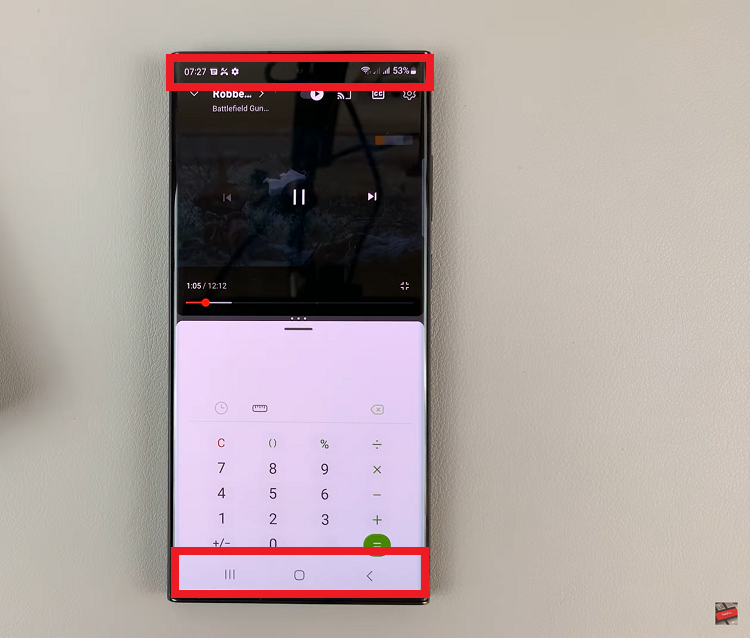In an age where digital transactions are an integral part of our daily lives, having a reliable, secure, and convenient payment method is paramount. PayPal has emerged as a leading platform for online transactions, offering users a seamless way to send and receive money, pay for goods and services, and manage their finances efficiently.
The PayPal mobile app, designed specifically for Android devices, empowers users to access their accounts and conduct transactions on the go. Downloading and installing the PayPal app on your Android device grants you a passport to a world of effortless financial management.
Whether you’re new to PayPal or a seasoned user, this detailed guide will walk you through how to install PayPal on Android.
Watch: How To Set Up Fingerprint Unlock On WhatsApp (Android)
To Install PayPal App On Android
Begin by unlocking your Android device and locating the Google Play Store, the official app store for Android. Once inside the Play Store, use the search bar to look for the PayPal app. Simply type ‘PayPal’ into the search field.
Next, tap on the PayPal app from the search results, then select ‘Install‘. Follow any prompts that may appear, granting necessary permissions for the app installation. At this point, the app will begin downloading and installing automatically. Wait for the process to complete.
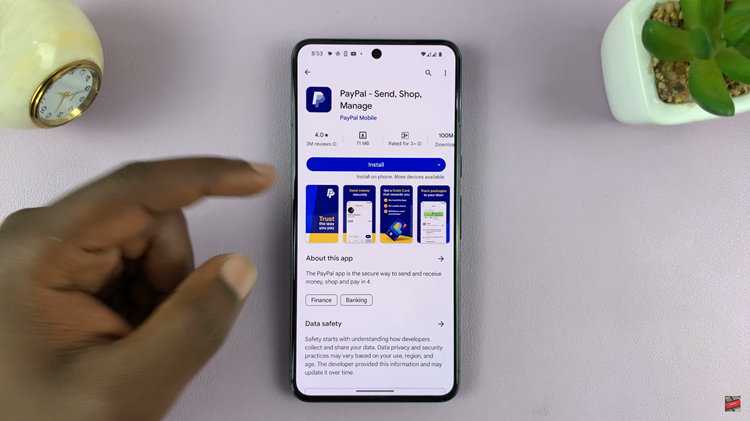
Upon successful installation, launch the app. Existing users can log in with their credentials, while new users have the option to sign up directly from the app. Explore the app’s features, customize settings to your preference, and start utilizing PayPal’s services right from your Android device.
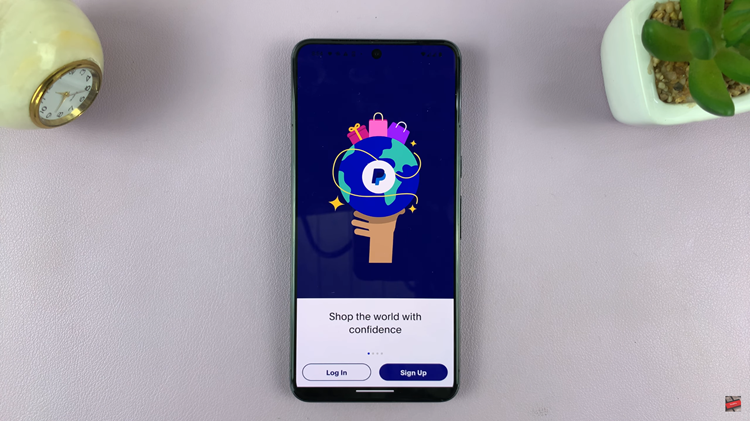
By following these steps, you can easily download and install the PayPal app on your Android device. Enjoy the convenience of managing your PayPal account and conducting transactions with ease right from your smartphone!