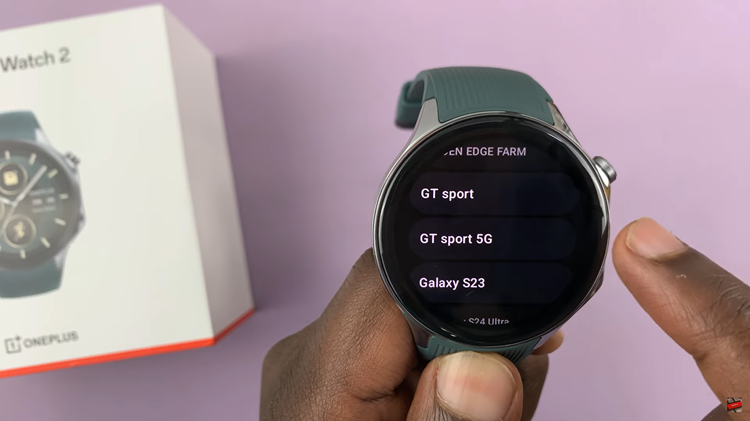In the realm of modern entertainment, Samsung Smart TVs stand as epitomes of innovation and convenience. With their sleek designs and cutting-edge technology, these devices offer more than just traditional television viewing.
One of the most enticing features of Samsung Smart TVs is the ability to access a vast array of applications, ranging from streaming services to productivity tools, all directly from the comfort of your living room.
In this guide, we’ll walk you through the comprehensive step-by-step process on how to install apps on your Samsung Smart TV.
Also Read: How To Enable ‘Apps Only’ Mode On TCL Google TV
How To Install Apps On Samsung Smart TV
Before we begin, ensure that your Samsung Smart TV is connected to a Wi-Fi network. Additionally, make sure you have a Samsung account set up. From here, navigate to the home screen of your Samsung Smart TV. Using your remote control, locate and select the “Apps” option from the home screen menu.
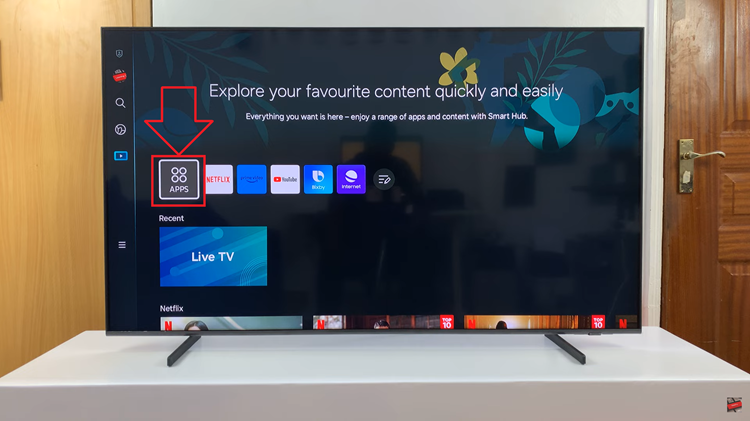
This action will direct you to the Samsung App Store, where a plethora of apps awaits your exploration. Utilize the directional buttons on your remote to navigate through the available options. Once inside the Samsung App Store, you’ll find a diverse range of apps categorized into different sections such as “Recommended,” “Top Charts,” and more.
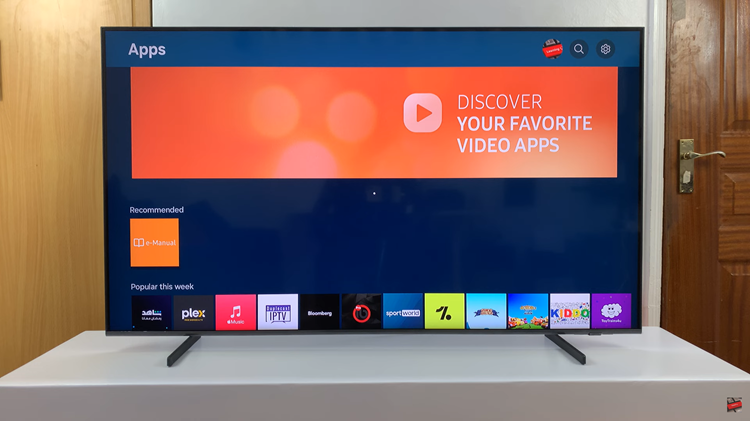
If you have a specific app in mind, utilize the search function located at the top of the screen. Simply input the name of the desired app using the on-screen keyboard to quickly locate it. After identifying your desired app, select it to access its information page. To proceed, locate the “Install” and select it.
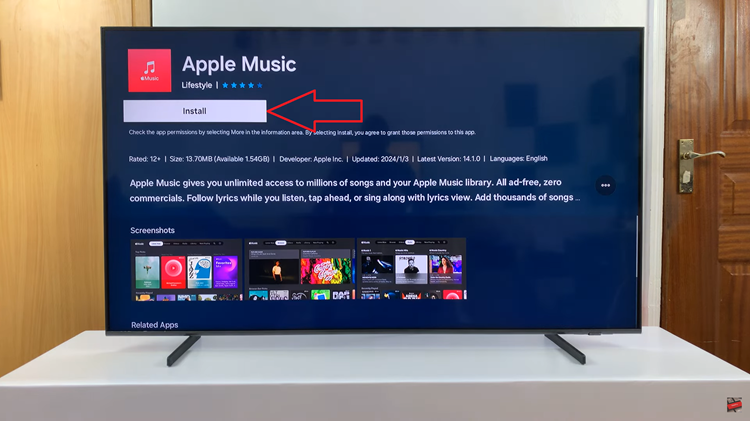
Once the installation process is complete, return to the main screen of the Samsung App Store. Navigate to the section labeled “Downloaded Apps.” Here, you’ll find a list of all the apps you’ve successfully installed on your Samsung Smart TV. Simply select the desired app from the list to launch and start using it.

Installing apps on your Samsung Smart TV is a straightforward process. Whether you’re enriching your streaming experience, exploring educational content, or staying updated with the latest news, the Samsung App Store offers a vast array of options to cater to your preferences.