The Samsung Galaxy A17 5G offers a seamless and user-friendly experience for anyone looking to explore the vast world of Android apps. Whether you want to stay connected with social media, boost productivity, or enjoy entertainment on the go, installing apps is the first step to unlocking the full potential of your device.
Understanding how to navigate the Google Play Store and manage app installations ensures that you can quickly access the tools and services you need, all while keeping your device organized and secure. This guide provides a detailed walkthrough to help you confidently install apps on your Samsung Galaxy A17 5G.
Also Read: How To Turn OFF Developer Options On Samsung Galaxy A17 5G
How To Install Apps On Samsung Galaxy A17 5G
The first step is to locate and launch the Google Play Store on your device. Once inside the Play Store, you will see a range of recommended apps, categories, and a search bar. To find a specific app, tap the search bar. Type the exact name of the app you wish to install and press the search icon on your keyboard.
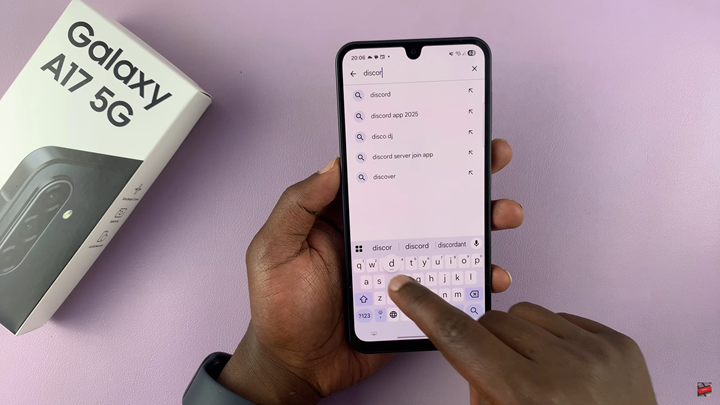
This will bring up a list of apps matching your search query. After selecting the app from the search results, you will be taken to its dedicated page. Here, you can read detailed information about the app, including its features, screenshots, size, and user reviews. If everything looks correct, tap the “Install” button.
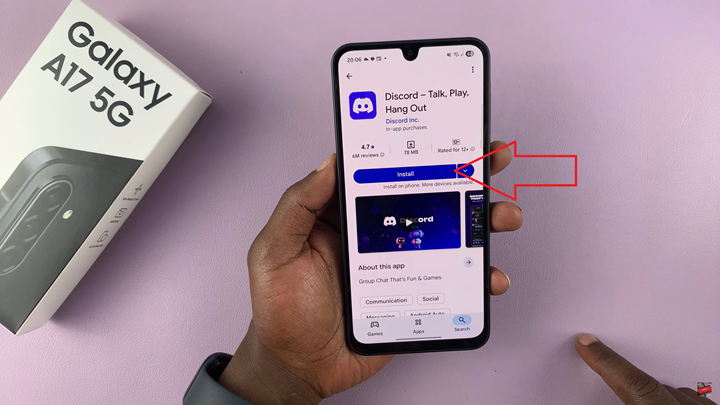
The installation process will begin, and a progress indicator will show you how much of the download is complete. Once the app is fully installed, tap “Open” to launch the app immediately. Alternatively, you can exit the Play Store and locate the app icon on your phone. From there, tap the icon to start using the app at any time.
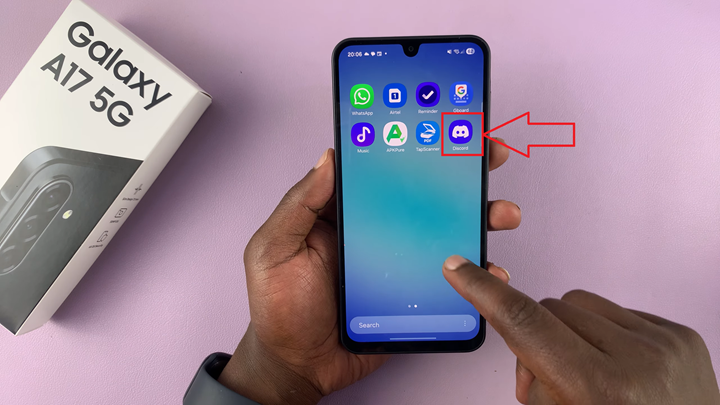
By following these steps carefully, you can efficiently install and manage apps on your Samsung Galaxy A17 5G. Regularly updating apps from the Play Store is also recommended, as updates often include new features, security patches, and performance improvements that keep your device running smoothly.

