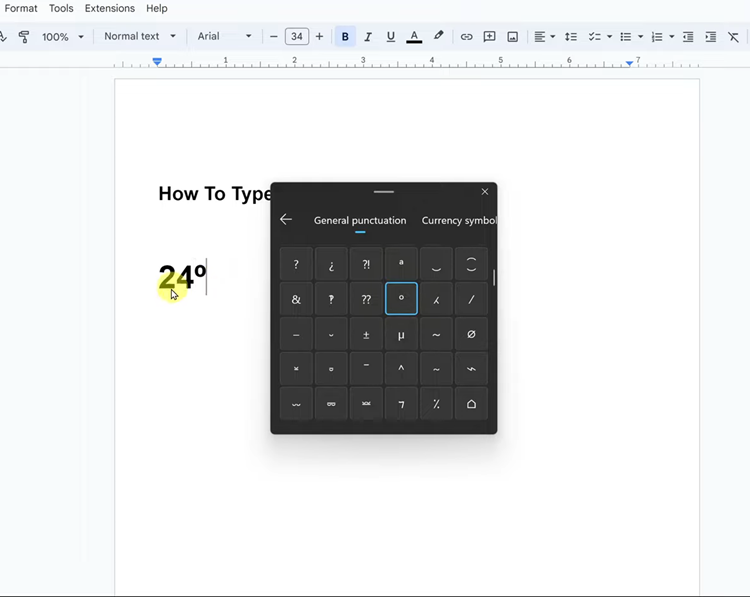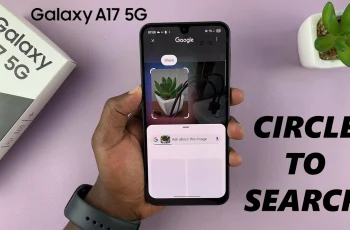The Samsung Galaxy Watch 8 and 8 Classic are packed with features right out of the box, but you can unlock their full potential by installing additional apps. Whether you want fitness trackers, productivity tools, or entertainment apps, the process is simple thanks to Wear OS and the Google Play Store.
This guide walks you step-by-step through how to install apps directly on your Galaxy Watch or using your connected smartphone.
Watch: Use ANY Photo as Watch Face In Galaxy Watch 8
Install Apps On Galaxy Watch 8
First, ensure that you have a Google Account linked to your Galaxy Watch 8. Also, ensure that you have a stable internet connection on your Galaxy Watch (Wi-Fi for the Bluetooth version and Mobile Data for the Cellular version).
At this point, swipe up on the watch face to access the app’s menu. Within the app screen, scroll down and find the Google Play Store app. Tap on it to proceed.
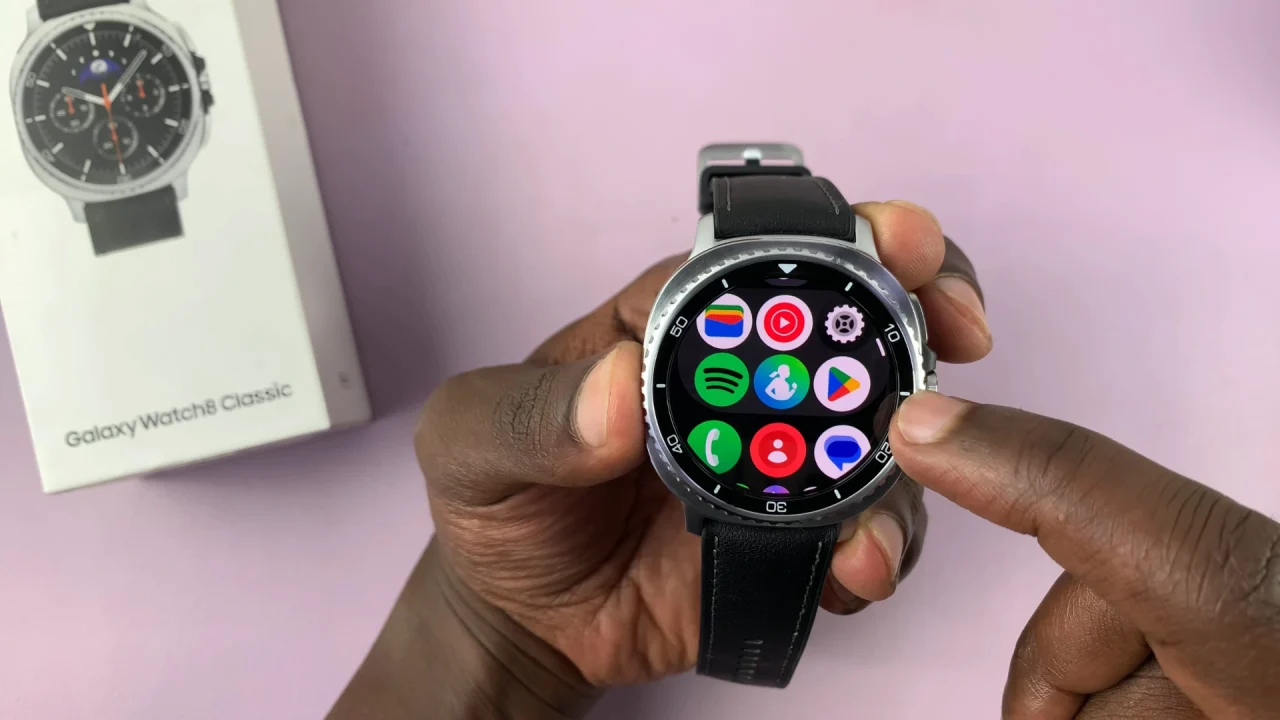
Use the search feature to look for the application you prefer. Once you find it, tap on Install to download the app on your watch.
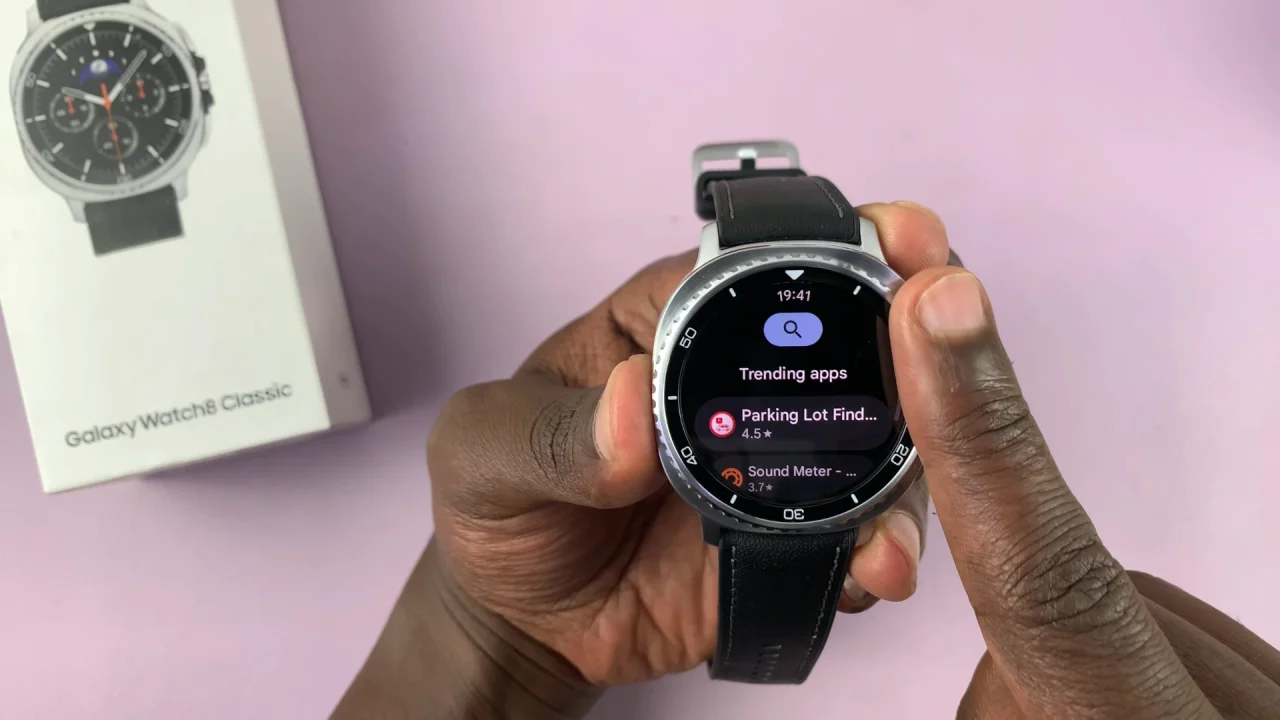
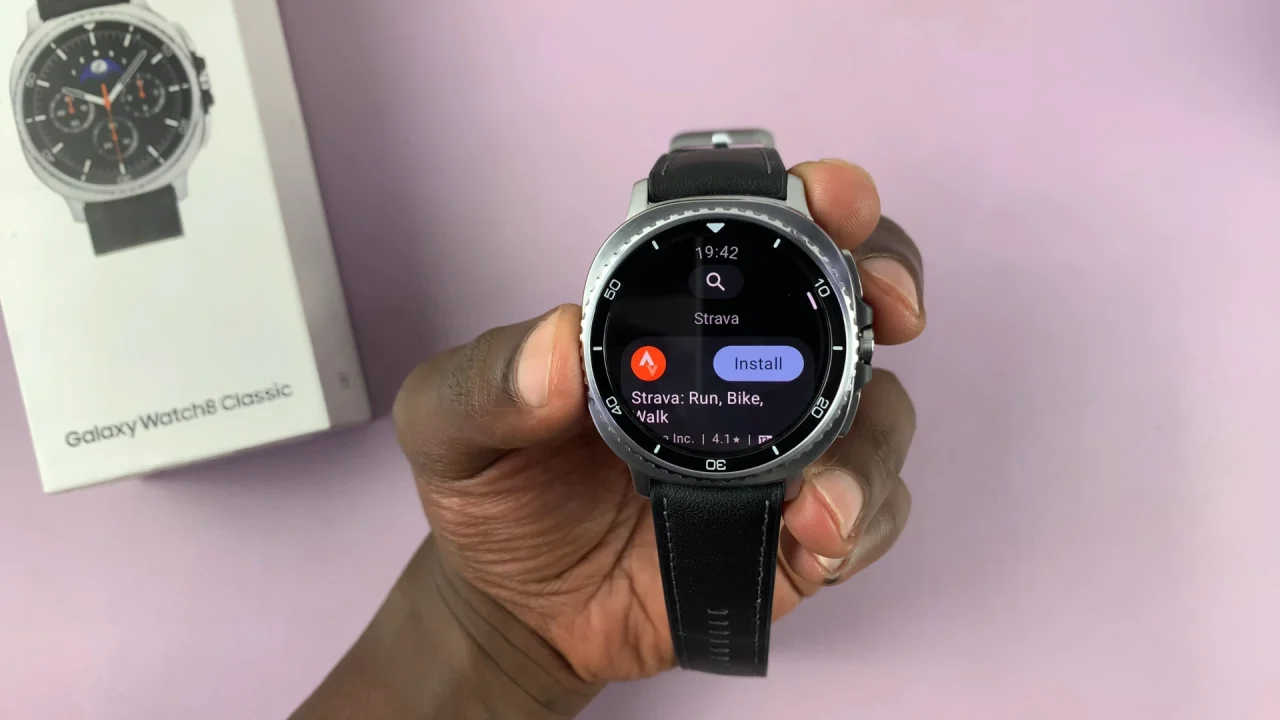
After the installation is complete, launch the app on your Galaxy Watch 8 and follow the on-screen instructions that might appear.
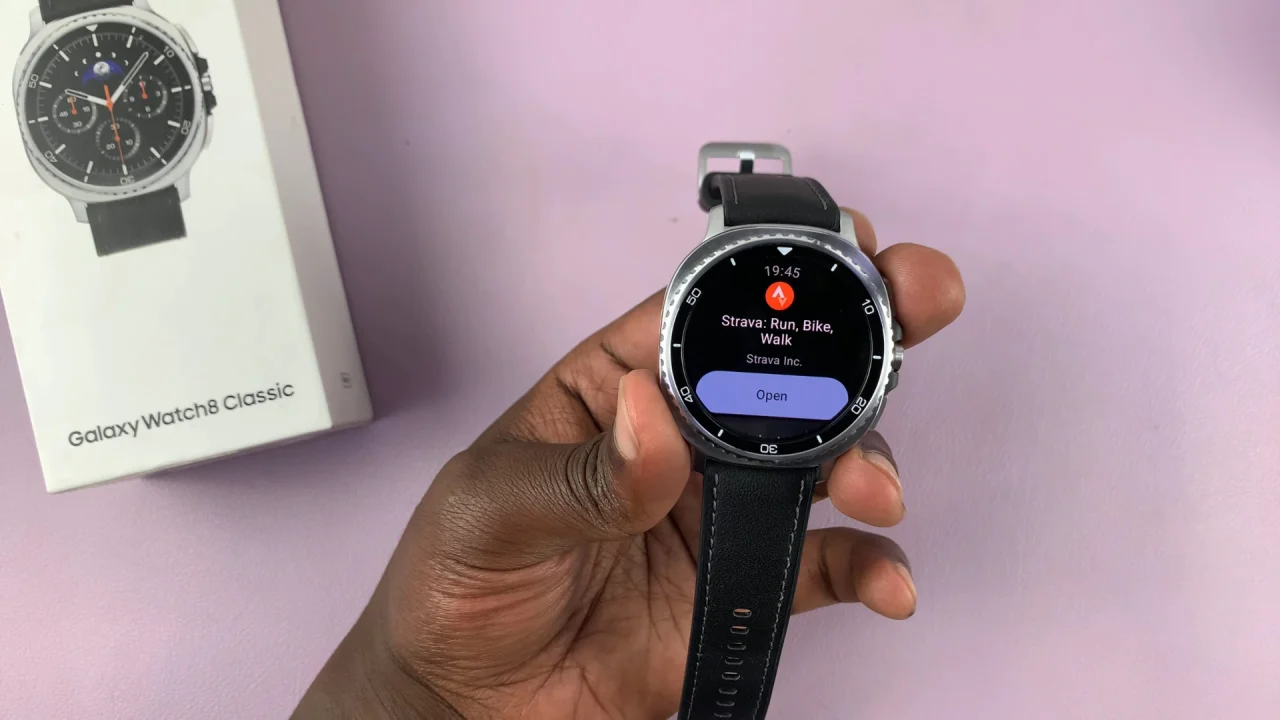

Tips for Installing Apps
Use Wi-Fi for Faster Downloads: If possible, connect your watch to a Wi-Fi network instead of relying on Bluetooth.
Manage Storage: The Galaxy Watch has limited storage. Uninstall unused apps.
Update Apps Regularly: Keep your apps up to date via the Play Store –> Manage apps section.
Try Watch-Specific Apps: Apps designed for Wear OS watches often run more smoothly than standard mobile apps.
Read: How To Use ANY Photo as Watch Face Background In Galaxy Watch 8