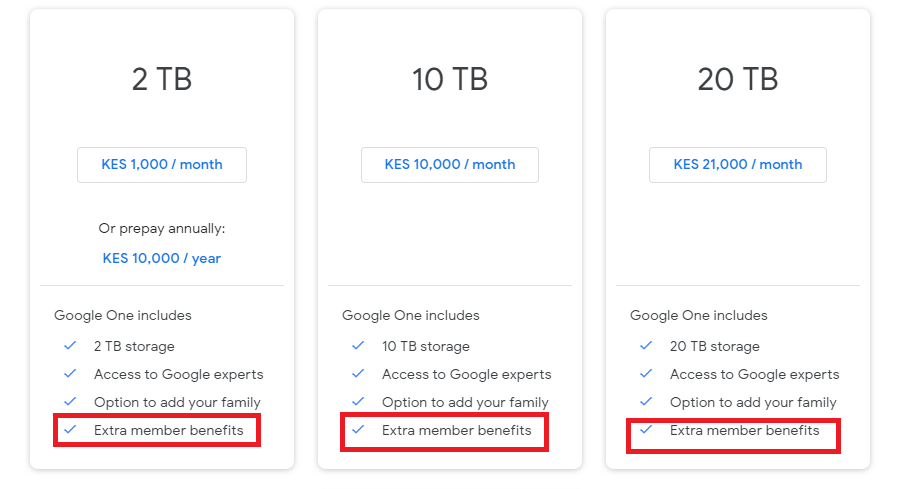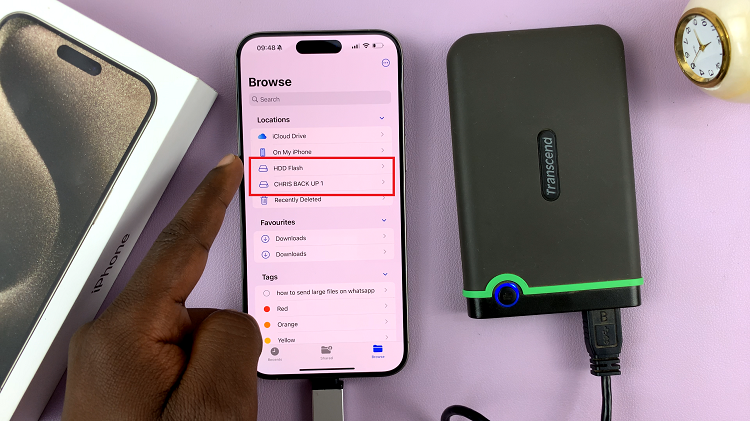If you recently upgraded to the iPhone 17 or iPhone 17 Pro, you might have noticed that when you try to install apps from the App Store, your phone asks you to confirm the installation using AssistiveTouch instead of the Side Button.
This can feel slower or less convenient, especially if you’re used to double-clicking the Side Button for authentication with Face ID.
Fortunately, you can easily switch back to using the Side Button to confirm app installations and purchases. Here’s how to install apps by double clicking the side button instead of the Assistive Touch on your iPhone 17, 17 Pro or 17 Pro Max.
Read: How To Extract Wi-Fi Password From QR Code On iPhone 17 & 17 Pro
Install Apps By Double Clicking Side Button On iPhone 17 Pro
To start, launch the Settings app and tap on Accessibility. Inside Accessibility, tap on Touch and select AssistiveTouch.
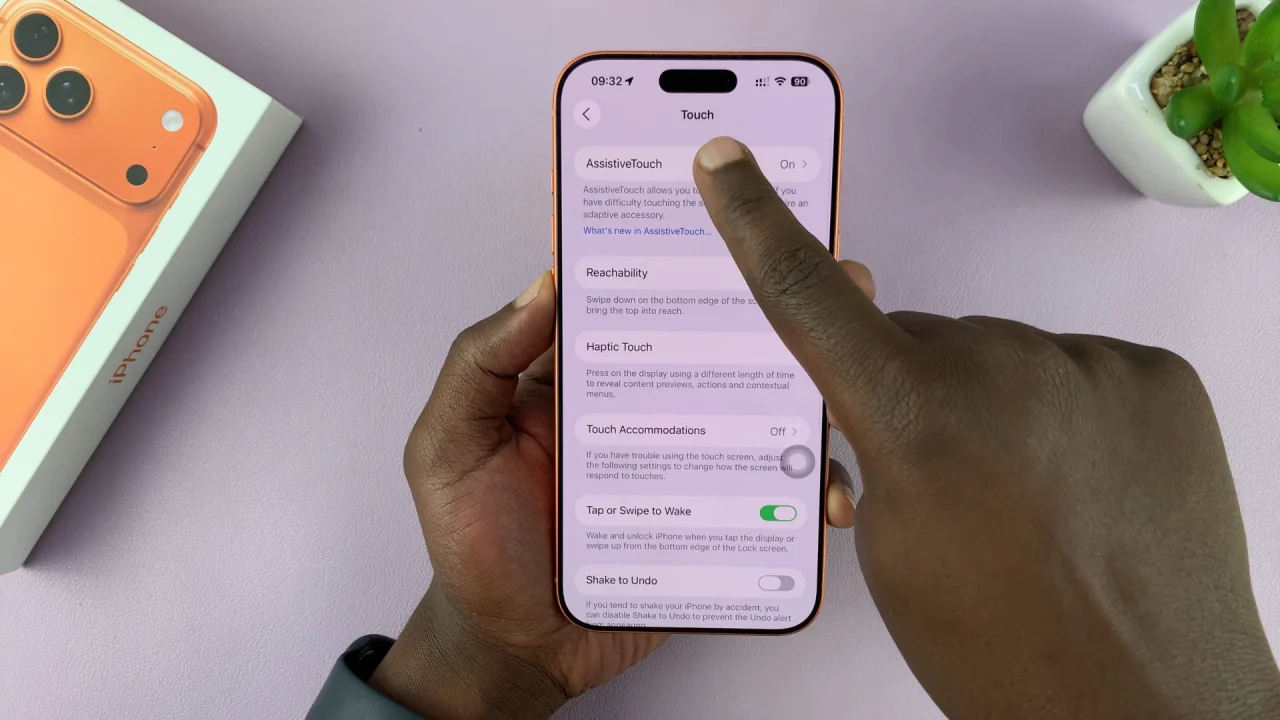
Scroll all the way down and toggle Off the Confirm With AssistiveTouch option. From the resulting pop-up, choose Use Double Click to confirm your choice.
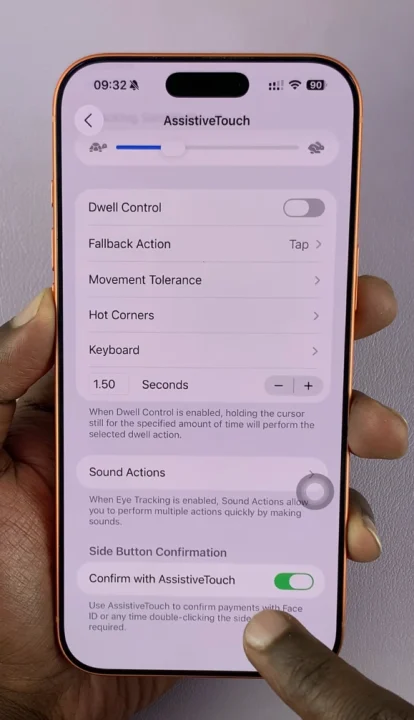
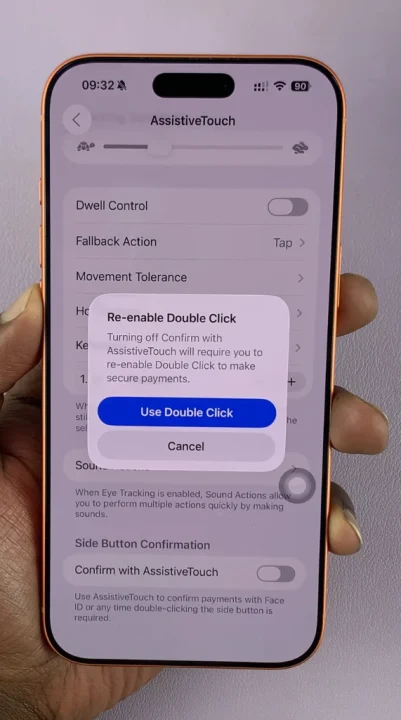
Now, open the App Store and try downloading any free app. When prompted to confirm the install, double-click the Side Button.
Face ID will scan, and the app will begin installing immediately — no AssistiveTouch required.
Some users see the AssistiveTouch prompt when Face ID isn’t set up or temporarily unavailable. It is also useful if Use Face ID for iTunes & App Store is disabled.
Sometimes, accessibility features (like Switch Control or AssistiveTouch) override normal button behavior.
By restoring Face ID and the proper Side Button settings, you’ll return to the familiar double-click confirmation method that’s both faster and more secure.