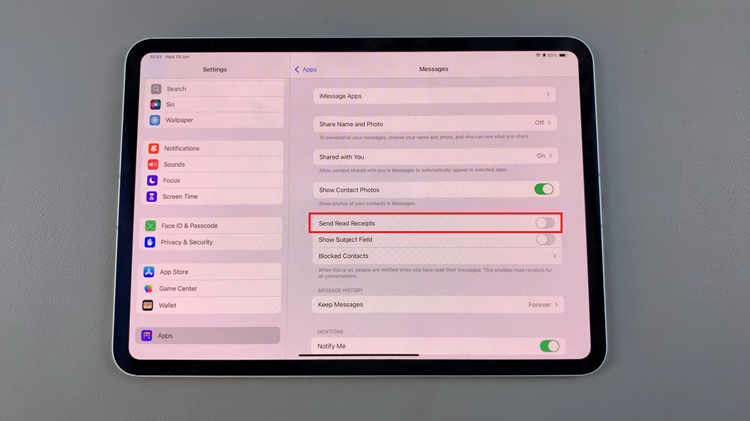Inserting a SIM card into your Samsung Galaxy S23 is very easy, but it can seem a little bit complex if you’ve never done it before. Most recent smartphones come with SIM trays that can be used to insert or remove SIM cards.
You need to know the location of the SIM tray on your Samsung Galaxy S23. For some Android phones, it can be located at the top, left, or right side of the phone. For the Samsung S23 smartphone, the SIM tray is located at the bottom of the phone next to the charging port. Here’s how to insert a SIM card on Samsung Galaxy S23, S23+, and S23 Ultra.
Watch: How To Factory Reset Samsung Galaxy S23
How To Insert SIM Card On Samsung Galaxy S23
First, you need to power off your phone, then locate where the SIM card tray is at. The SIM card tray has a small hole located in it that will be used to pop out the tray. You can also remove the SIM Card tray when the phone is still on.
Next, pop out the tray by inserting a SIM removal tool into the SIM card tray hole. The removal tool usually comes with the phone, but if you misplaced it, you can use a paperclip or pushpin instead.
Then, pull the SIM card tray out of your phone. Make sure you take note of how the SIM card tray fits in the slot. This will be helpful when you’re reinserting the tray.
Place the SIM card into the SIM tray while the gold chip part facing up. Repeat this process if you have another SIM card. Make sure the SIM card doesn’t pop out. Once you’ve placed the SIM card(s) perfectly, push the SIM tray back into the phone gently.
Once done, power up your phone. If your phone is on, you can see the carrier information and you might be prompted to type in your SIM PIN if you have one. And that’s how to go about inserting SIM card(s) on Samsung Galaxy S23. Let us know in the comment section if you have any questions or suggestions. If you found the article helpful, consider sharing it with your friends.
Also read: How To Hide Subscriber Count On YouTube