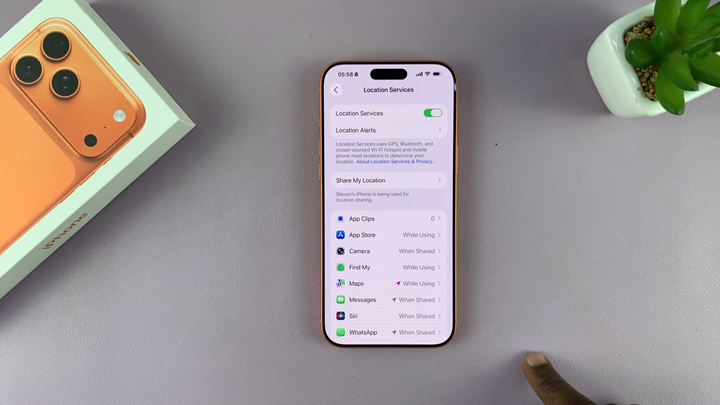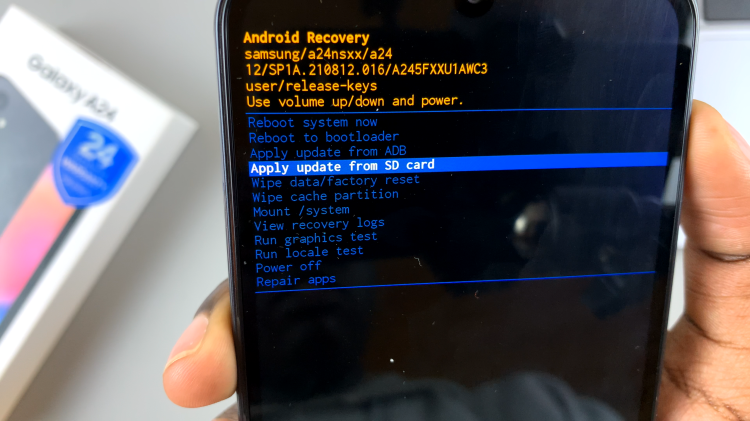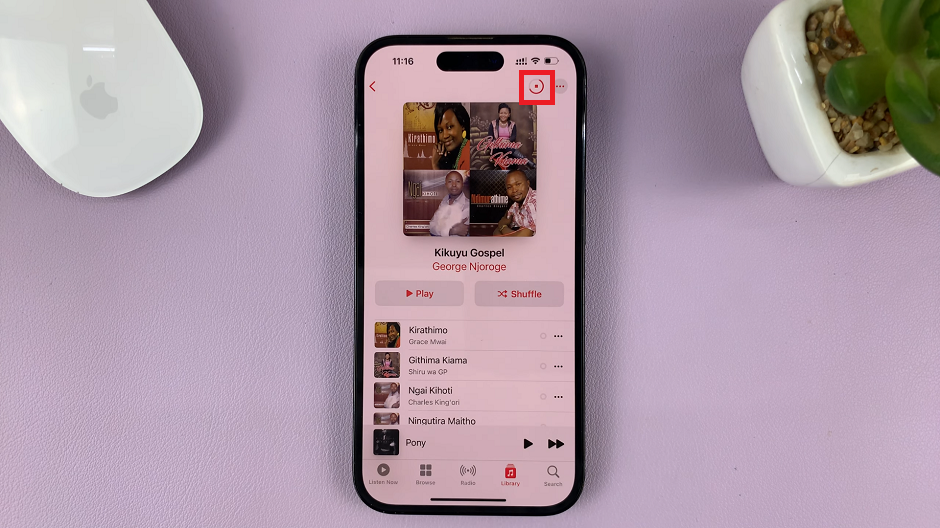In this guide, you’ll learn how to quickly turn off location on your iPhone 17 or 17 Pro using the built-in Settings app. Whether you want to disable it temporarily or permanently, these steps will help you protect your privacy and manage your device more efficiently.
Your iPhone comes with advanced location features that help apps like Maps, Weather, and Find My iPhone work accurately. However, if you’re concerned about privacy or want to save battery life, you may prefer to turn off location services. Disabling location on your iPhone gives you more control over which apps can access your location data.
Apple makes it simple to manage your location settings directly from your iPhone. You can either completely turn off location services or customize access for specific apps. This ensures that your personal information remains private while still maintaining functionality for essential services.
Read: How To Reset Face ID On iPhone 17 Pro
How To Turn Off Location On iPhone 17 Pro
Launch Settings app on your iPhone then scroll down to Privacy & Security.
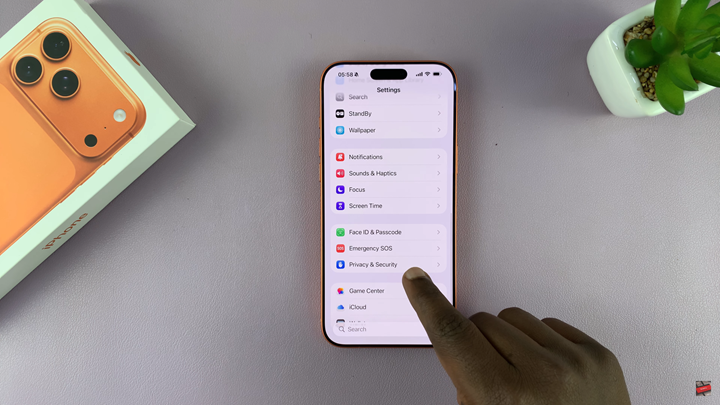
Tap on Location Services.
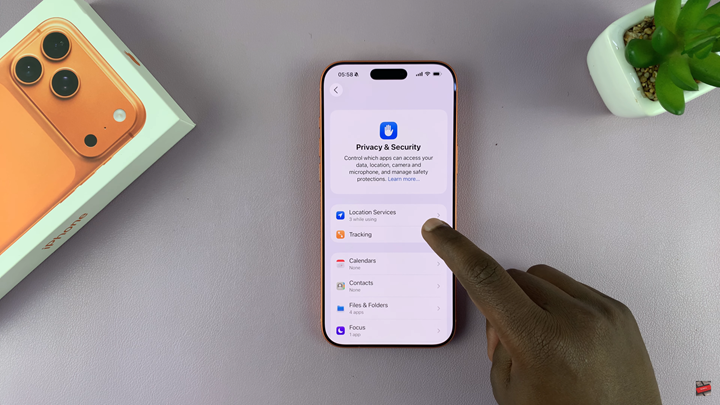
Disable the toggle next to Location Services to stop sharing your location.