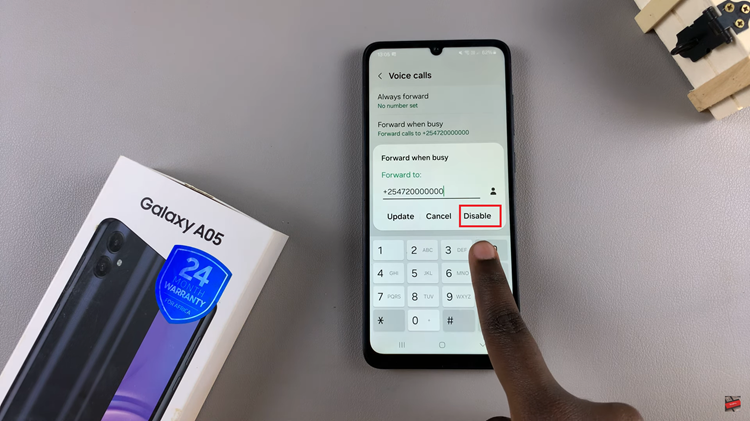In this guide, you’ll learn how to quickly turn off FaceTime on your iPhone 17 or iPhone 17 Pro, helping you manage your communication preferences and maintain your privacy with ease.
FaceTime is a popular video and audio calling feature built into every iPhone. While it’s a great way to stay connected with friends and family, you may want to turn it off to protect your privacy, save battery life, or reduce distractions from incoming calls.
Apple makes it simple to disable FaceTime completely through the Settings app, ensuring you have full control over your device’s communication features. Once turned off, your iPhone will no longer receive FaceTime calls until you decide to enable it again.
Read: How To Connect PS5 Controller To iPhone17 Pro
How To Disable FaceTime On iPhone 17
Follow these steps to disable FaceTime on your iPhone 17 or iPhone 17 Pro:
Open Settings on your iPhone, scroll down to Apps.
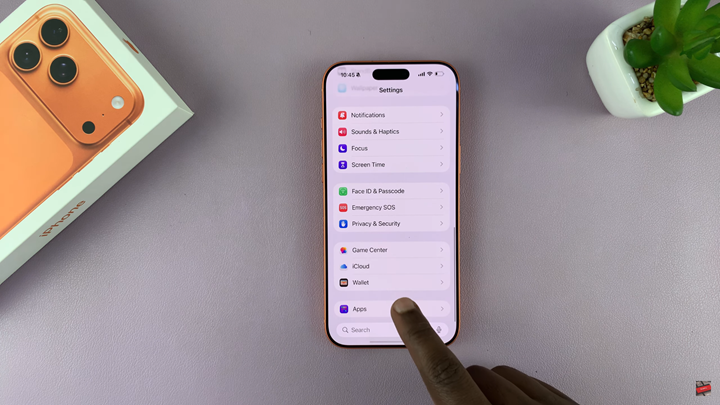
Select FaceTime from the list.

In the FaceTime settings, toggle the switch off to disable FaceTime.
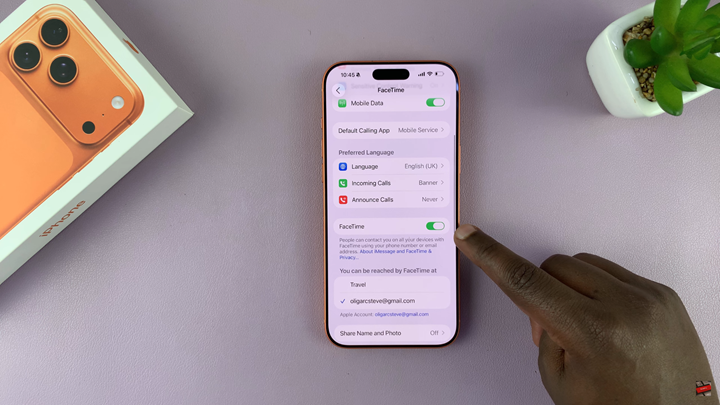
Once you’ve turned it off, your iPhone will no longer receive or make FaceTime calls until you manually
Watch: How To Silence Incoming Calls From Unknown Callers On iPhone Air