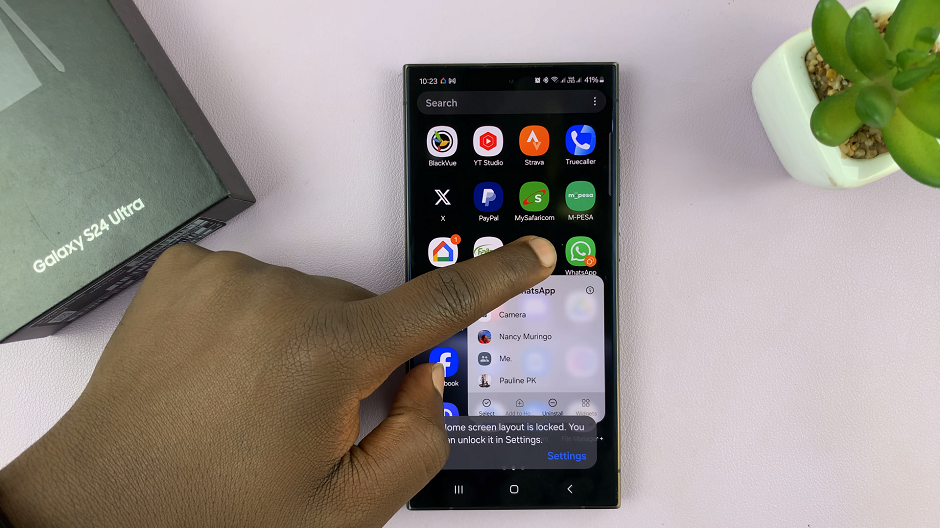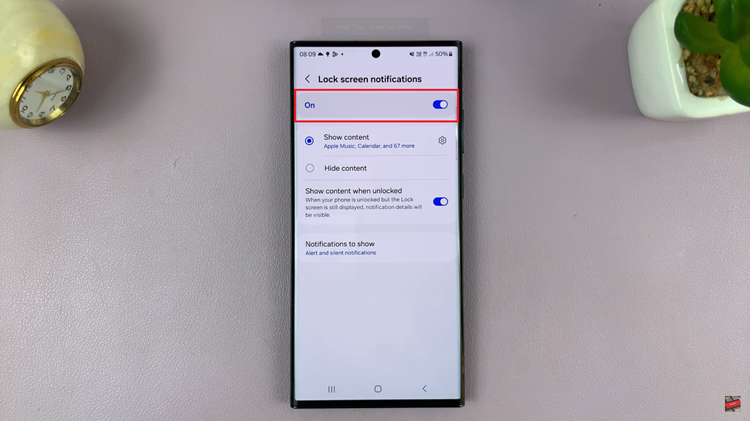In this guide, we’ll walk you through the simple steps to connect your external hard disk and transfer files to your Samsung Galaxy Z Fold 7. Transferring files from an external hard disk to your Samsung Galaxy Z Fold 7 is a convenient way to move photos, videos, documents, or other important data without relying on cloud services.
With the Z Fold 7’s advanced USB-C connectivity and OTG (On-The-Go) support. You can quickly connect your hard drive and start copying files directly to your device. This process ensures you can access your content anytime, anywhere, even without an internet connection.
Whether you’re upgrading to the Z Fold 7, backing up data from your hard disk, or simply sharing large files. Knowing how to perform a direct transfer can save time and simplify your workflow. By using a compatible USB-C to USB adapter or cable, you can seamlessly bridge the gap between your external storage and your smartphone, ensuring fast and secure file movement.
READ: How To Turn AI Photo Editor On / Off On Samsung Galaxy Z Fold 7
How To Transfer Files From External Hard Disk To Samsung Galaxy Z Fold 7
Use a compatible USB OTG (On-The-Go) adapter or USB-C to USB-A cable to connect the hard disk to your Galaxy Z Fold 7.
Wait a few seconds your phone should automatically detect the drive, and you may see a pop-up or notification. If not, open the My Files app from your app drawer.
Under the Categories or Storage section, select the external hard drive listed (it might appear as USB Storage).
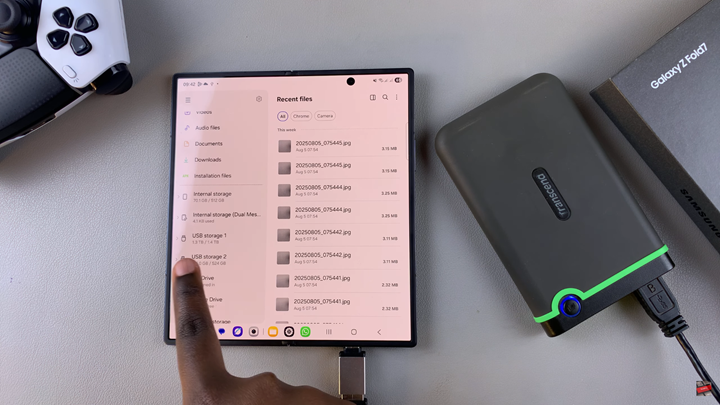
Navigate through the folders and select the files you want to transfer.
Long press on a file to select multiple items.
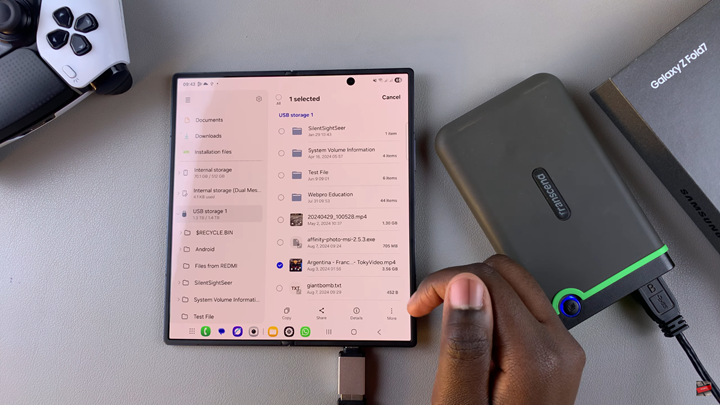
Choose Copy or Move.
Navigate to Internal Storage or your preferred folder.
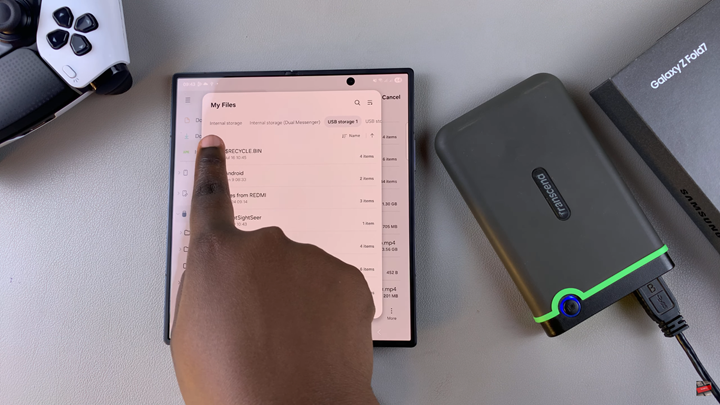
Tap Copy Here to start the transfer.

Navigate to your files app to check if the transfer was successful.
WATCH: How To Screen Mirror Samsung Galaxy Z Fold 7 To ANY Smart TV