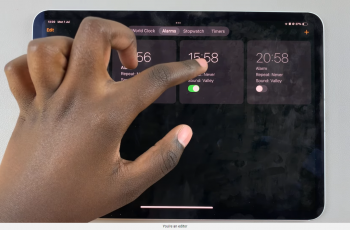By choosing the right auto-lock time, you can make your phone more suited to your needs. Whether you prefer a quick lock or a longer delay, customizing this option ensures your phone works the way you want.
Watch:How To Transfer Files From External Hard Disk To Samsung Galaxy Z Fold 6
Set The Time For Auto Lock When Screen Turns Off On Samsung Galaxy Z Fold 6
Open the Settings app on your phone.
Tap Lock Screen and AOD.
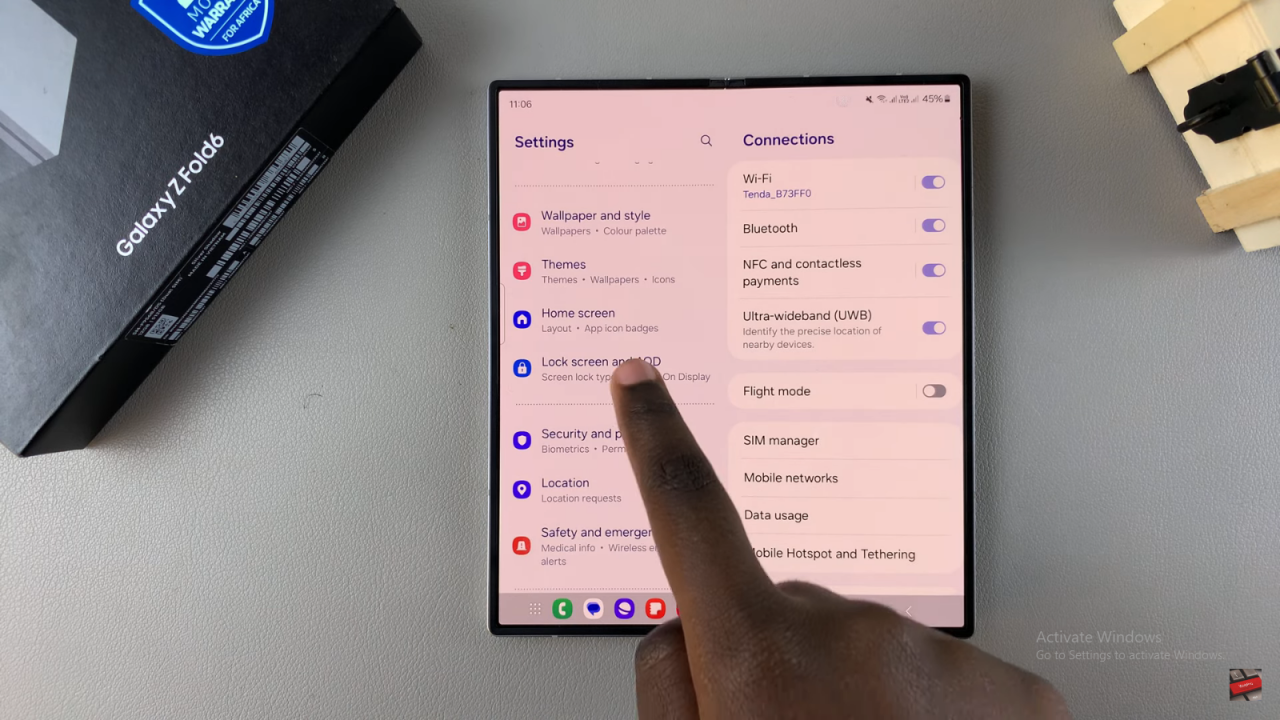
Make sure you have a PIN, password, or pattern set for screen lock. If not, tap Screen Lock Type and choose one.
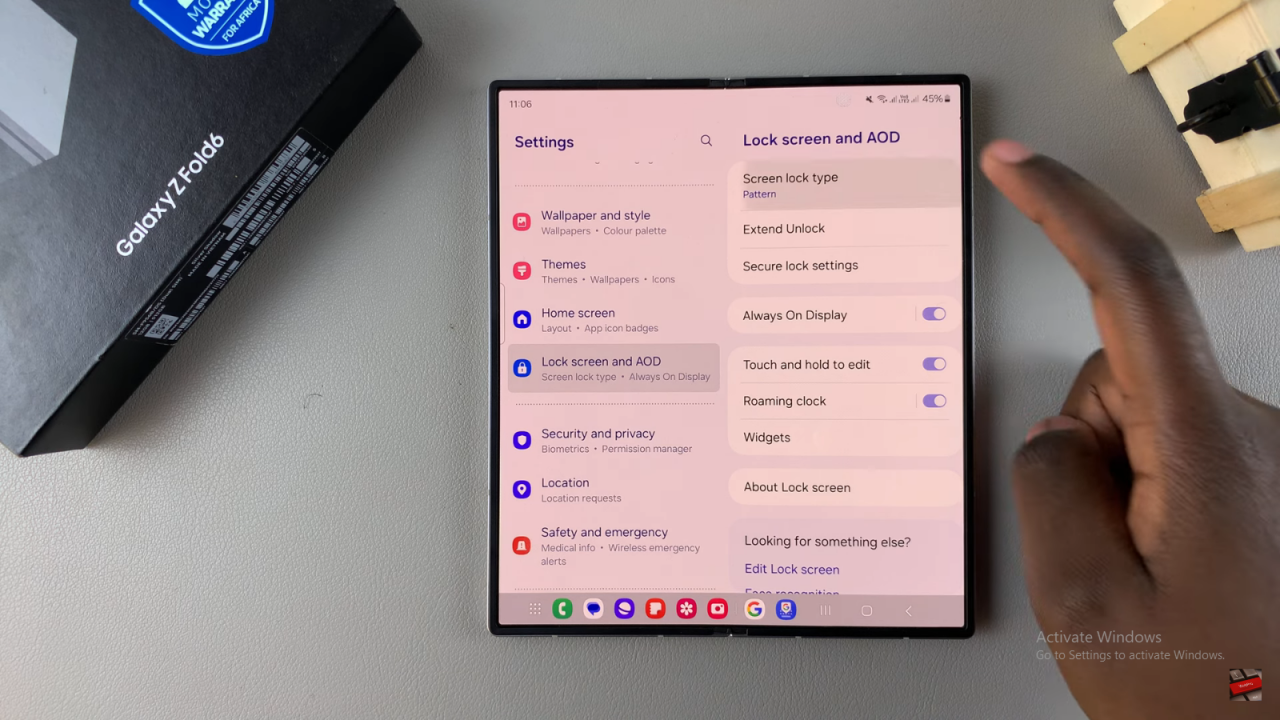
After setting up your lock type, tap Secure Lock Settings.
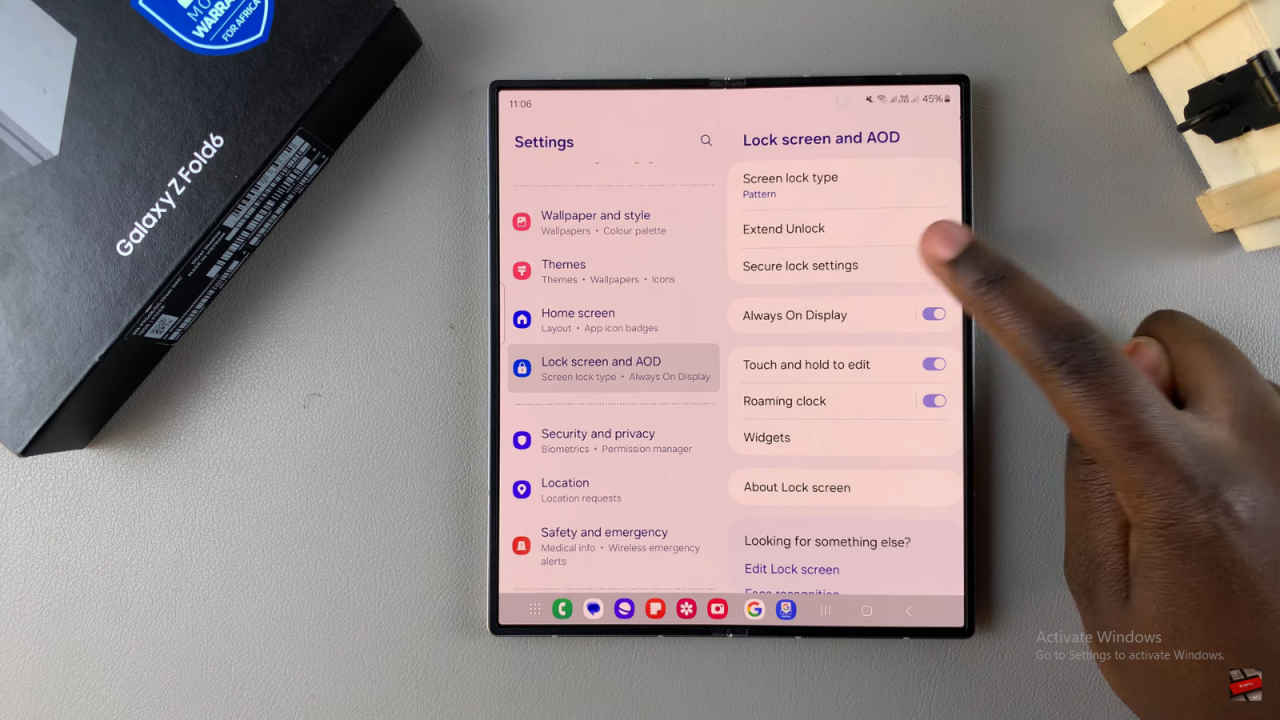
Enter your PIN, password, or pattern.
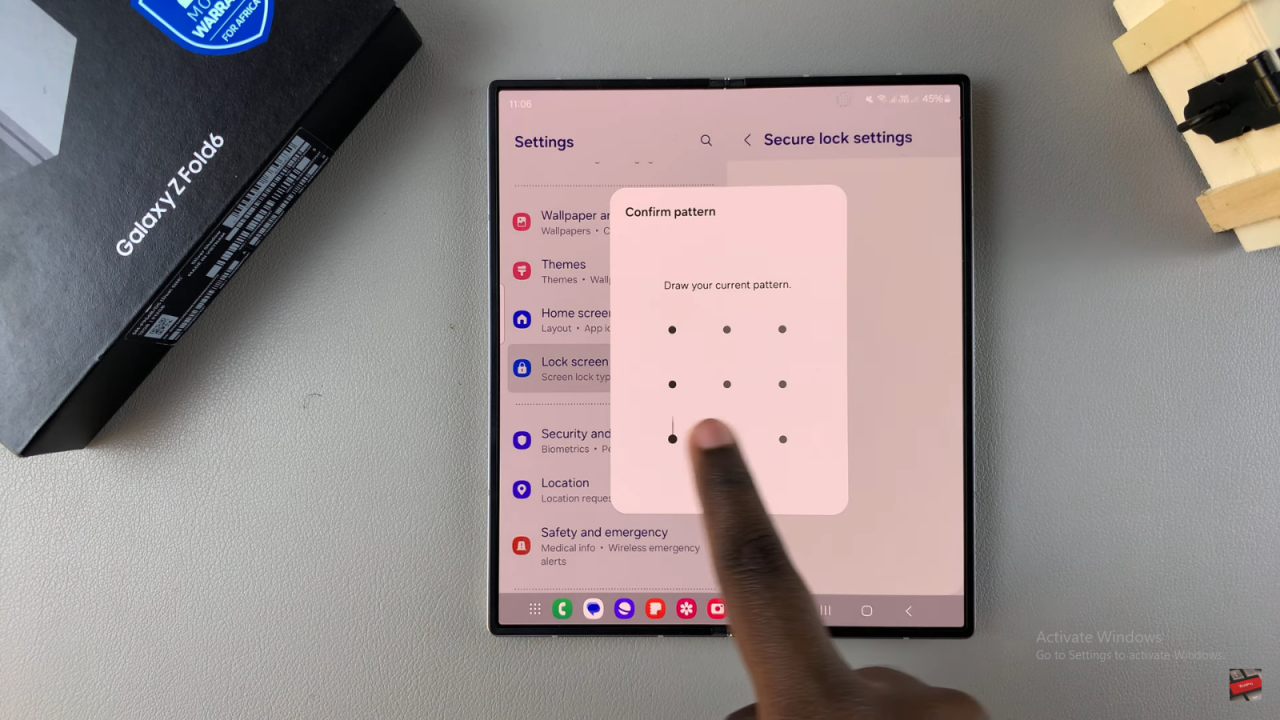
Tap Auto Lock When Screen Turns Off and pick a time: immediately, 5 seconds, 15 seconds, 30 seconds, 1 minute, 2 minutes, 5 minutes, 10 minutes, or 30 minutes.
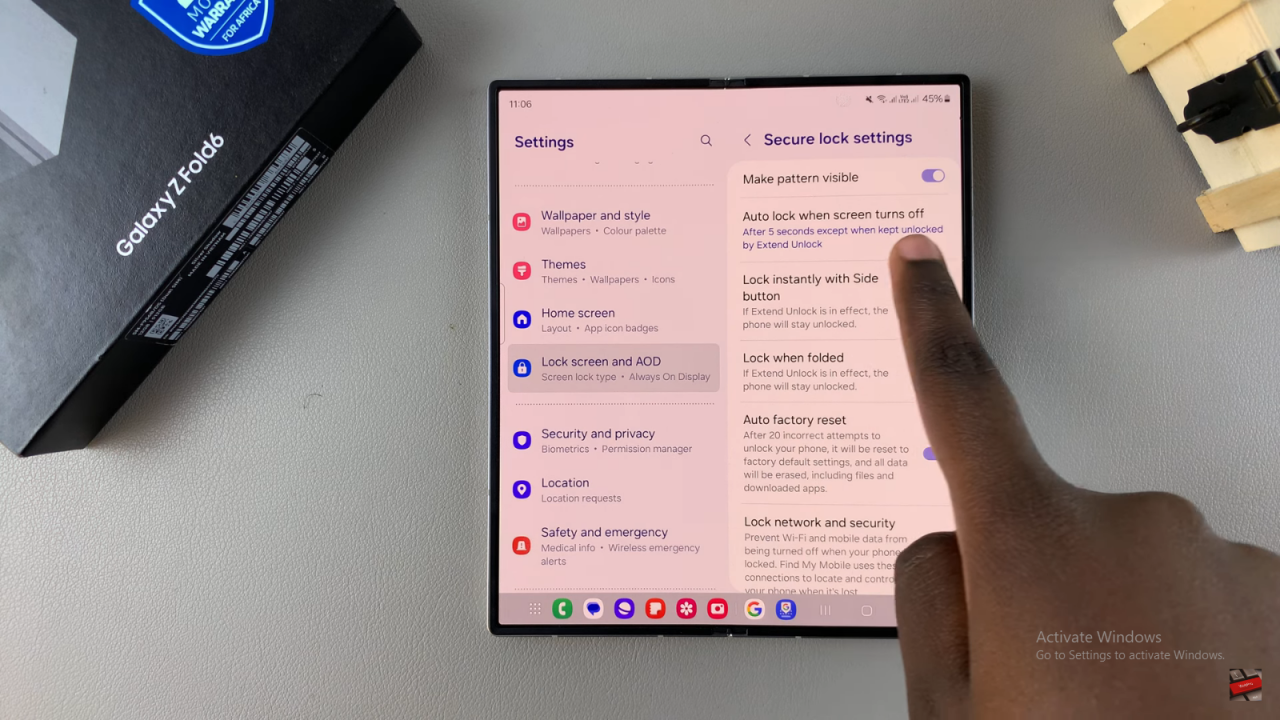
Select your preferred time.
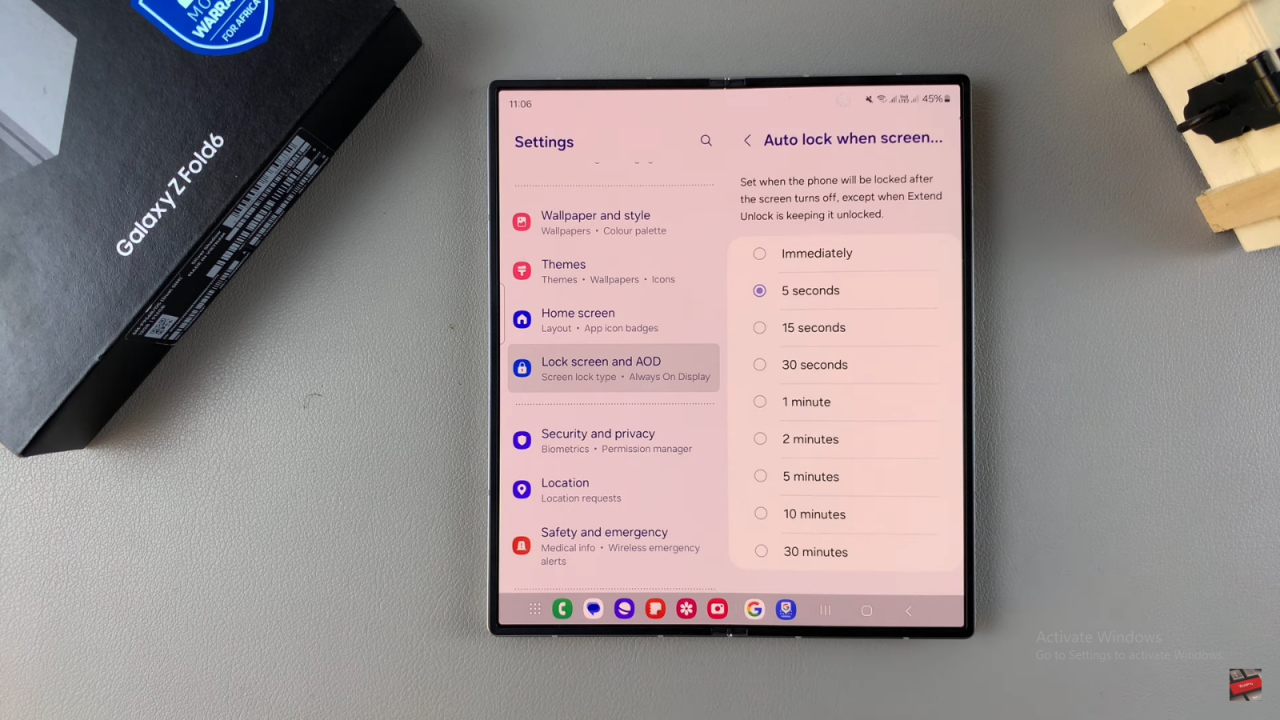
You can also enable Lock Instantly with Side Button if you want your phone to lock right away when you press the side button. If not, it will use the auto lock time you chose.
Your screen will turn off and lock according to the time you set.
Read:How To Transfer Files From External Hard Disk To Samsung Galaxy Z Fold 6