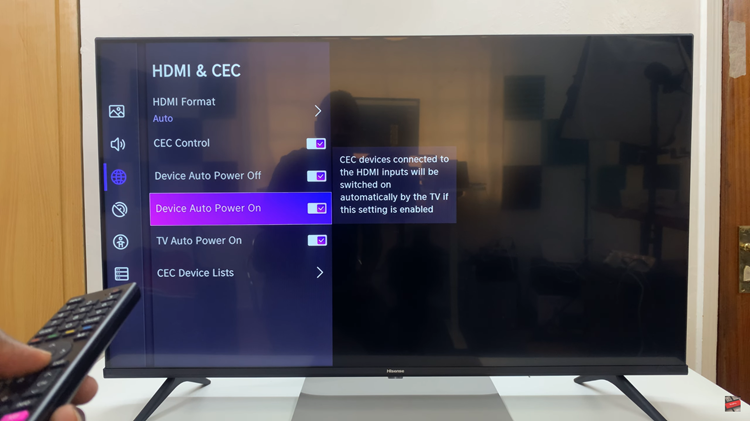The Samsung Galaxy Tab A11 comes equipped with a built-in screen recording feature that allows users to effortlessly capture everything happening on their display.
Whether you’re creating a tutorial, saving a gameplay session, or demonstrating how to use an app, this tool makes it simple to produce clear, high-quality recordings without relying on third-party applications.
Understanding how to access and use this feature ensures you can document your on-screen activities quickly and efficiently whenever the need arises.
Also Read: How To Screenshot On Samsung Galaxy Tab A11 Without Buttons
How To Screen Record Samsung Galaxy Tab A11
To begin, unlock your Galaxy Tab A11 and swipe down from the top of the screen to open Quick Settings. Look carefully for the icon labeled “Screen Recorder.” If it is not visible, tap the pencil-shaped “Edit” button to customize your Quick Settings and add the Screen Recorder icon for easier access.
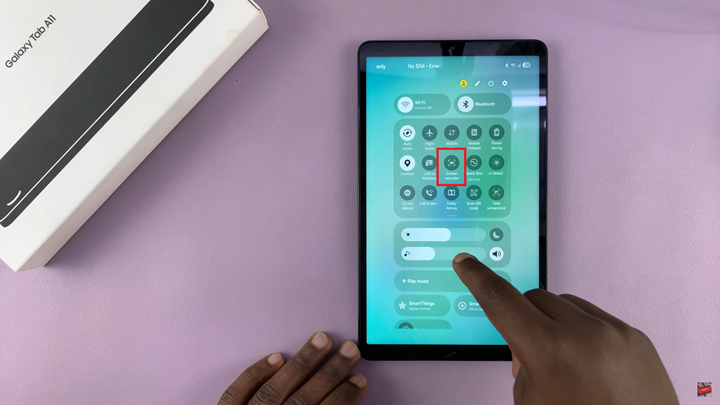
Once you locate the Screen Recorder icon, tap on it. A small pop-up window will appear, allowing you to adjust your recording preferences before starting. You can select the sound source—whether you want to record only device audio, both device and microphone audio, or no sound at all. Take a moment to configure these options according to your needs.
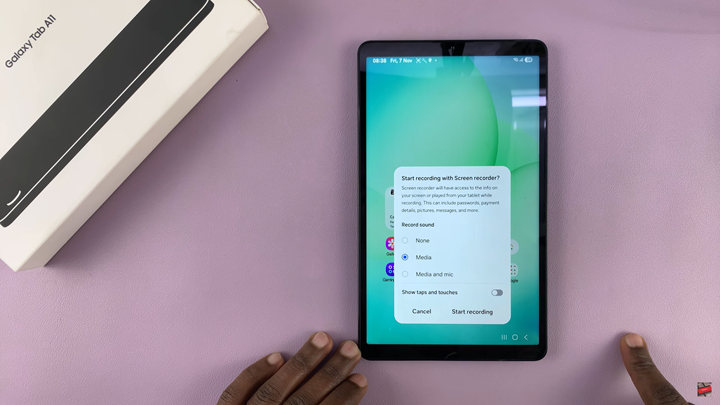
After customizing your settings, tap “Start.” A short countdown will appear, giving you a few seconds to prepare. Once the countdown ends, the screen recording will begin, and a small control bar will appear on the screen. You can use this control bar to pause or stop the recording at any time. Be mindful that everything displayed on your screen during this period—including notifications—will be captured in the video.

When you finish recording, tap the stop button on the control bar. The video will automatically be saved to your Gallery app. You can access it by opening the Gallery, selecting the appropriate item, and reviewing or editing your footage as desired. From there, you can trim, share, or upload the recording to social media, cloud storage, or your computer.
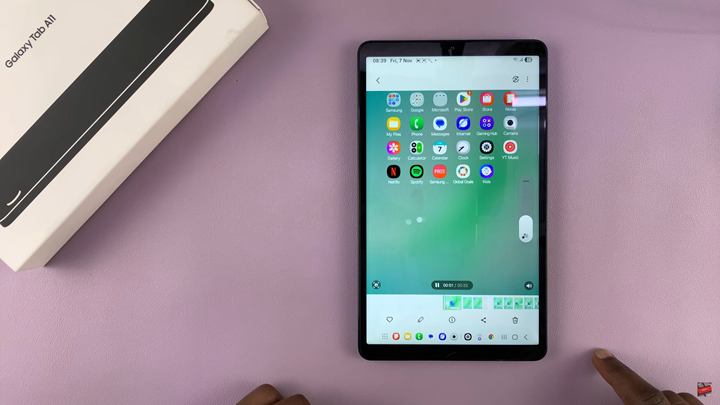
Using the built-in screen recorder on the Samsung Galaxy Tab A11 is a simple yet powerful way to capture what’s happening on your device. With a few taps, you can create clear, high-quality recordings suitable for tutorials, presentations, or personal reference—all without the need for extra software.