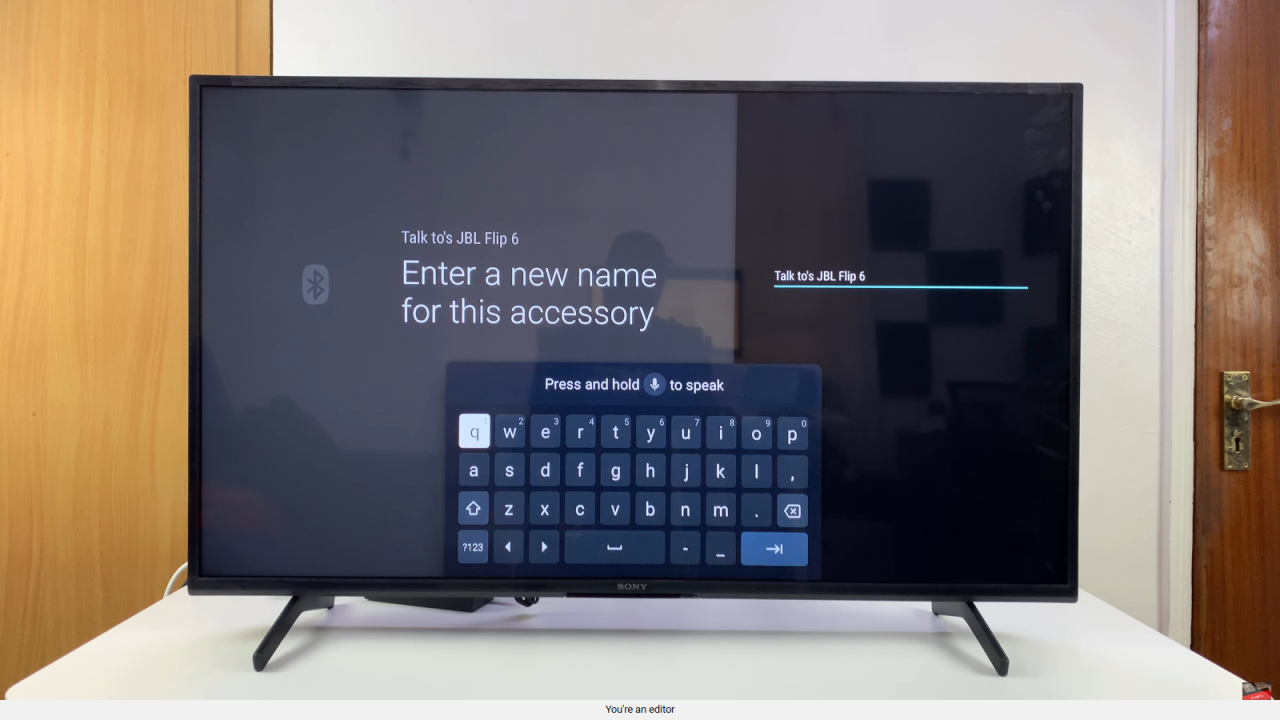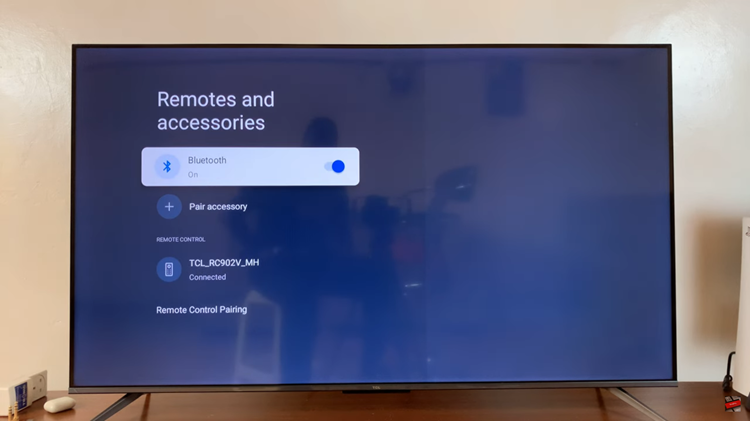Video:How To Rename Bluetooth Device On Sony Smart TV
Renaming your devices can make managing your smart TV experience much smoother.By customizing the names of your connected devices, you can easily identify headphones, speakers, or other peripherals without confusion. This small adjustment not only improves convenience but also enhances your overall viewing and audio experience.
Moreover, understanding How To Rename Bluetooth Device On Sony Smart TV allows you to take full control over your smart home setup. Instead of scrolling through generic device names, you can assign recognizable labels that suit your preferences. Consequently, this helps streamline your daily interactions with the TV, making it faster and easier to switch between devices seamlessly.
Watch:How To Customize TV Button Shortcut On Sony Smart TV
Rename Bluetooth Device On Sony Smart TV
Open Settings
Go to the settings menu on your Sony Smart TV to access all device and connection options.
Access Remotes and Accessories
Scroll down and select “Remotes and Accessories” to manage connected devices, including Bluetooth.
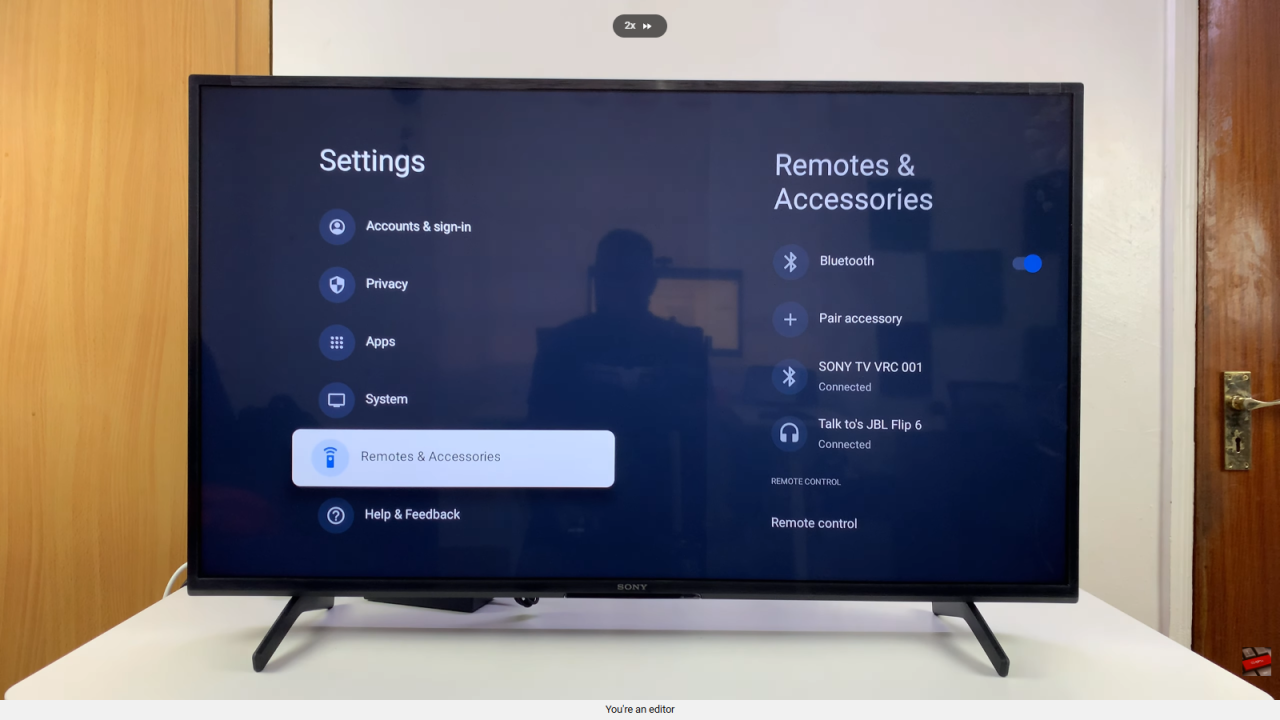
Select Bluetooth Device
Choose the Bluetooth device you want to rename from the list of connected devices.
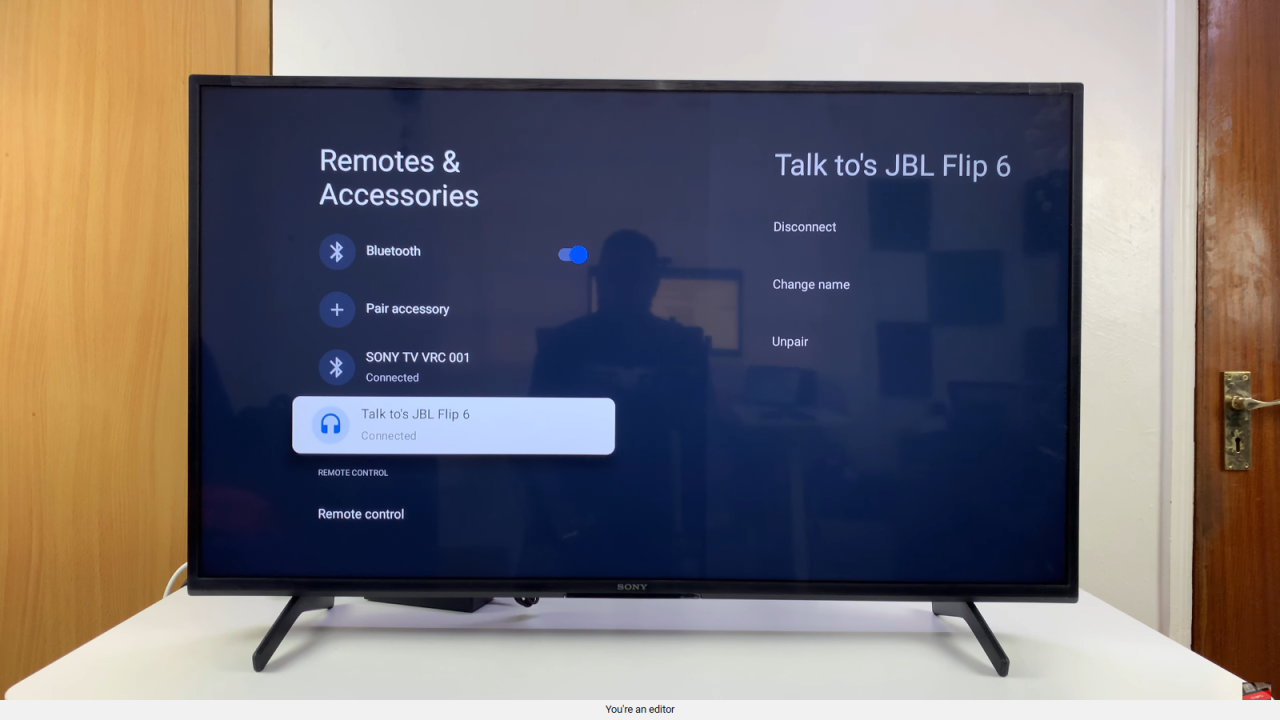
Change Device Name
Select the option to change the name, then click on the current name to edit it.
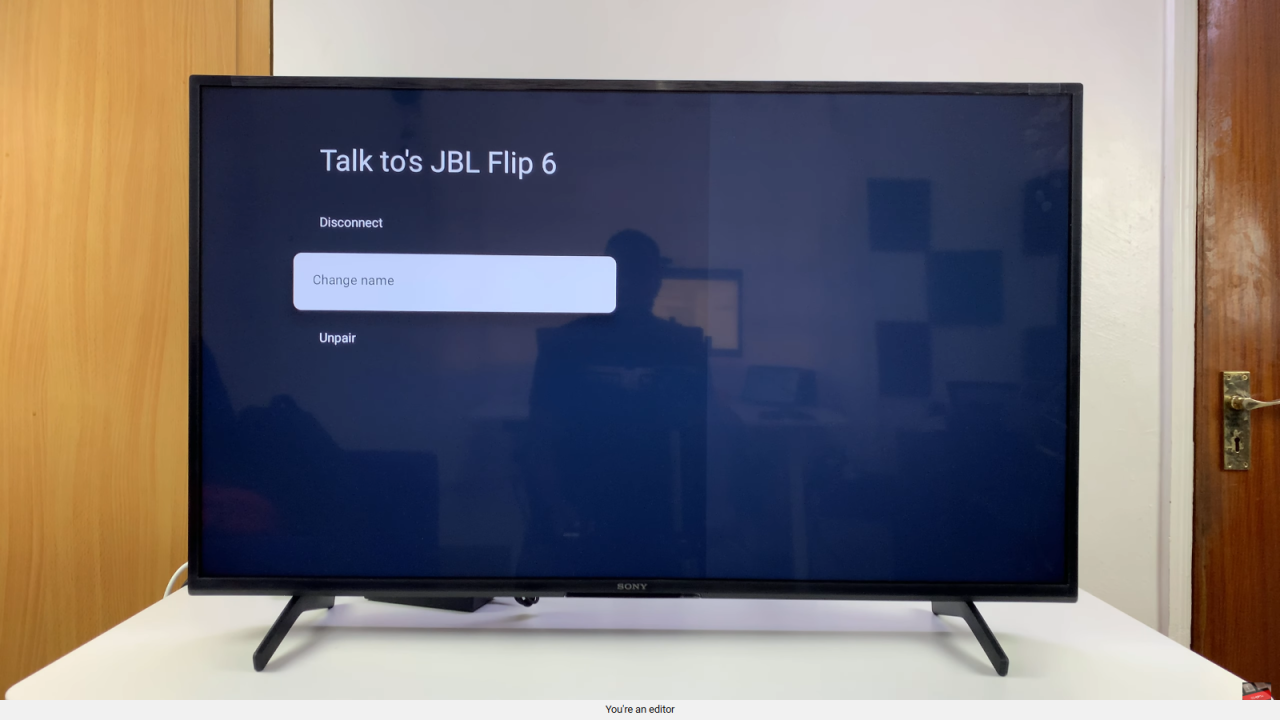
Edit and Save Name
Modify the name as desired, delete or adjust parts of the current name, then click OK to save the new name.