Embarking on this journey, start by selecting the background element with meticulous attention to detail. Once highlighted, transition smoothly to the toolbar, where the lock icon awaits activation. With a decisive click, initiate the locking process, fortifying the background in place. This simple action imbues stability, preventing accidental shifts.
Transitioning seamlessly, the locked background becomes a cornerstone, providing stability for your composition. This newfound freedom empowers you to experiment confidently with layouts and elements. As you navigate Canva’s platform, the ability to lock backgrounds emerges as a powerful tool.
Watch:How To Lock Elements In Canva.
Locking Background In Canva
Here’s how;
Step 1: Delve into your creative canvas, meticulously scanning the spectrum of backgrounds to unearth the perfect visual backdrop that resonates with your design narrative. Take your time in this exploration, as the background sets the tone for your entire composition, anchoring your creativity in a visual context that speaks volumes.
Step 2: Once your discerning eye identifies the ideal background that encapsulates your vision, navigate towards the toolbar with purposeful intent. Amidst the array of tools and options at your disposal, locate the icon marked “lock background,” a beacon of stability amidst the sea of creative possibilities. With a deliberate click, you initiate a transformative action, activating the locking mechanism that serves as the cornerstone of your design’s structural integrity. This simple yet pivotal step ensures that your selected background remains steadfast, impervious to unintended adjustments or disruptions, thereby safeguarding the essence of your creative expression.
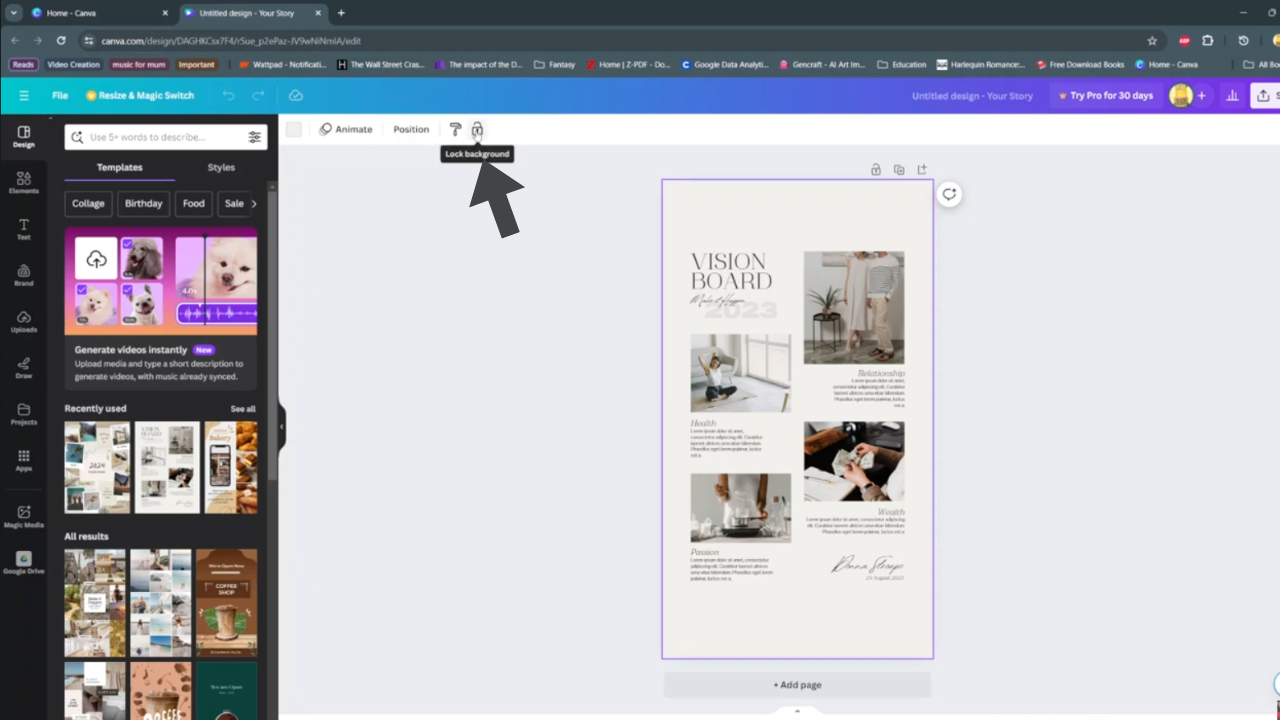
As we conclude our exploration of Canva’s background locking feature, it’s evident that this simple yet powerful tool holds the key to unlocking new levels of precision and control in digital design. By meticulously selecting and securing backgrounds, creators can build compositions with unwavering stability and coherence.
