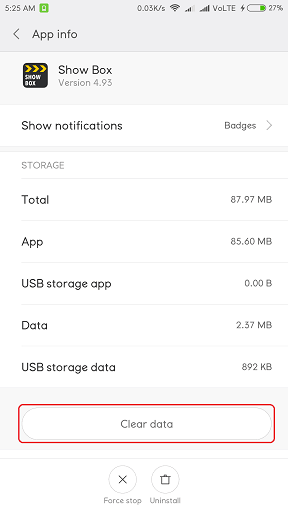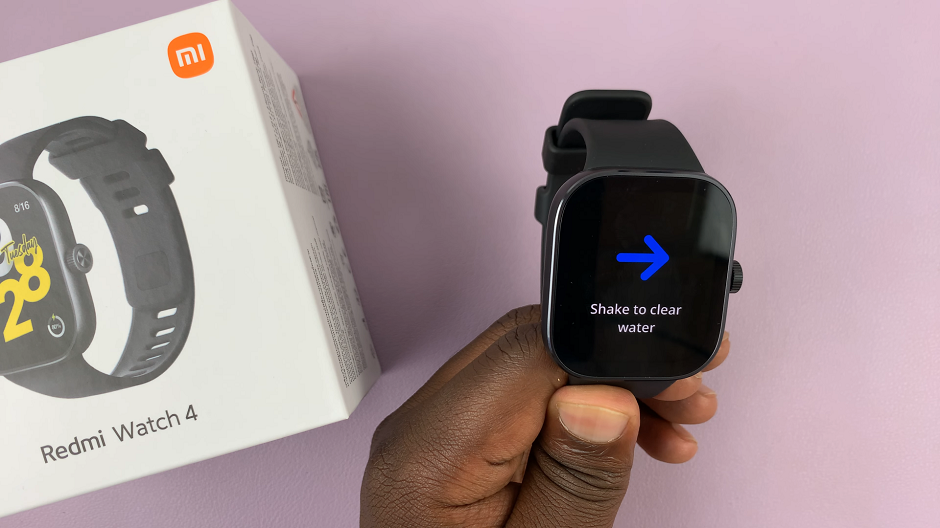In the realm of home entertainment, Samsung Smart TVs stand out for their advanced features and seamless integration. Among these features is the HDMI ARC (Audio Return Channel) and its enhanced version, eARC (enhanced Audio Return Channel).
They allow users to access high-quality audio transmission through a single HDMI cable. However, enabling or disabling these functions may not always be straightforward for users.
In this guide, we’ll walk you through the comprehensive step-by-step process on how to enable & disable HDMI ARC or eARC on Samsung Smart TV.
Also Read: How To Adjust Sound Balance On Samsung Smart TV
How To Enable & Disable HDMI ARC or eARC On Samsung Smart TV
Begin by navigating to the Settings menu on your Samsung Smart TV. Once in the Settings menu, scroll through the options until you find “All Settings.” Within the menu, locate and select the “Connection” option. Under the Connection settings, choose “External Device Manager.”
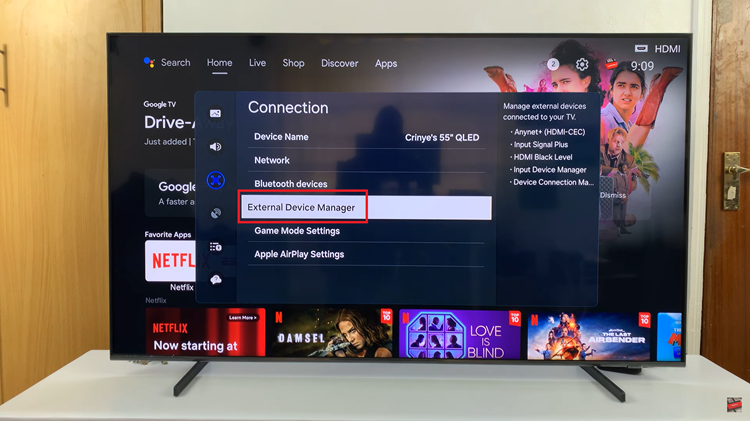
Once in the External Device Manager, look for the Anynet+ (HDMI-CEC) option. Anynet+ allows devices connected via HDMI to communicate with each other. With Anynet+ (HDMI-CEC), you can use it to enable or disable ARC and eARC feature. Use your remote control to toggle it on or off.
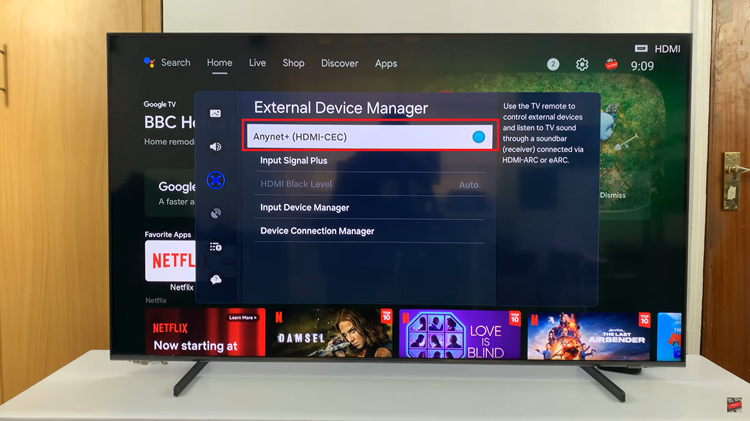
Enabling and disabling HDMI ARC and eARC functionality on your Samsung Smart TV is a straightforward process. By following the steps outlined in this guide, you can easily manage your audio preferences and enjoy high-quality sound from your compatible devices. Whether you’re connecting a soundbar, AV receiver, or other audio equipment, having control over ARC and eARC settings enhances your overall viewing experience.
Watch: How To Adjust Picture Size To Fit To Screen On Samsung Smart TV