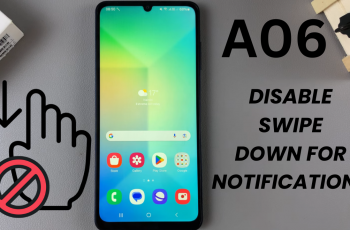In the realm of smartphone technology, efficiency and convenience are paramount. The Samsung Galaxy A25 5G stands as a testament to these principles, offering a plethora of features designed to streamline your mobile experience.
One such feature, ‘Double Tap to Turn Screen Off,‘ presents users with a seamless way to manage their device’s screen status with a simple gesture.
In this guide, we’ll walk you through the comprehensive step-by-step process on how to enable & disable ‘Double Tap To Turn Screen Off’ on Samsung Galaxy A25 5G.
Also Read: How To Enable & Disable ‘Double Tap To Turn Screen On’ On Samsung Galaxy A25 5G
How To Enable & Disable ‘Double Tap To Turn Screen Off’ On Samsung Galaxy A25 5G
To begin, navigate to the ‘Settings‘ app. Once you’re in the ‘Settings’ menu, scroll down until you find the section labeled ‘Advanced Features.’ Tap on it. Within the ‘Advanced Features’ menu, you’ll find various options to customize your device’s functionality. Look for the ‘Motions and Gestures‘ option and tap on it to proceed.
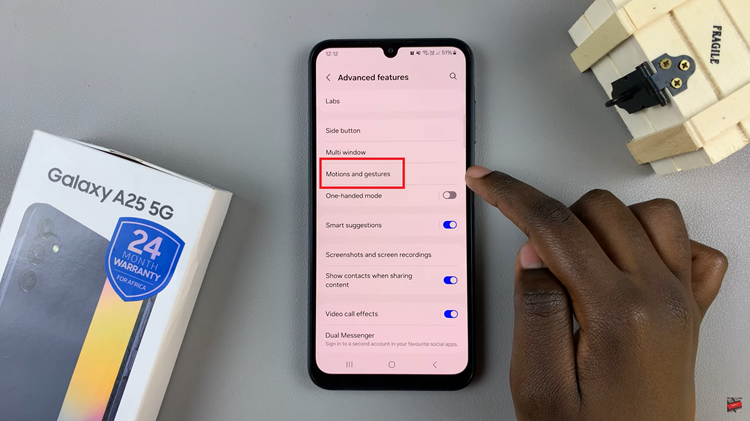
Now that you’re in the ‘Motions and Gestures‘ settings, locate the option labeled ‘Double Tap to Turn Off Screen.’ To enable ‘Double Tap to Turn Off Screen,’ simply toggle the switch next to the option to the ‘On‘ position. Once enabled, you can now double tap on the home screen to turn off the screen instantly.
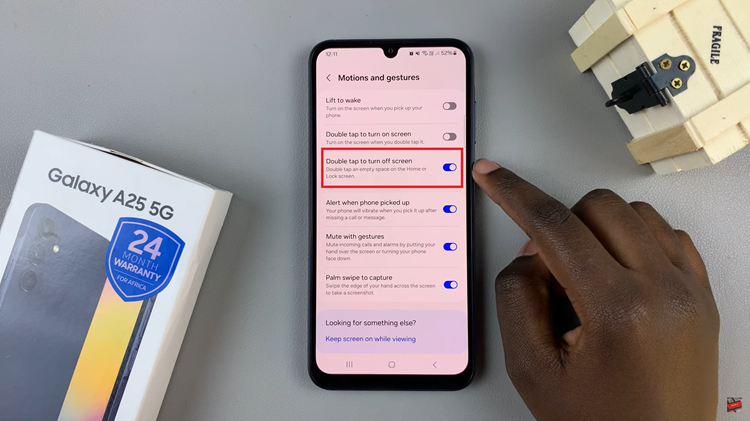
Conversely, if you wish to disable this feature, toggle the switch to the ‘Off‘ position. With the feature disabled, double tapping on the home screen will have no effect on the screen’s status. This handy feature can save you time and hassle by providing a quick way to manage your device’s screen state with just a simple gesture.
Watch: How To Show & Hide Music Information On Always On Display Of Samsung Galaxy A25 5G