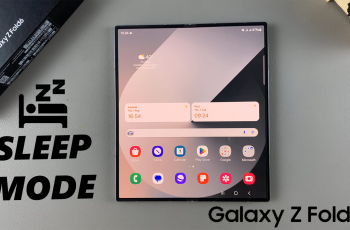Instagram, with its vibrant community and diverse content, has become a cornerstone of social media interaction. From sharing moments to building brands, the platform offers a multitude of possibilities. However, alongside the positive engagement, users may encounter comments that are unwelcome, spammy, or even harassing.
Fortunately, Instagram provides several tools to manage and control these interactions, including the ability to hide someone’s comments. Whether you’re a seasoned user or just starting your Instagram journey, understanding these features empowers you to curate a more positive and enjoyable experience for yourself and your followers.
This guide will walk you through the steps to hide someone’s comments on Instagram, ensuring a more positive experience on the platform.
Watch: How To Change Instagram Chat Theme
Hide Someone’s Comments On Instagram
First, ensure you have the Instagram app installed on your device and that you are logged into your account. If you don’t have the app, download it from the App Store (iOS) or Google Play Store (Android). Then, launch the Instagram application on your device.
Following this, you need to identify the account you want to restrict. This could be someone who consistently leaves inappropriate or unwanted comments on your posts. Once you’ve identified the user, go to their profile by searching for their username or tapping on their name if they’ve interacted with one of your posts.
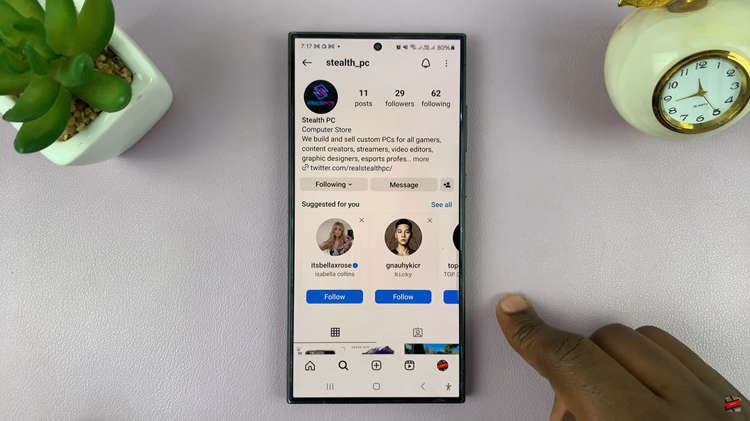
In the top-right corner of the user’s profile, you’ll see three dots. Tap on these dots to access the options menu. From the options menu, choose the ‘Restrict‘ option. Instagram will confirm your decision to restrict the user.
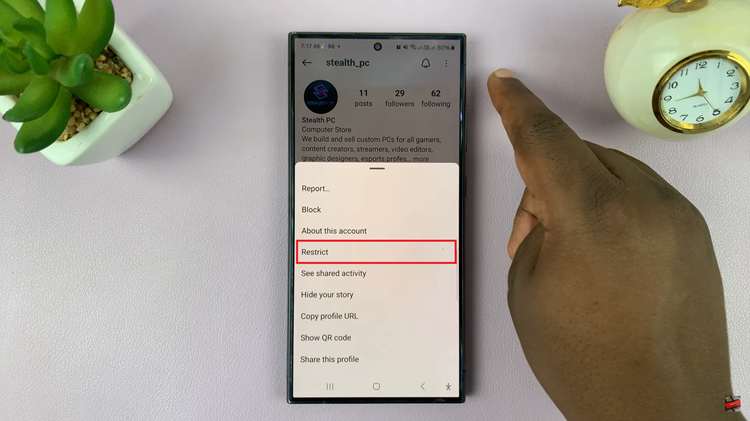
Once you’ve confirmed, the user will be restricted. From now on, comments from the restricted user on your posts will be visible only to them. You’ll receive a notification indicating that there’s a comment to review. You can then choose to approve, delete, or ignore the comment.
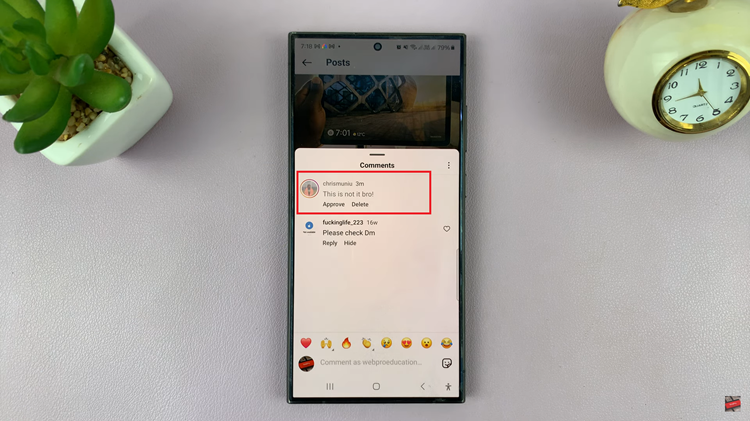
By following the steps outlined above, you can take control of your Instagram experience and create a more positive environment for yourself and your followers. Whether you’re dealing with spam or harassment, or simply want to limit someone’s access to your content, the Restricted feature offers a valuable tool for maintaining boundaries and fostering a safer online community.