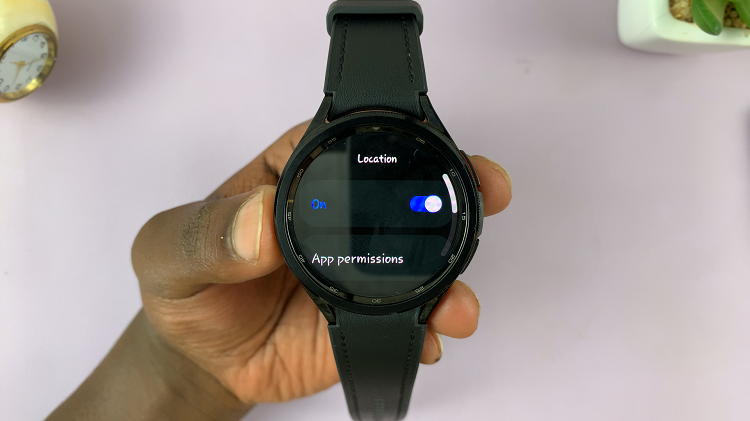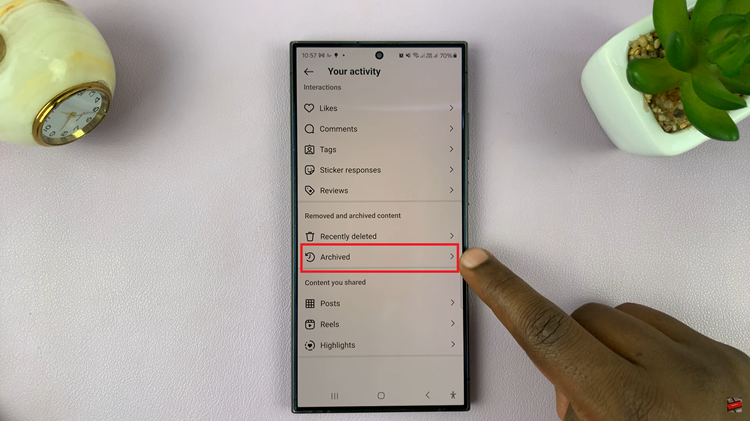Notifications are an integral part of our smartphone experience, providing updates, alerts, and information about various apps. However, there are times when you might want to keep certain app notifications private, especially when your phone is locked.
Android offers a solution that allows you to customize which app notifications appear on the lock screen, ensuring your privacy and controlling what information is visible to others.
Here’s a guide on how to hide notifications for specific apps on the lock screen on your Android device.
Watch: How To Stop Android Phone From Auto Connecting To WiFi
To Hide Notifications For Specific Apps On Lock Screen On Android
Firstly, unlock your Android device and navigate to the Settings app. It’s usually represented by a gear icon. Within the settings menu, scroll down and tap on “Notifications” or a similar option depending on your device’s manufacturer.
At this point, tap on “App notifications” and find the application you’d like to customize lock screen notifications for.
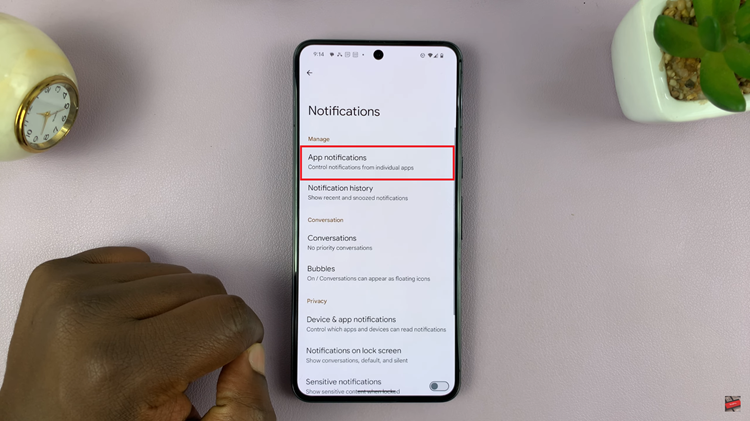
Now, locate and select “Lock screen notifications” and select ‘Don’t Show Notifications‘ or ‘Hide Notifications‘ depending on the device.
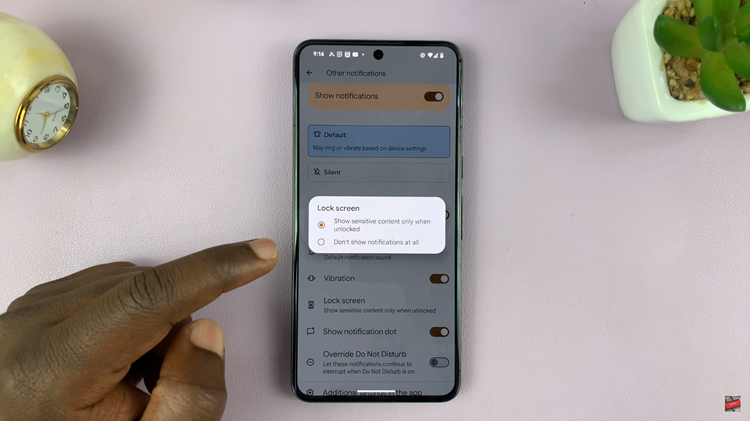
In conclusion, customizing app notifications on Android enables you to control what information is visible on your lock screen. By following the steps outlined above, you can easily hide notifications for specific apps on the lock screen, tailoring your notification experience to suit your preferences and needs.
Remember, the steps and settings mentioned might slightly vary based on your device’s manufacturer and Android version. However, the general process remains similar across most Android devices.