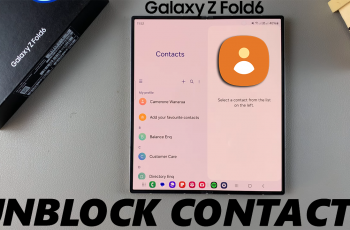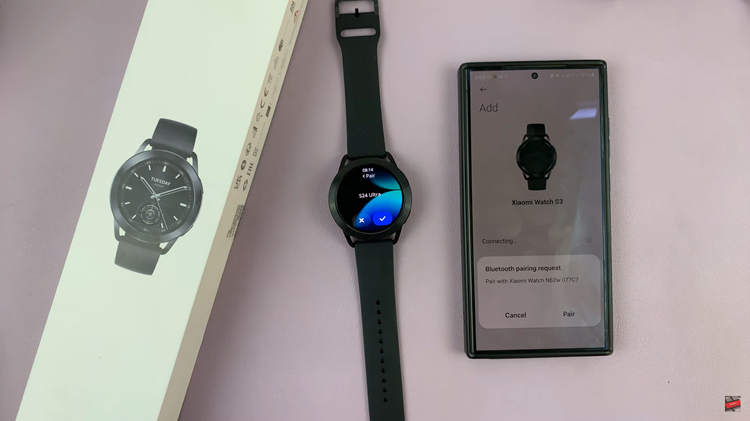In today’s digital age, privacy is paramount. With smartphones becoming an extension of ourselves, ensuring that our personal information remains just that—personal—is essential. One area where this is particularly important is in managing notifications, especially from social media platforms like Instagram.
Whether you’re in a public space or simply value your privacy at home, knowing how to hide Instagram notifications from your Android lock screen can be a game-changer.
Instagram notifications often contain sensitive information, ranging from direct messages to likes and comments on your posts. While these updates are essential for staying connected with friends and followers, they can also inadvertently reveal personal details when they pop up on your lock screen for anyone nearby to see. Fortunately, Android devices offer robust customization options that empower users to control how and when notifications are displayed.
Watch: Samsung Galaxy A55 5G: How To Show Today’s Calendar Schedule On Always ON Display
Hide Instagram Notifications From Android Lock Screen
To start, open the settings menu on your Android by tapping the gear icon in your app drawer or by swiping down from the top of your screen and tapping the gear icon in the top right corner.
Once you’re in the settings menu, scroll down until you see Notifications and tap on it. This will bring up a list of all the notifications settings.
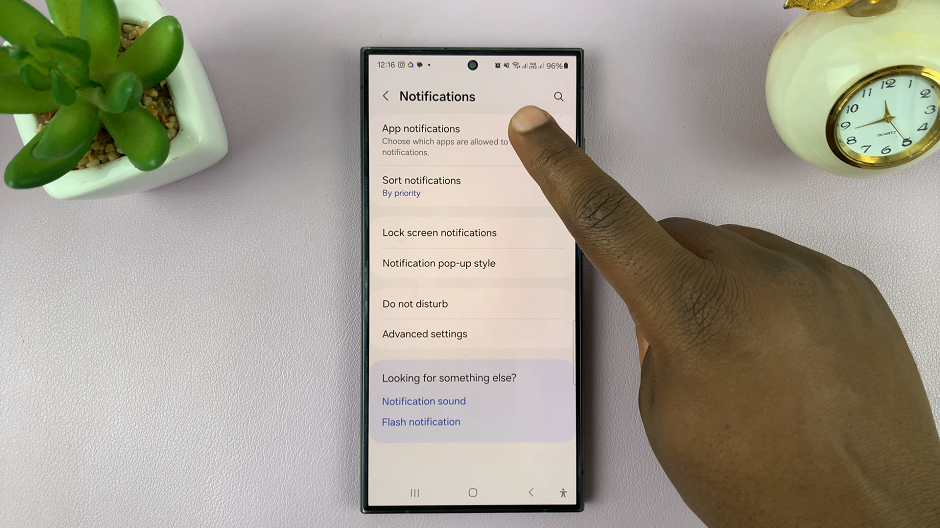
Select the App notifications option and scroll through until you find Instagram. Then tap on it to open its settings.
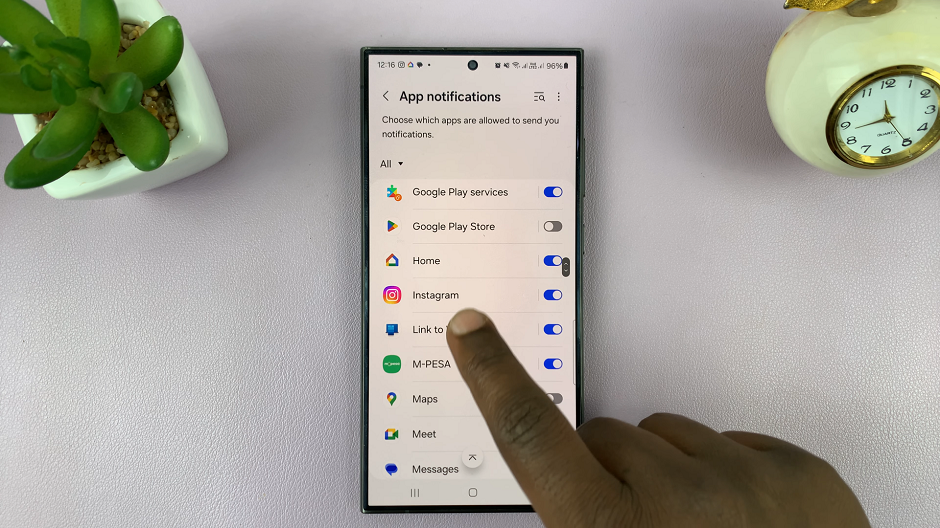
Once you’re in the WhatsApp settings, locate the Lock screen option. This option is found under the Notification Types category. Tap on this setting to disable Instagram notifications on the lock screen of your Android.
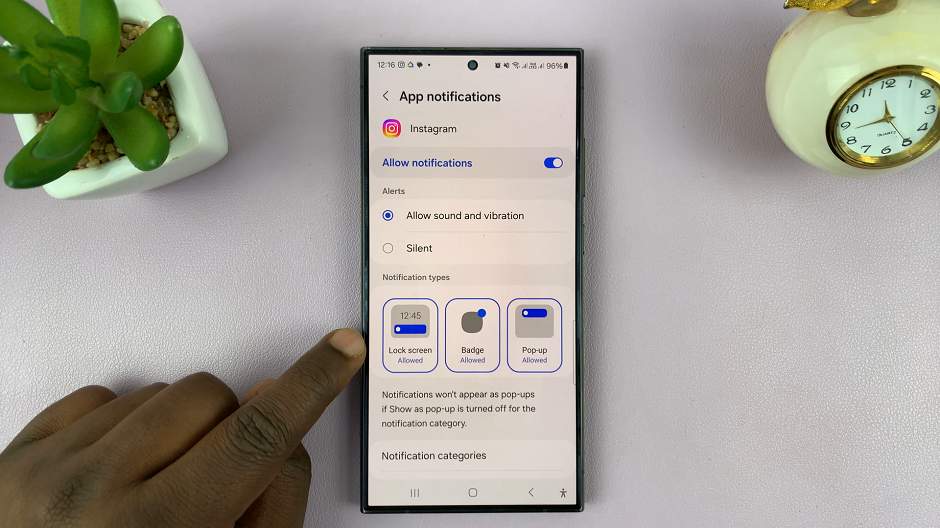
The option will turn grey and read Not Allowed, from blue (Allowed).
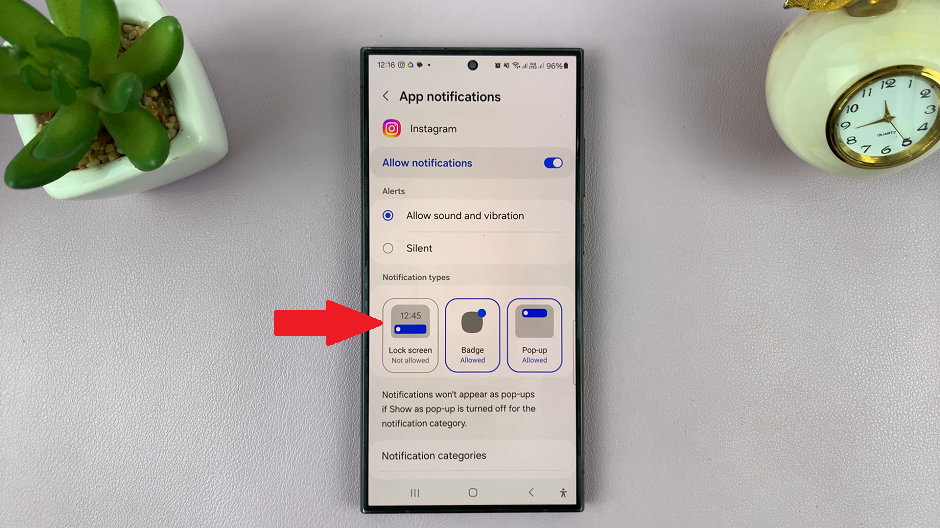
This will ensure that any new messages or alerts are not visible on your Android phone’s lock screen. So, the next time you receive a notification on Instagram, you can rest assured that they are safe and secure.
Benefits of Hiding Instagram Notifications
Enhanced Privacy: By hiding Instagram notifications from your Android lock screen, you can prevent unauthorized access to your personal information and conversations.
Reduced Distractions: Minimize distractions by controlling when and where Instagram notifications appear, allowing you to focus on tasks without constant interruptions.
Improved Security: Keeping sensitive information hidden from prying eyes enhances the overall security of your device and protects your privacy.
Taking control of your Instagram notifications on Android doesn’t have to be complicated. By following these simple steps, you can customize your notification settings to prioritize privacy and peace of mind. Remember, your smartphone is a powerful tool, but it’s up to you to wield it responsibly and safeguard your personal data. With the ability to hide Instagram notifications from your lock screen, you can enjoy a more secure and personalized mobile experience.
Read: How To Enable/Disable Apps Screen (Apps Drawer) On Samsung Galaxy A05