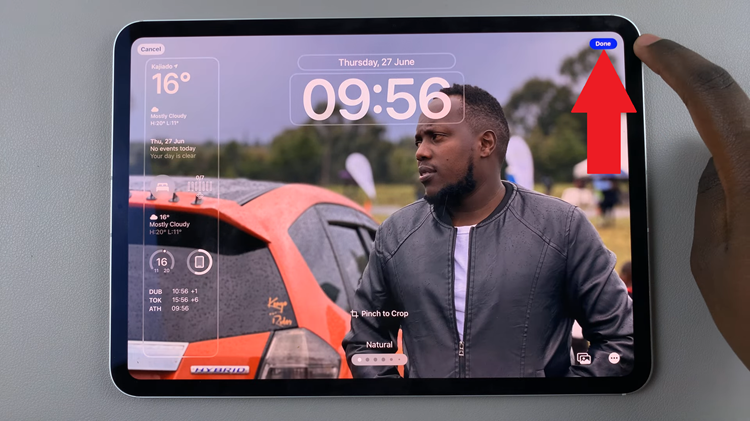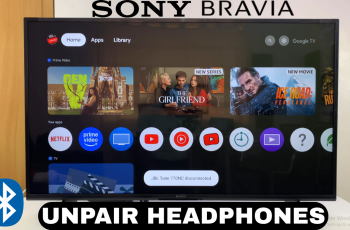In the age of digital connectivity, where personal privacy is more valuable than ever, the iPhone 15 and iPhone 15 Pro have introduced advanced features to empower users with control over their phone calls. One such feature is the ability to hide your Caller ID, allowing you to make calls with a concealed phone number.
Whether you want to keep your number private, ensure security, maintain professionalism, or simply remain anonymous, the option to hide your Caller ID provides a simple and effective solution.
This guide will walk you through the steps on how to hide your Caller ID on the iPhone 15 and iPhone 15 Pro.
Watch: How To Transfer Photos From Flash Drive To Google Pixel 8
To Hide Caller ID On iPhone 15
To begin, navigate to your iPhone’s home screen and locate the “Settings” app, which looks like a gear icon. Tap on it to open the settings menu. Within the Settings menu, scroll down to find the “Phone” option. It’s represented by a green phone icon. Tap on it to access the phone settings.
At this point, look for the “Show My Caller ID” option. It’s usually located under the “Calls” section. When you find it, tap on it to proceed.
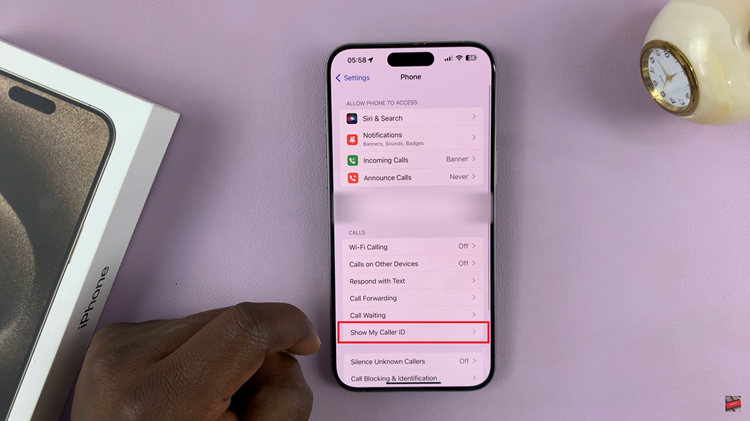
Once you’ve selected “Show My Caller ID,” you will see a toggle switch. It will be in the “On” position by default. To hide your Caller ID, tap the switch to turn it “Off.” You will know it’s off when the switch appears gray.
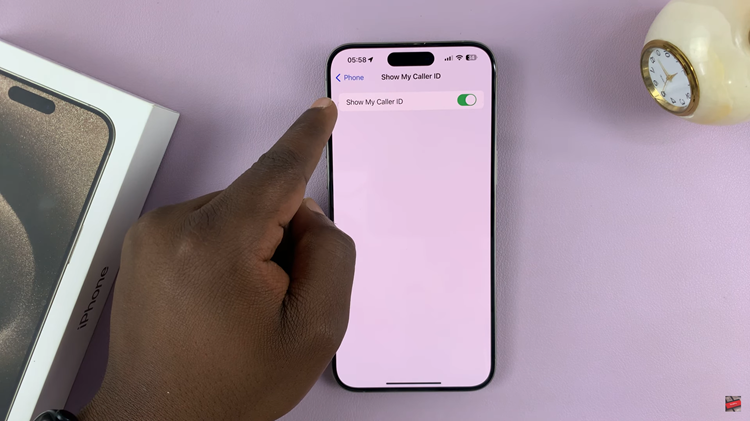
In conclusion, hiding your Caller ID is a straightforward process that can be especially useful in various situations, whether you’re concerned about privacy or making business calls. Let us know in the comment section below if you have any questions or suggestions.
Read: How To Enter & Exit Recovery Mode On Google Pixel 8 & 8 Pro