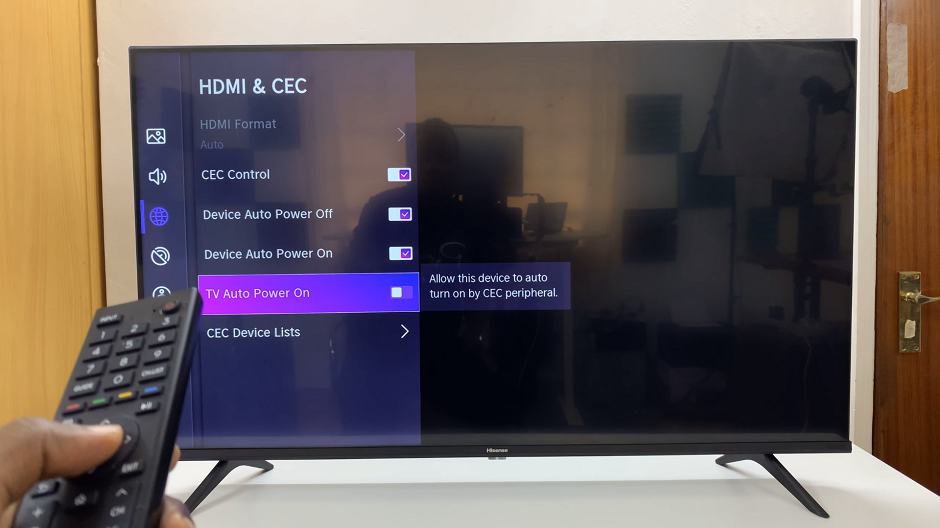The Samsung Galaxy S9 Tablet is a versatile and feature-rich device that caters to a wide range of user preferences. From its stunning display to its powerful performance, it’s no wonder that many individuals choose this tablet for both work and leisure.
However, with great customization capabilities comes the need to manage and organize your apps effectively. Whether you want to keep certain apps private or simply declutter your home screen, learning how to hide apps can be a valuable skill.
In this guide, we’ll walk you through the step-by-step process used to hide apps on your Samsung Galaxy S9 tablet.
Also Read: How To FIX Screen Color On Samsung Galaxy S9 Tablet
How To Hide Apps On Samsung Galaxy S9 Tablet
To begin, tap on the ‘Settings‘ app. Within the ‘Settings‘ menu, scroll down or search for the ‘Home Screen‘ option. In the ‘Home Screen‘ settings, you’ll find various customization options. Look for the ‘Hide Apps on Home and Apps Screen‘ feature. Tap on it to proceed.
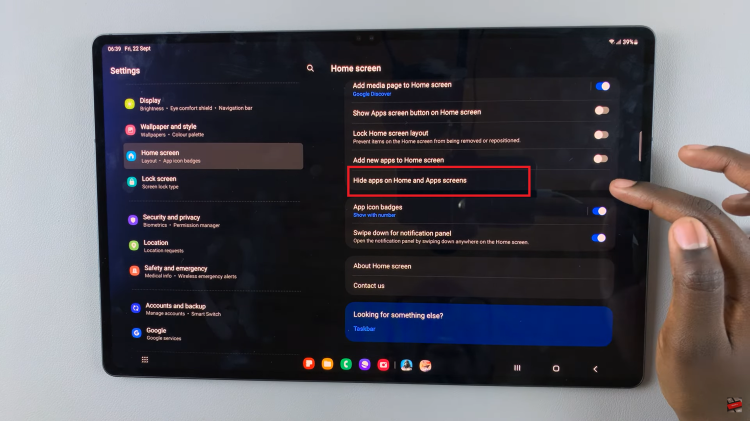
You’ll now see a list of all the apps installed on your tablet. Scroll through the list and select the app(s) you want to hide. Feel free to choose as many apps as you’d like to hide.
Once you’ve selected the app(s) you want to hide, it’s time to save your changes. Look for the ‘Done‘ button, located in the upper right-hand corner of the screen. Tap on ‘Done,’ and your selected apps will be hidden from the home and apps screen.
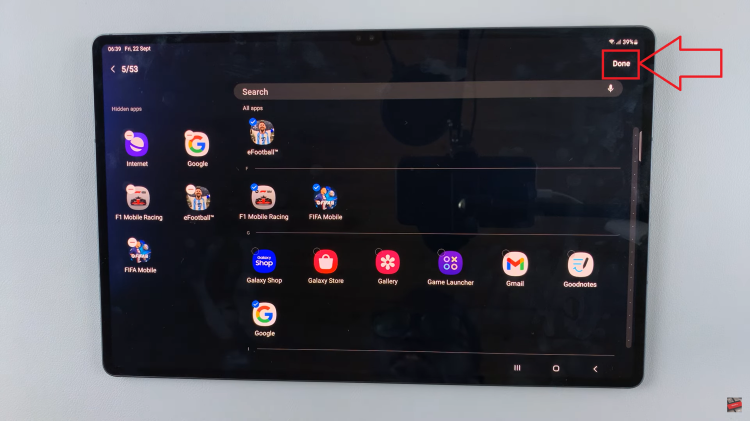
By following these five simple steps, you can easily hide the apps of your choice. If you ever wish to unhide them or make changes, you can revisit the same settings and adjust your preferences accordingly.
Watch: How To Use Built In Compass On Samsung Galaxy S9 Tablet