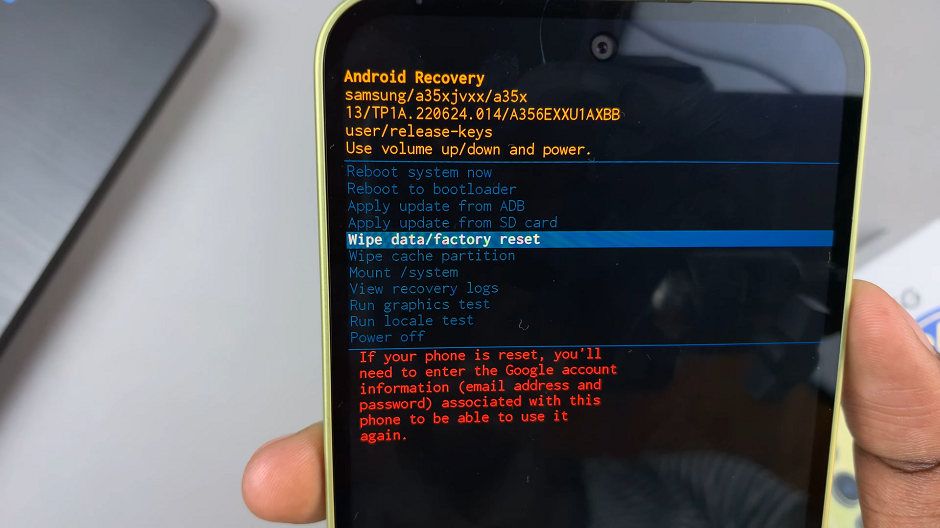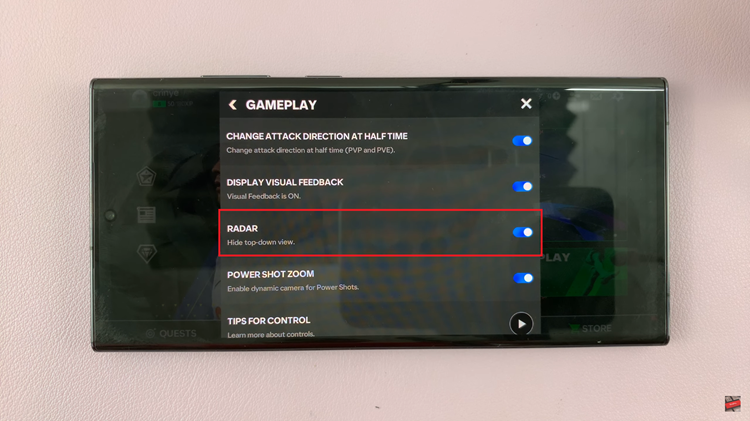Additionally, as you explore how to use these AI tools, you’ll find that customizing your phone becomes a seamless and enjoyable experience. Consequently, your Samsung Galaxy Z Fold 6 will stand out with wallpapers that reflect your individual taste and preferences.
Watch:How To FIX Missing Clock Widget On Home Screen Of Samsung Galaxy Z Fold 6
Generate Custom AI Wallpapers On Samsung Galaxy Z Fold 6
Open Settings
Begin by opening the Settings app on your phone. Next, navigate to the Wallpaper and Style section

Go to Wallpaper and Style
Scroll down and tap on Wallpaper and Style. Subsequently, tap on Change Wallpapers to get started.
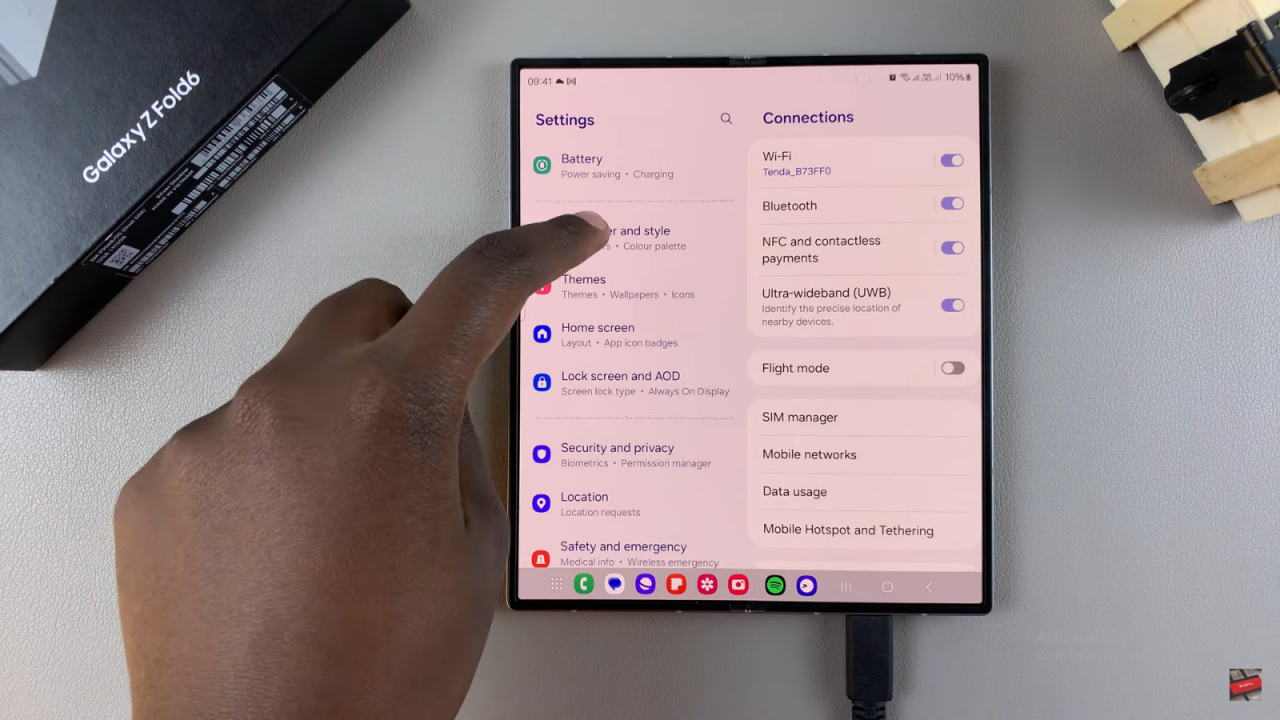
Change Wallpapers
Afterward, you’ll need to tap on the Change Wallpapers option. Then, proceed by selecting the Create with AI feature.
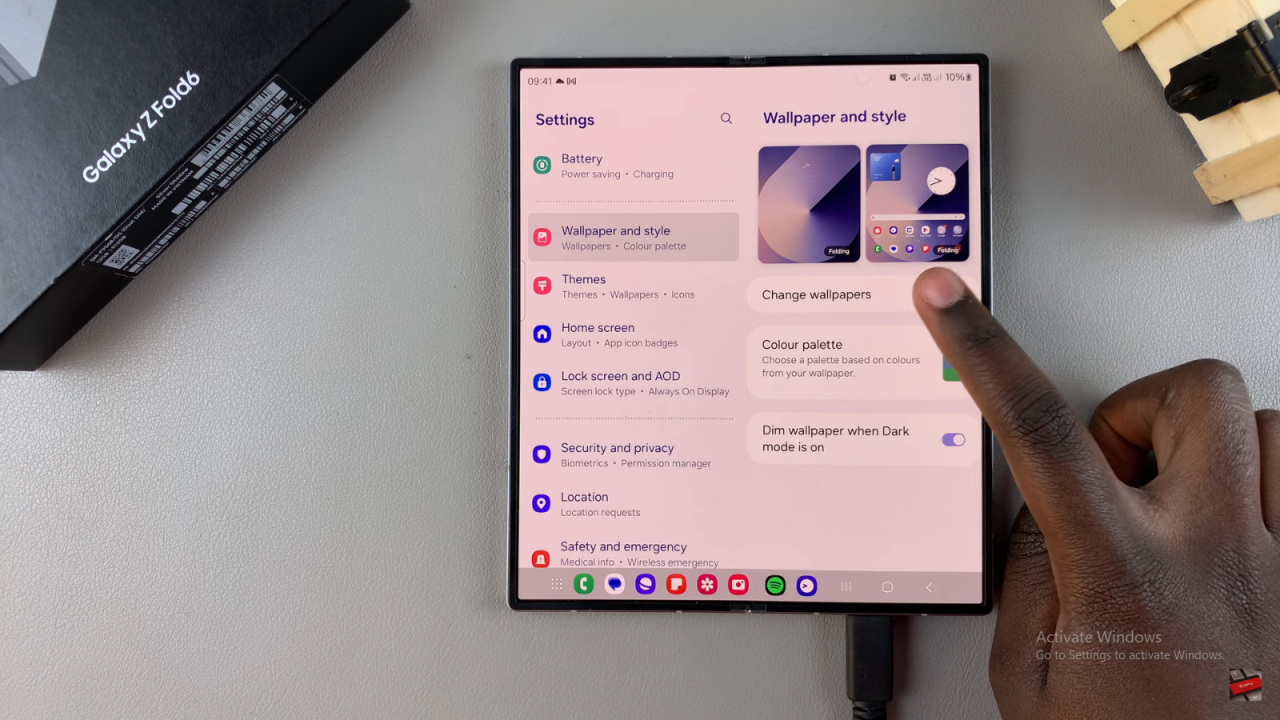
Use AI to Create
Now, scroll down to find and tap on the Create with AI option. Following this, decide whether you want to create wallpapers for both the home and lock screens or just the lock screen.


Choose Screens
For this guide, we’ll select Home and Lock Screen. Then, swipe through the various styles, such as Translucent Terrain or Night Luminous. If you prefer something artistic, tap on Painting.
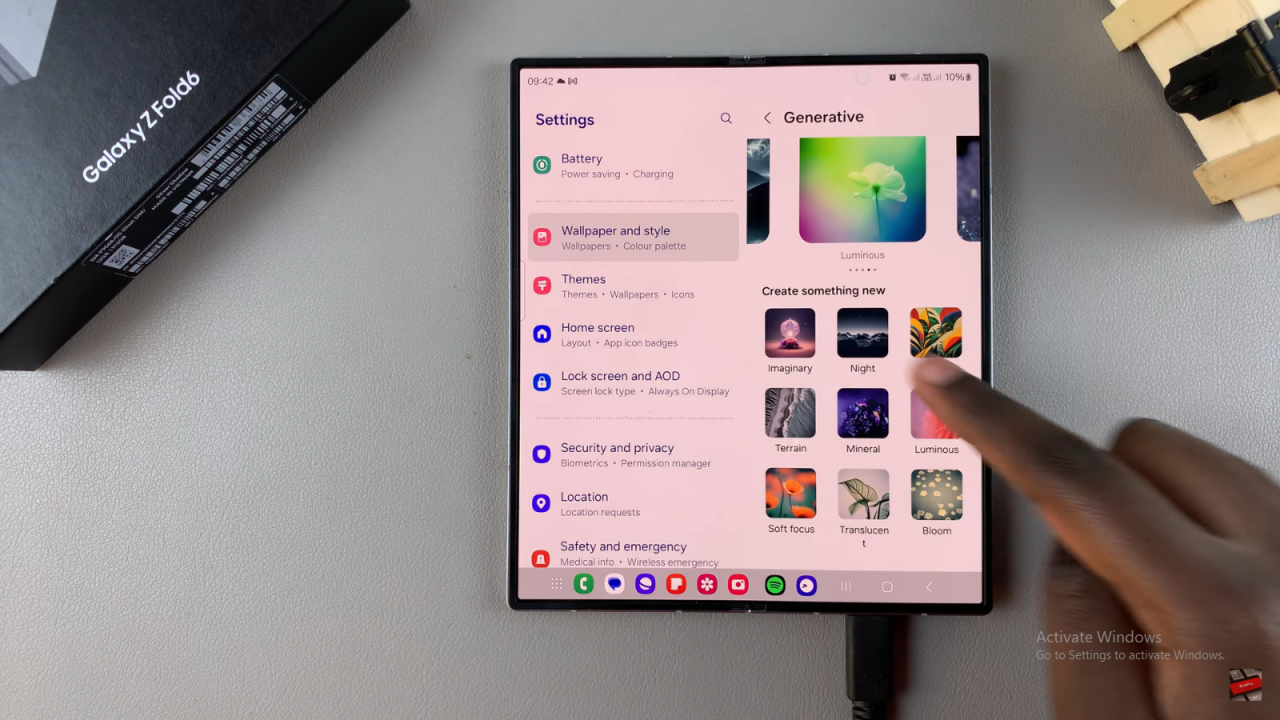
Pick a Style
Next, tap Generate to create your wallpaper. Once it appears, swipe through the options and pick your favorite. Finally, tap Set to apply it.
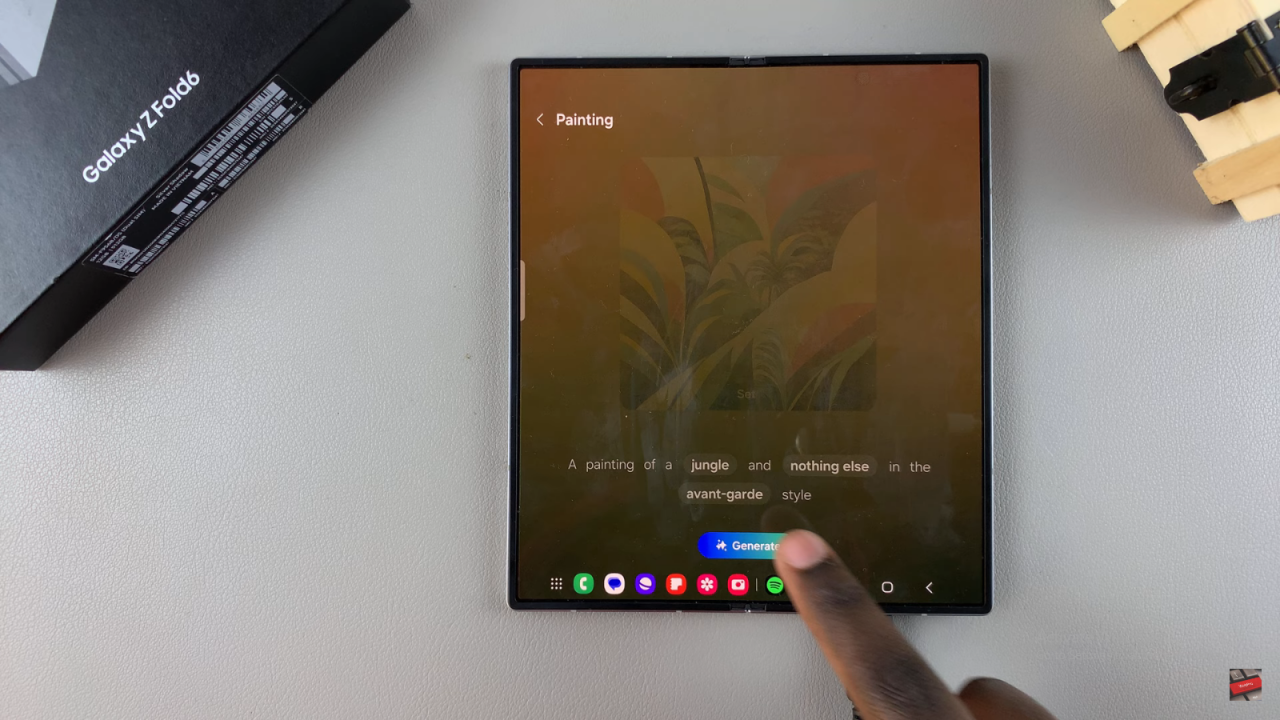
Customize if Needed
Once you’re pleased with your choice, tap Set to apply it to your screens. Following this, tap Next and Done to finalize.
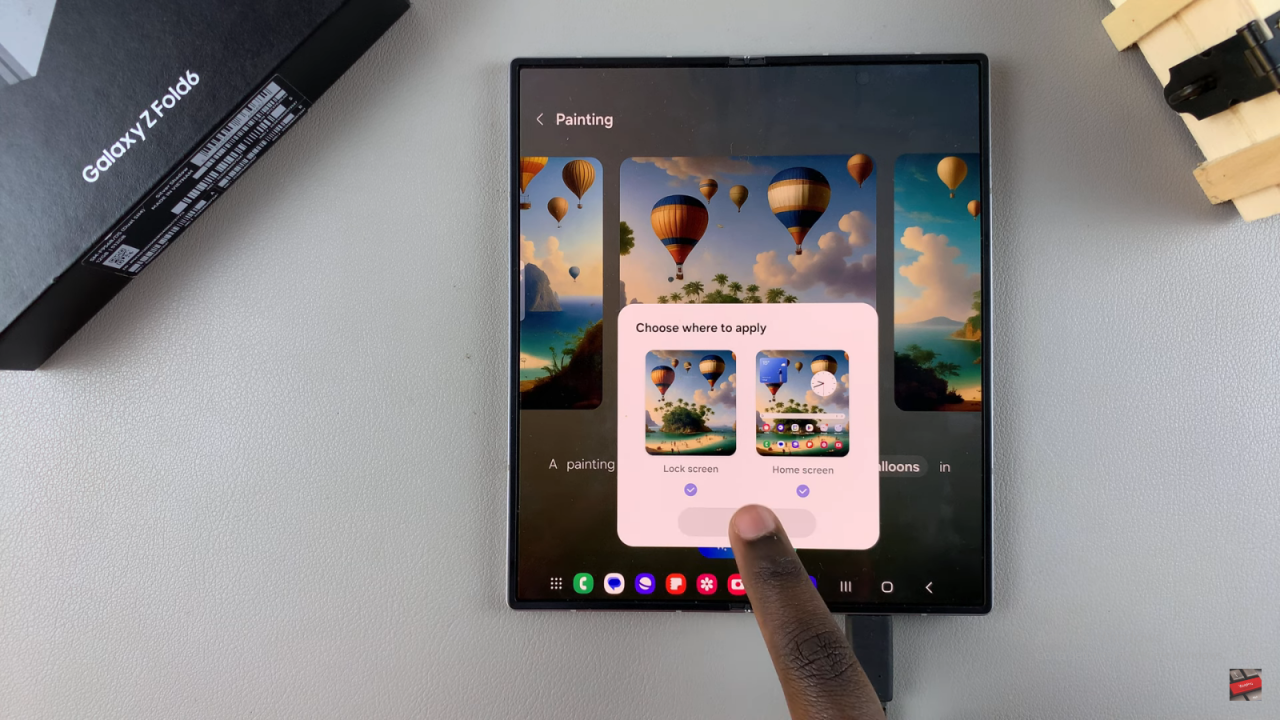
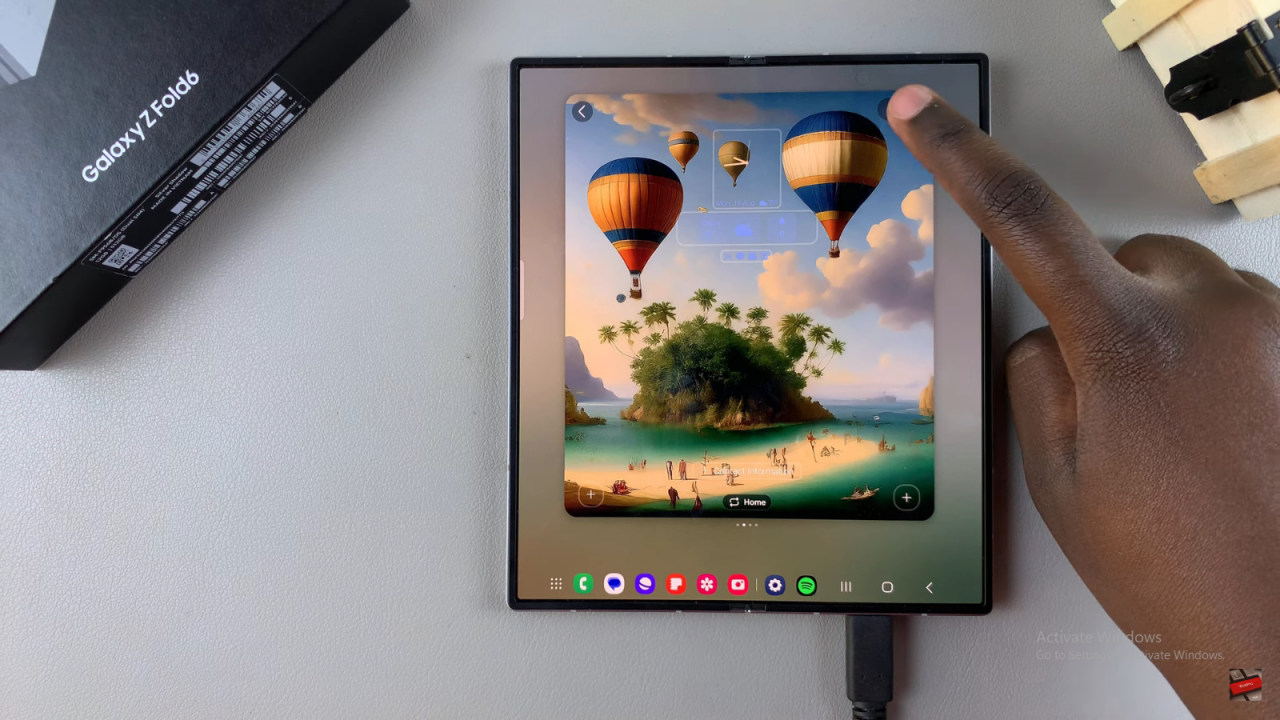
Cover Screen
Repeat the same process for the cover screen
Read:How To FIX Missing Clock Widget On Home Screen Of Samsung Galaxy Z Fold 6