When using the Samsung Galaxy Watch 8 or Galaxy Watch 8 Classic, you may find yourself in situations where an app becomes unresponsive, drains your battery in the background or slows down your watch. In these cases, the best solution is to force stop the application.
This will allow you to close apps that are running unnecessarily or causing issues and free up memory and get your watch running smoothly again. Learning how to force stop apps on the Galaxy Watch 8 and 8 Classic is especially useful for troubleshooting lag, freezing or apps not working as expected.
In this guide we will show you how to force stop apps on your Samsung Galaxy Watch 8 or 8 Classic so you can have it running smoothly always.
Watch: Check Available Storage Space On Galaxy Watch 8
Force Stop Apps On Samsung Galaxy Watch 8 & 8 Classic
Start by accessing the Settings app on your Galaxy Watch 8. Simply swipe down from the screen and find the Settings icon. Tap on it to access the settings.

Following this, scroll down and find the ‘Apps‘ option. Tap on it and from the options that appear, simply select ‘Apps List‘. Here, you’ll see all the apps that are currently installed on your Galaxy Watch 8.
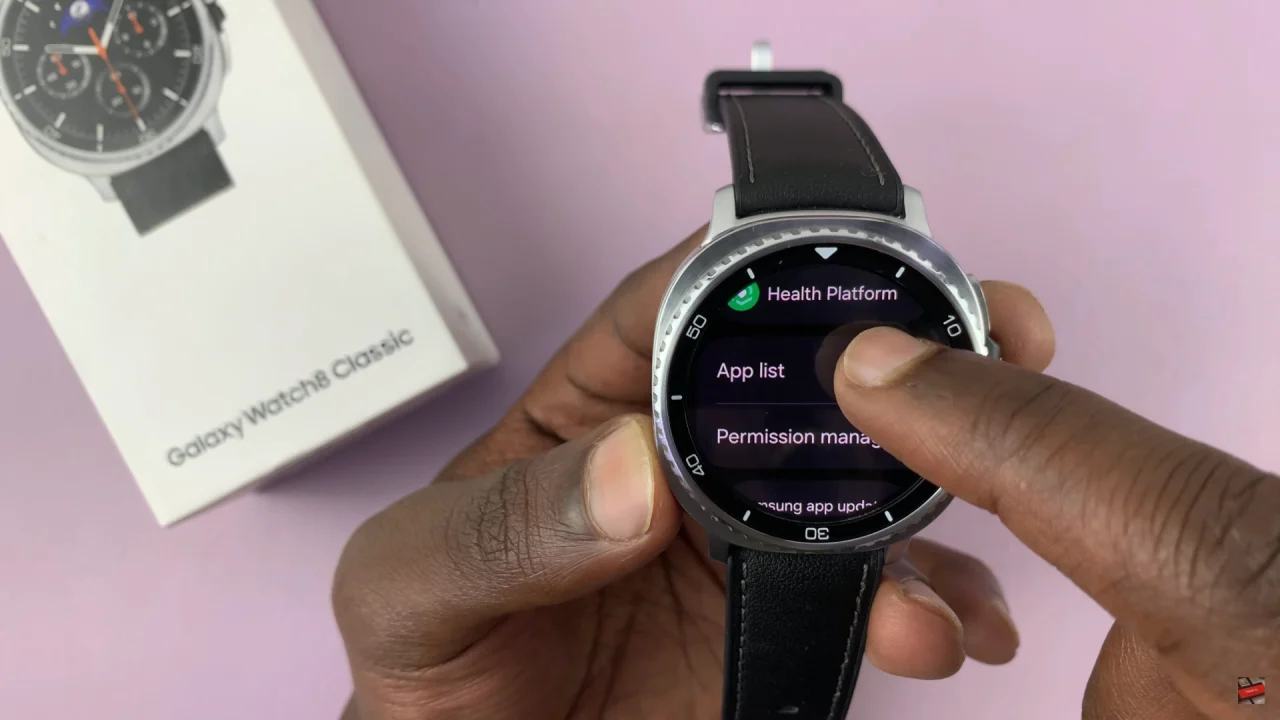
At this point, scroll through and select the app you’d like to forcefully stop. Once you access the app details, scroll down and find the ‘Force stop‘ option. Tap on it and confirm the process by selecting the checkmark icon.
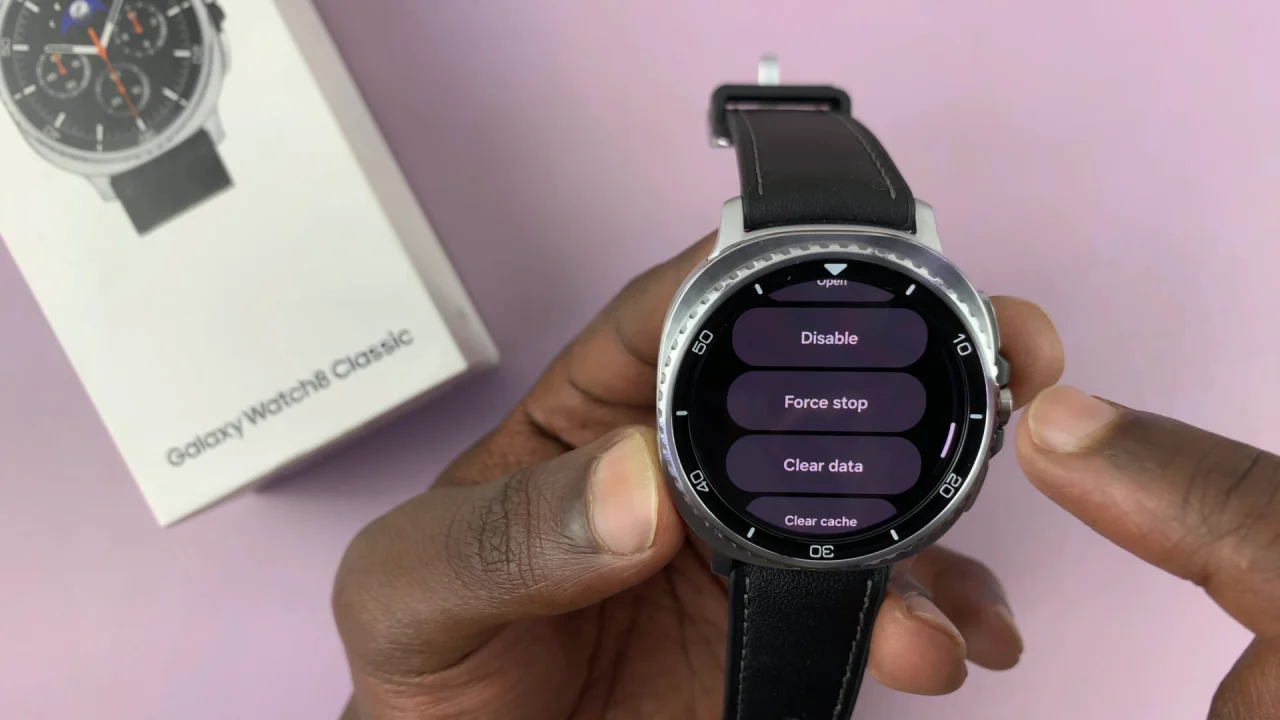
By following the steps outlined in this guide, you can easily manage your apps, free up memory, and extend the overall life of your watch’s battery. Regularly closing unresponsive or unnecessary apps not only improves performance but also ensures your Galaxy Watch continues to deliver a smooth and reliable experience.
Read: How To Enable Auto Factory Reset After 20 Failed Unlock Attempts On Samsung Galaxy A36/A26/A56

