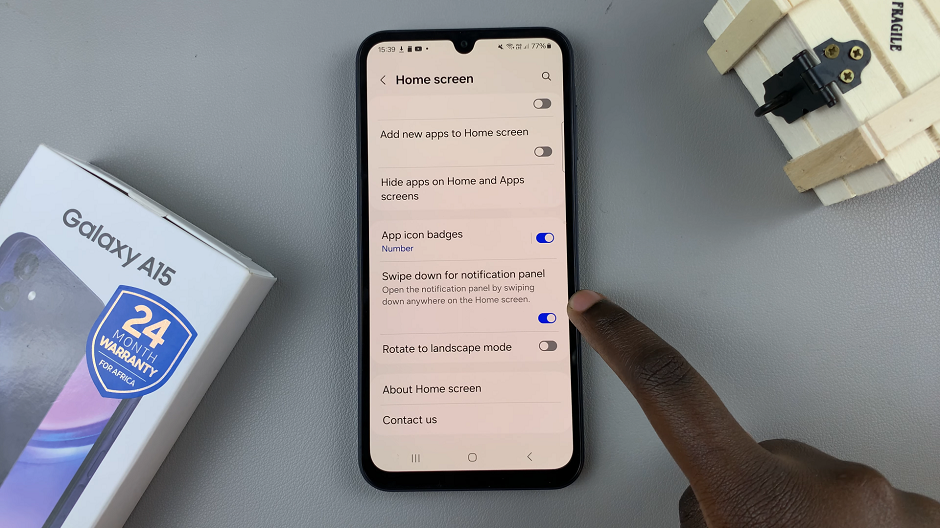At some point, your iPad may freeze, become unresponsive, or experience software glitches that prevent normal operation. When this happens, a force restart can be the quickest way to restore functionality without losing your data.
This guide will walk you through the steps to force restart your iPad. These steps are for various iPad models, and we’ll cover them all, whether they have a Home button or without one.
A force restart is different from a regular restart in that it immediately cuts off power and restarts the device, bypassing any non-responding software. Once rebooted, the iPad should operate normally – hopefully.
You may also need to force restart your iPad if it becomes unresponsive or freezes and shows a black screen while still powered on. This is in addition to the earlier mentioned mishaps. A force restart doesn’t erase data but will interrupt any tasks or apps running.
Watch: Transfer Photos & Videos From iPad To External Drive
Force Restart iPad
iPads With Face ID (Newer iPads)
First, locate the Top (power) button and the volume buttons. The volume buttons will be on the same side and the Top button on the adjacent edge.

Next, press the Volume up button once, then the volume down button once. Make sure to press the volume buttons quickly in succession and then immediately long press the side button for about 10-15 seconds.

Ignore everything that happens on the screen, including the power menu, until the screen goes off. This will force a restart of your iPhone.
Simply wait for the Apple logo to appear, then release the button. You should now be good to go. The iPhone will restart normally, hopefully clear of whatever issue had forced you to reboot it.

iPads With a Home Button (iPad 9th generation, iPad mini 5, iPad Air 3, etc.)
For iPads with a physical Home button, the process is slightly different.
Press and hold both the Home button and the Top button at the same time. Keep holding both buttons until the Apple logo appears, which may take around the same amount of time as aforementioned.
This method is similar to the old iPhone force restart process and works consistently for models that have a Home button.
If the force restart doesn’t seem to work, or if the iPad remains unresponsive after several attempts, then your iPad may simply be out of charge. Connect it to a power source and let it charge for at least 15–20 minutes, then attempt the force restart again.