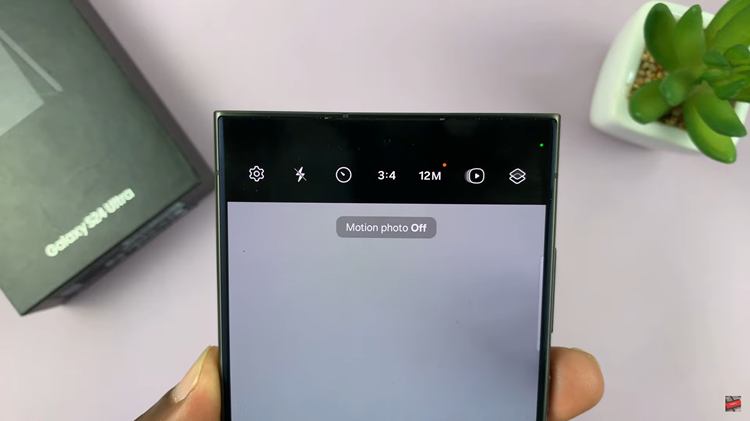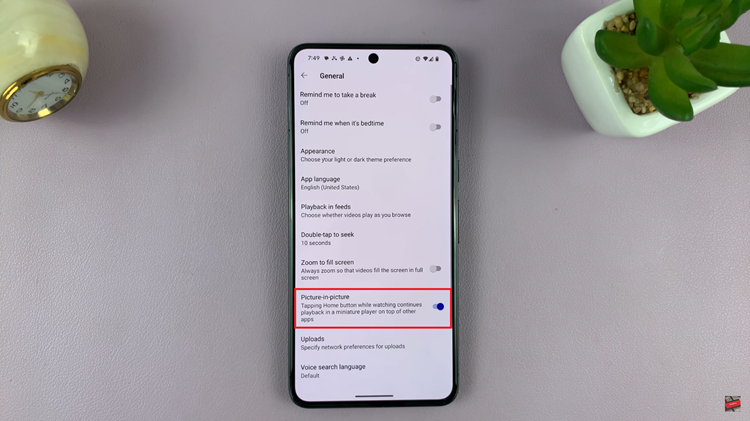This error occurs when you play videos in your web browser like Chrome. For example, you may get this error when you play a video on YouTube opened within Chrome.
Below are a number of reasons you may get this error and possible fixes.
How To Fix Video Playback Error 224003
Disable Hardware Acceleration On Chrome
Although this feature is good for your browser, it has been discovered that it can sometimes obstruct streaming of videos.
To disable it, open a new tab on Chrome and click on the 3 vertical dots on the top right hand corner.
On the menu that appears, click on Settings and under this option, click on Advanced Settings.
In the tab that opens up, click on Systems and now disable the Use Hardware acceleration when available feature.
You can now re-launch Chrome and see if the error is still there.
Check For Add-Ins And Extensions
Sometimes add-ins and extensions can cause this error. Since you may not necessarily need them, you can go ahead and remove them.
To do so, launch Chrome and click on the Customize and Control Google Chrome icon at the top right hand corner of the page.
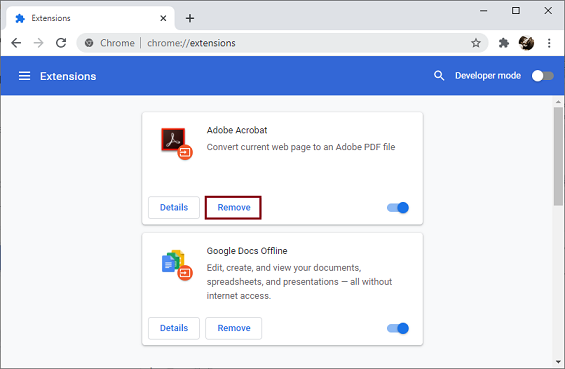
Now click on the More tools option and opt for Extensions. Locate a 3rd party extension and click on the Remove button. This should resolve the issue.
Clear Cache And Data
An accumulation of browsing history can hinder the performance of your browser leading to such errors. Clearing this should help.
To clear the cache and data, launch Chrome and under the 3 dots on the top right hand corner, go to the Settings option.
Click on Privacy and Security and under the tab that opens, click on Clear browsing data.
An Advanced tab will open, in it , select the data you want to clear and then click on the Clear button.
Your videos should play now.
Update the Flash Player
An outdated flash player could also be the source of the error.
To resolve this, go to the official page of Adobe Flash player, look for the latest version, download and install it to your browser.
Update Google Chrome
Video playback errors can also be caused by an outdated version of Google Chrome.
Go ahead and update to the latest version to resolve the error.
Open a new Chrome tab and click on the Customize and Control Google Chrome icon.
In the menu that appears, click on the Help option and then the About Google Chrome option. When you do this, Chrome will automatically update to the latest version.