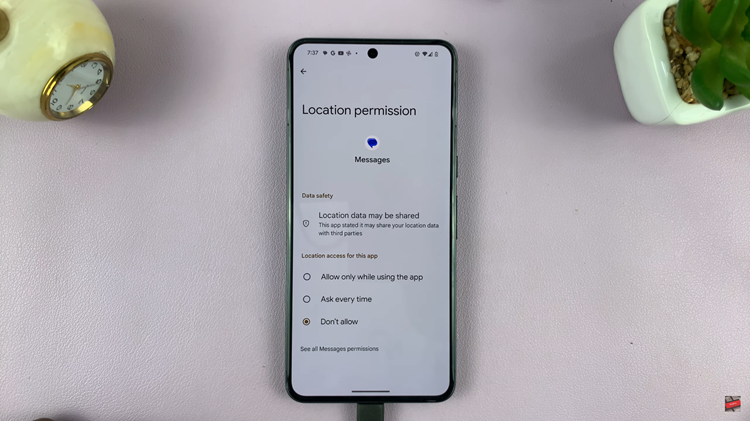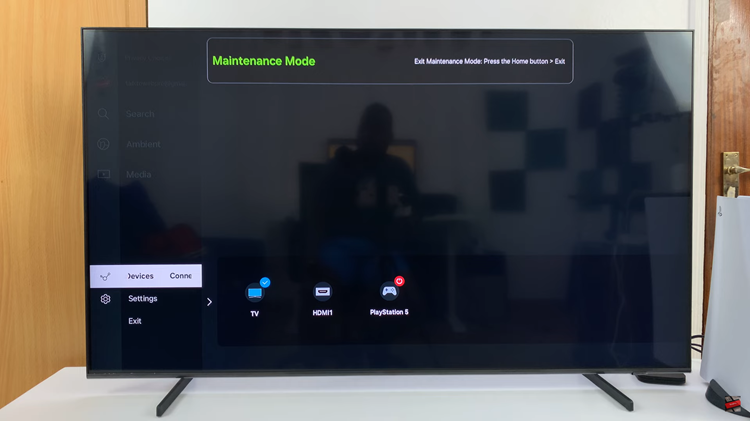If your iPhone 17 or iPhone 17 Pro suddenly starts reading everything on the screen aloud and responding differently to touch, it’s likely stuck in VoiceOver mode. VoiceOver is an accessibility feature to assist users with visual impairments — but when it enables accidentally, it can make navigating your iPhone feel confusing.
Here’s how to fix your iPhone 17, 17 Pro or 17 Pro Max is stuck in Voice Over mode and get your phone back to normal.
VoiceOver changes how you interact with your iPhone. You must tap once to select an item and double-tap to activate it. Swiping also works differently — you use three fingers to scroll instead of one.
Your iPhone will speak descriptions of what’s on the screen. It’s a great accessibility tool, but if you’re not used to it, it can be frustrating when you turn it on by mistake.
Watch: Install Apps By Double Clicking Side Button On iPhone 17 Pro
iPhone 17 Stuck In Voice Over Mode – Quick Fix
There are two methods you can use to fix your iPhone 17 if it is stuck in VoiceOver mode. You can use the default voice assistant, Siri or just the traditional Settings approach.
Turn Off VoiceOver Using Siri
The fastest way to turn off VoiceOver is with Siri. Simply press and hold the Side button (or say Hey Siri).
Then, say: Turn off VoiceOver.
Siri will confirm and instantly disable the feature. This works even if you can’t navigate the screen properly.
Turn Off VoiceOver from Settings
If Siri isn’t working or VoiceOver is still active, unlock your iPhone 17 using a Face ID or your passcode. Tap once on each number and double-tap to enter it.
Navigate to Settings and select Accessibility. Tap these options once to highlight and double tap to open.
Under Accessibility, tap once to highlight VoiceOver and double-tap to open it.
With the VoiceOver switch selected by default, double-tap to turn it off. Your iPhone will now behave normally again.
Prevent Accidental Activation
To stop VoiceOver from turning on by mistake, go to Settings and select Accessibility. Here, tap on Accessibility Shortcut.
Deselect VoiceOver so triple-clicking the Side button doesn’t trigger it again.
Read: How To Install Apps By Double Clicking Side Button On iPhone 17 Pro