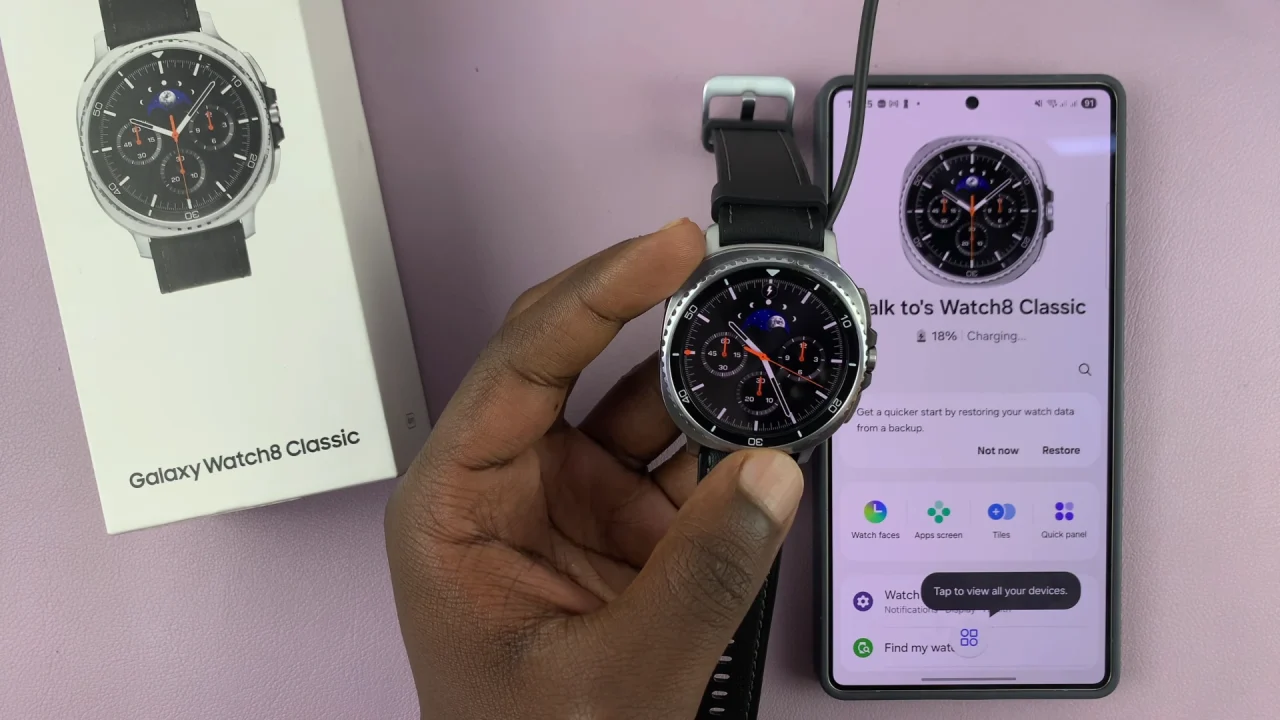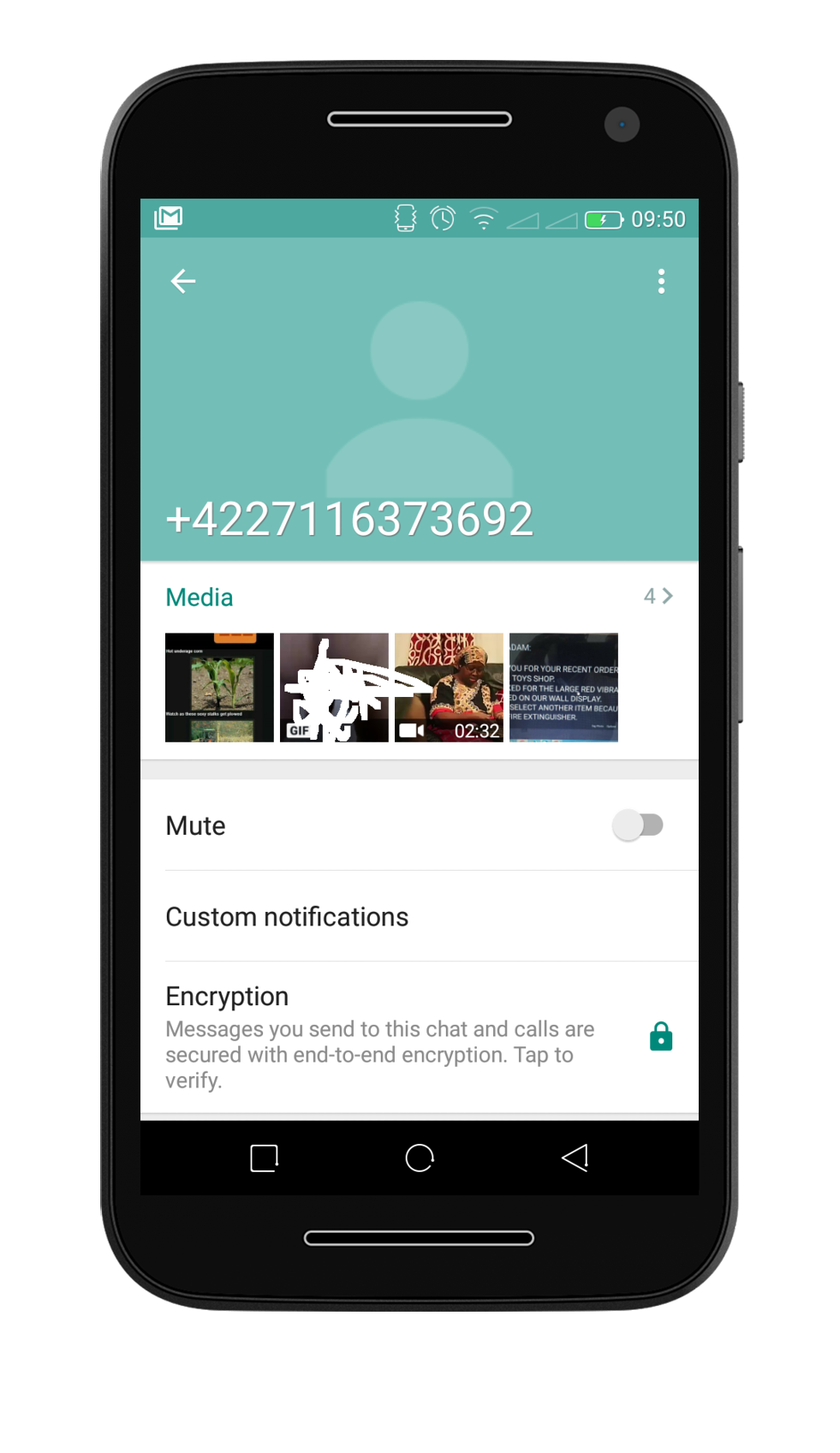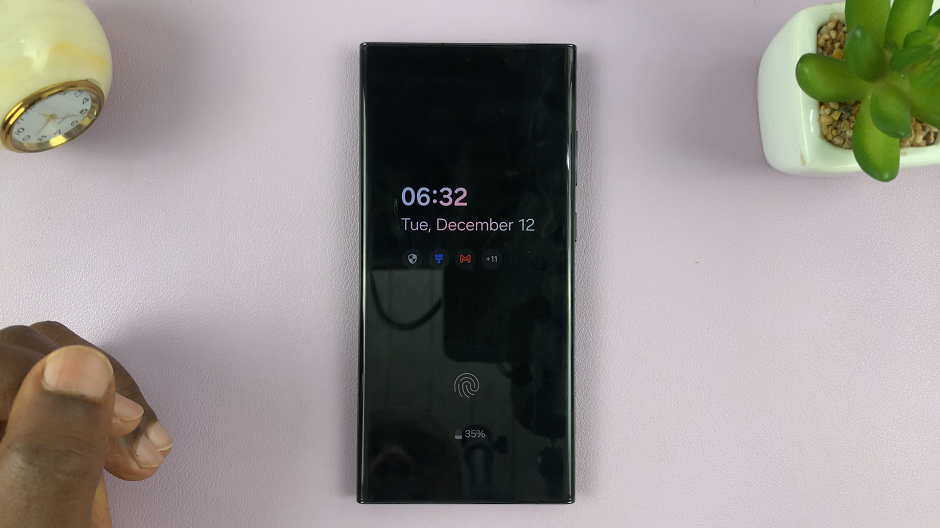If you’ve forgotten the PIN or pattern lock on your Samsung Galaxy Watch 8 or Galaxy Watch 8 Classic, don’t worry—you’re not locked out forever. Samsung provides a safe way to reset your watch so you can regain access.
However, keep in mind that unlocking your watch in this situation usually requires a factory reset, which will erase all data on the device. The good news is, if you had your watch backed up through the Galaxy Wearable app or Samsung Cloud, you can easily restore everything after the reset.
This factory reset without requiring a password is referred to as a hard reset and can only be accessed via Recovery Mode. Below is a step-by-step guide to fix a forgotten PIN or pattern lock on your Samsung Galaxy Watch 8 or Watch 8 Classic.
Watch: Set Up Galaxy Watch 8
Hard Reset Galaxy Watch 8
If you can’t remember your PIN or pattern, you can still reset your Galaxy Watch 8 / 8 Classic from recovery mode.
To access recovery mode, press and hold the Home and Back buttons (top and bottom buttons) simultaneously. Do this while ignoring everything on the screen, until you see the Samsung logo.
Once you see the Samsung logo, release the Back (bottom) button, then continuously press the Home (top) button. You’ll should see a menu appear.

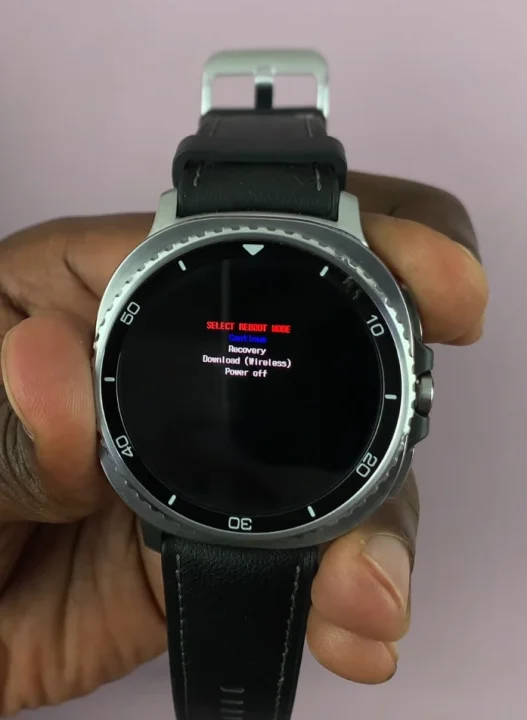
Using your Home button (upper button), scroll down and highlight the Recovery option. To select it, press and hold the Home button and wait for a few seconds.
This should reboot the Galaxy Watch 8 in Recovery Mode, where you can perform system-level operations.

Once you’re in the recovery menu, use the Back button to scroll down and highlight the Wipe Data/Factory Reset option. Select this option using the Home button.
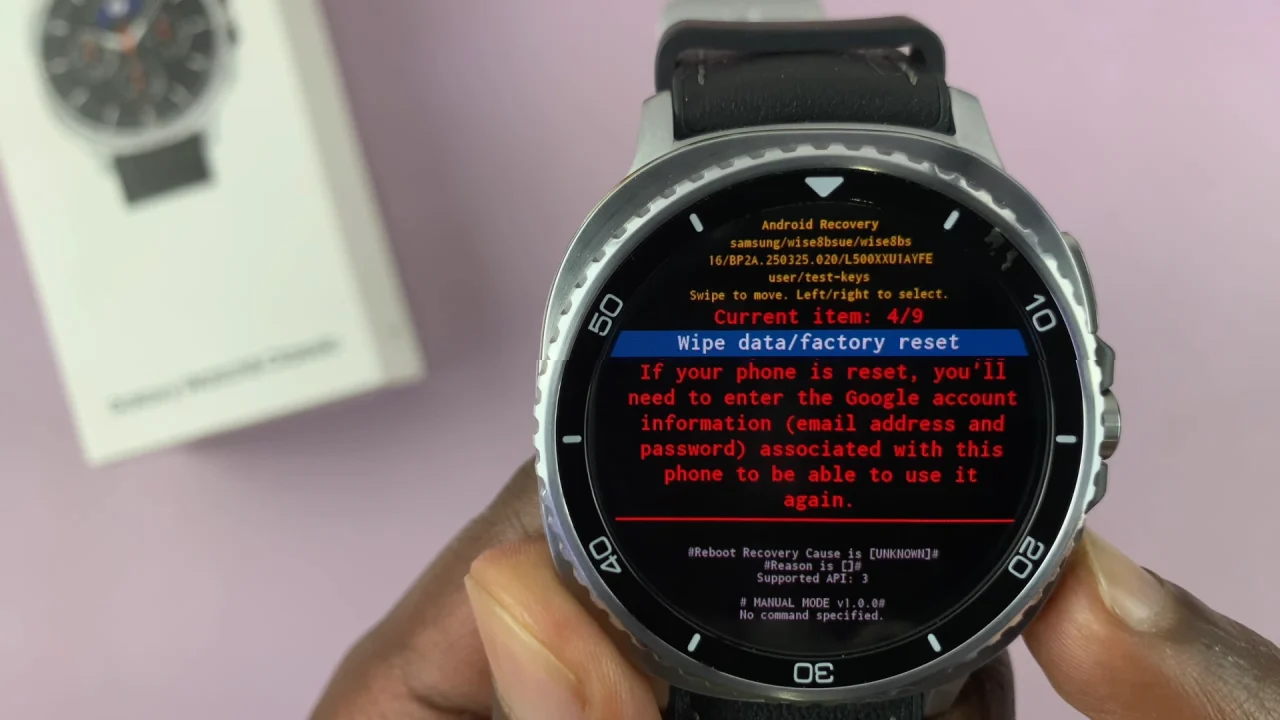
Then, confirm the process by selecting Factory Data Reset. Your Galaxy Watch 8 will commence the factory reset. You should see the Data Wipe Complete confirmation at the bottom of the screen. This will erase all the data on your watch.
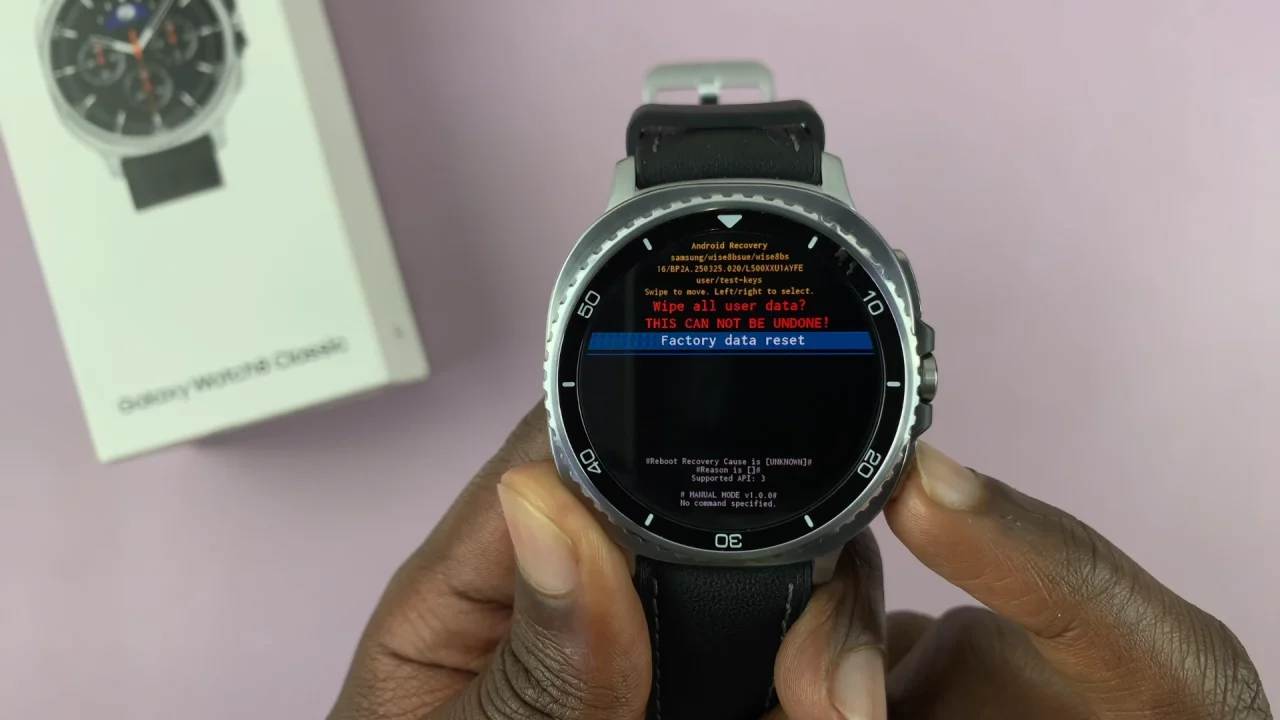
Once the hard reset is done, highlight the Reboot System Now option using the Back button. Then, select this option using the Home button.
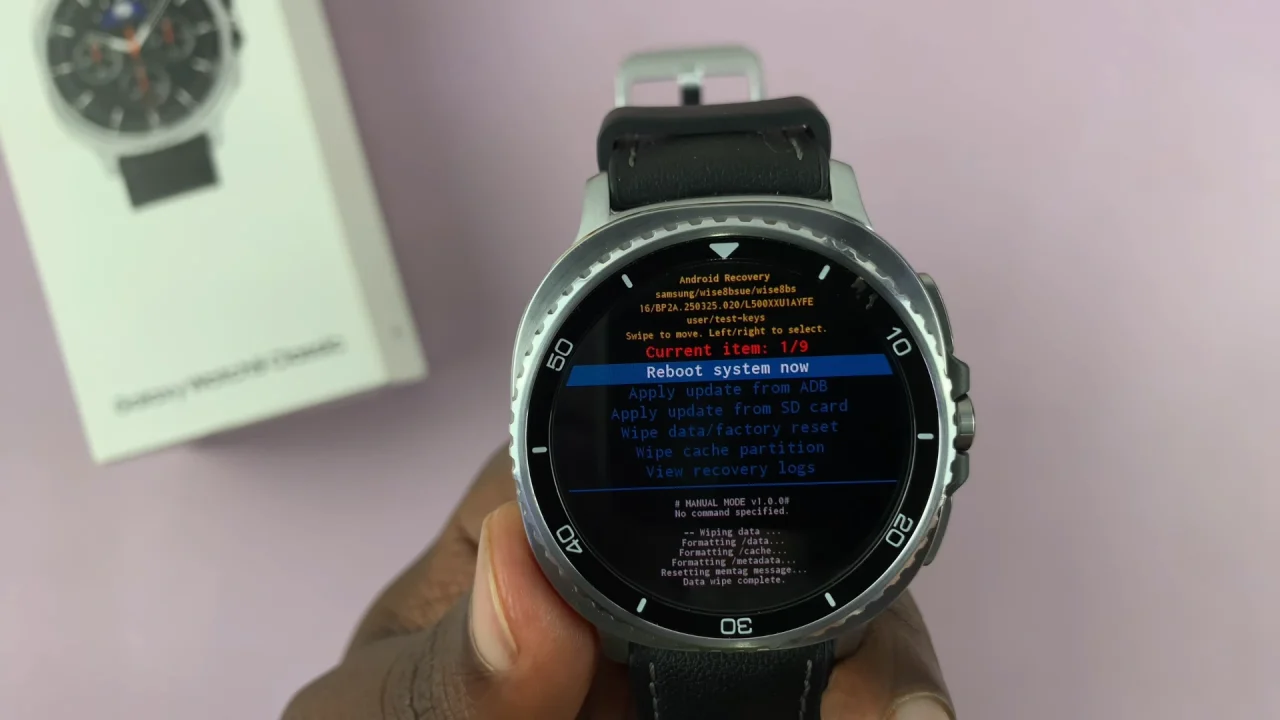
This allows you to exit the recovery mode on your Galaxy Watch 8. Your watch will reboot back to the normal set up screen.
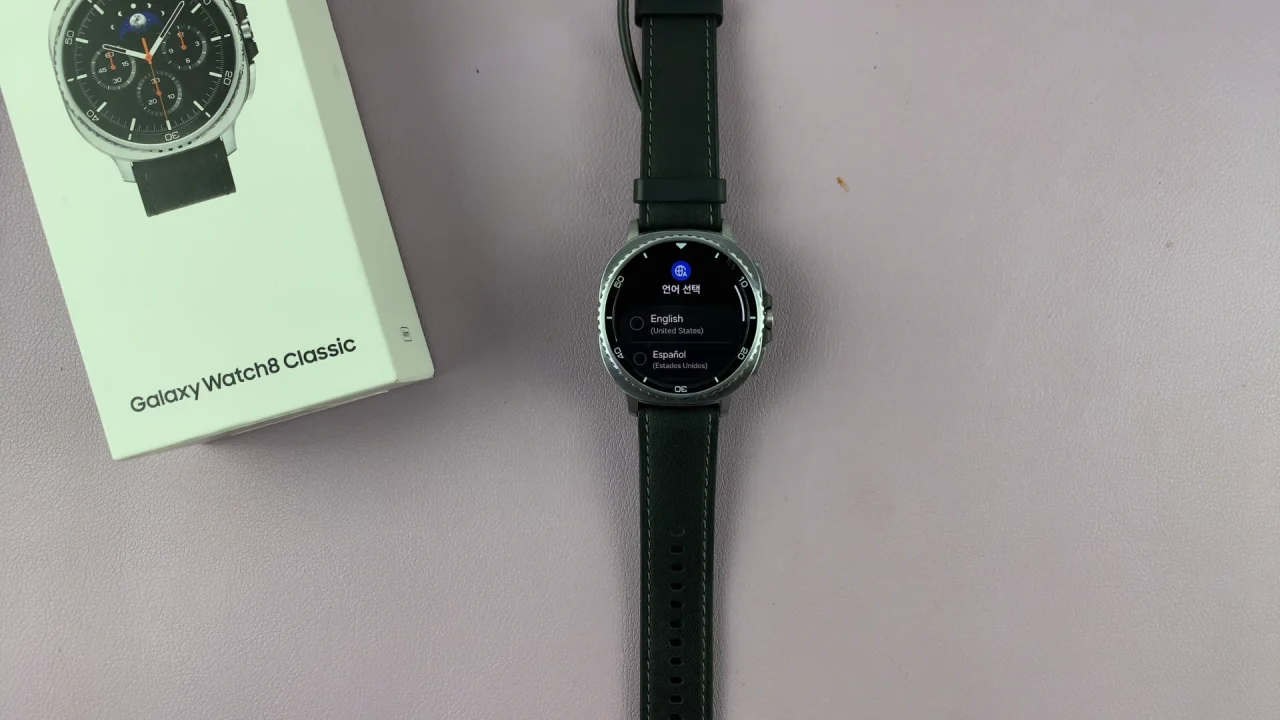
Start the set up of the Galaxy Watch 8 as you normally would. Select your language and region, then tap on Restart. Give your watch time to reboot, then pick up the set up from there.
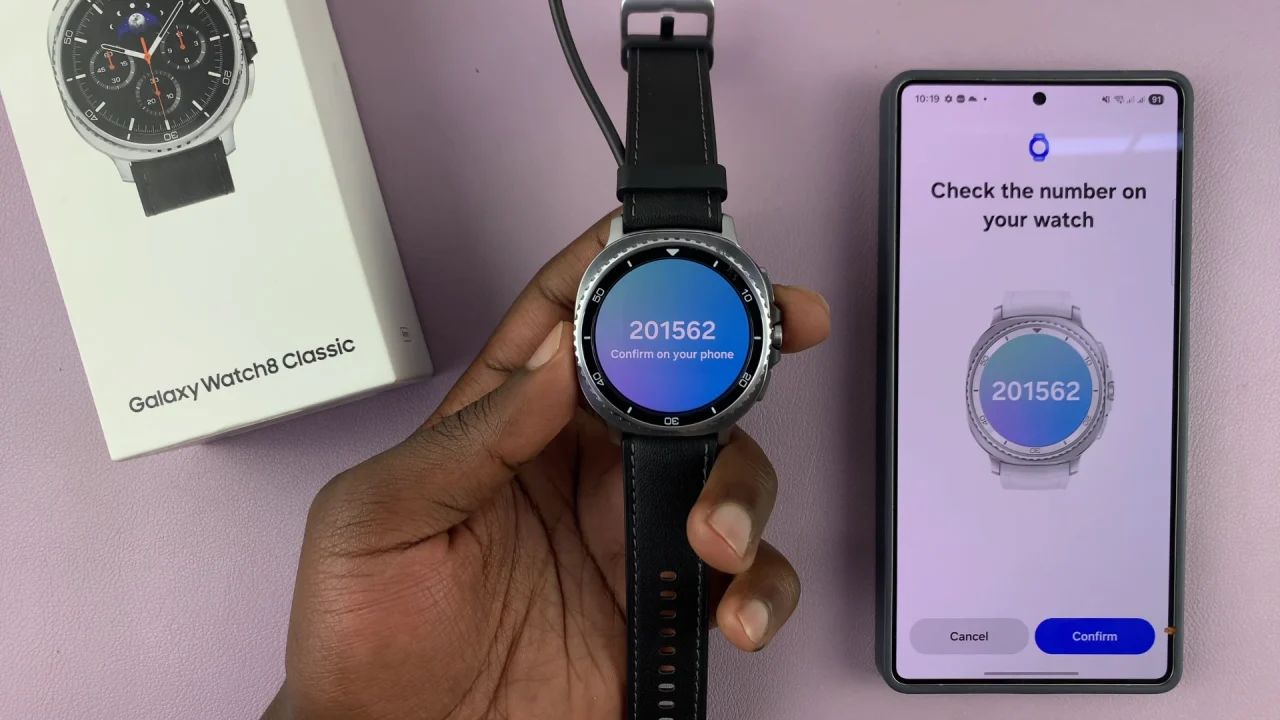
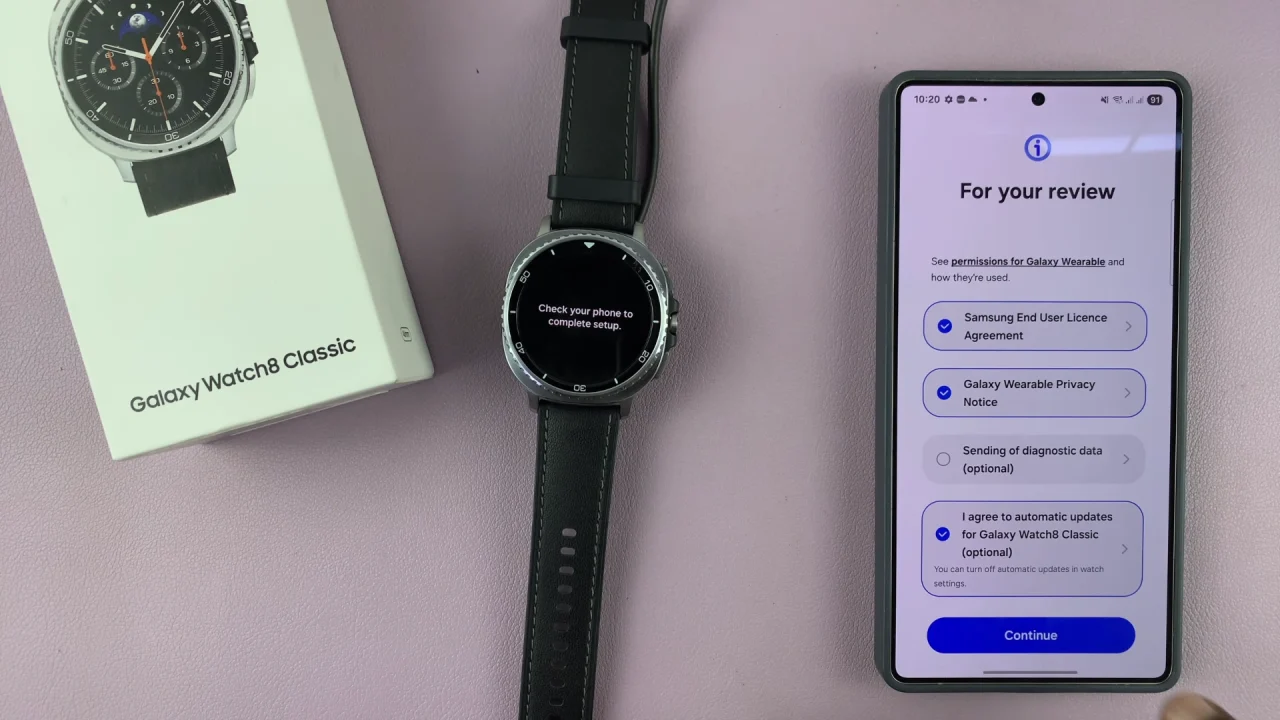
FIX ‘Forgotten PIN / Pattern’ On Galaxy Watch 8
As your watch is getting ready to connect, you’ll receive a prompt to unlock the watch with a PIN or Pattern. Tap on Google Account instead. However, if you’ve remembered your PIN/Pattern, you can enter it at this point.
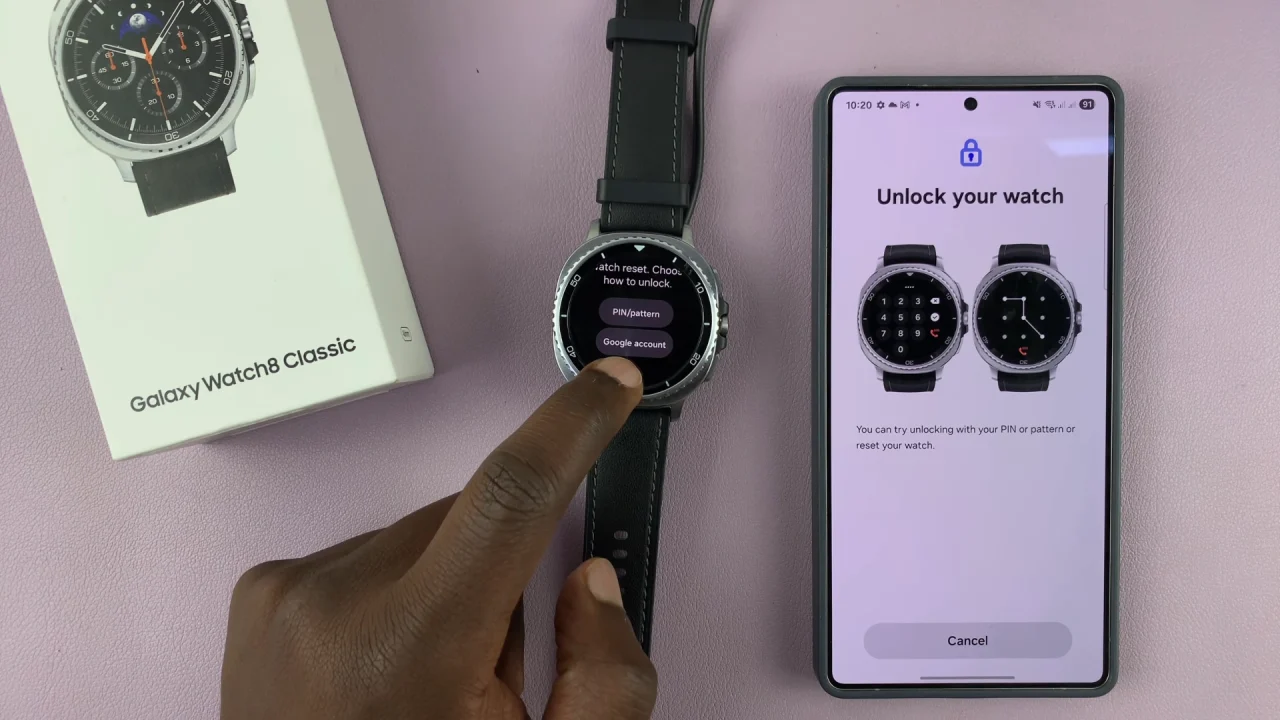
Select either My Child’s Google Account or My Google Account on the phone, to proceed. Choose the former if it’s your child’s watch and the latter if you’re the owner.
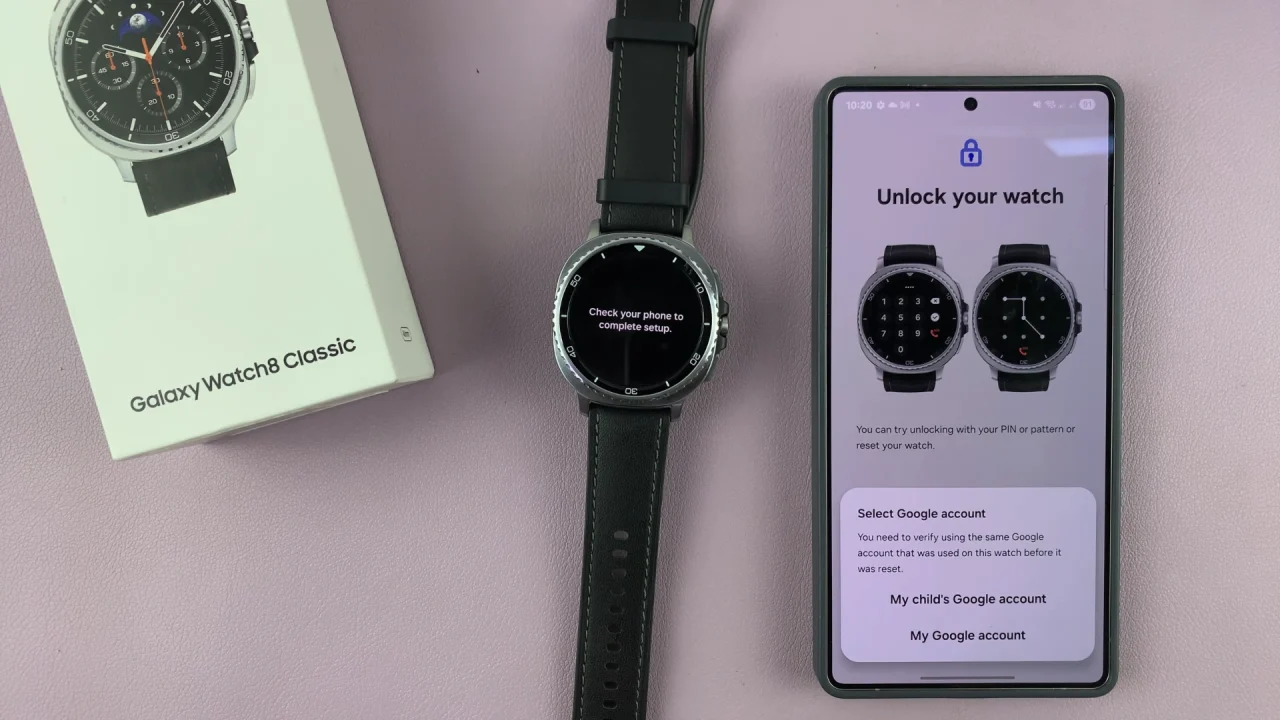
Choose your Google account in the next page by selecting Continue as [account name]. You can also select Choose Another Account and enter it’s credentials to add another Google account if the one provided is not the default one you need.
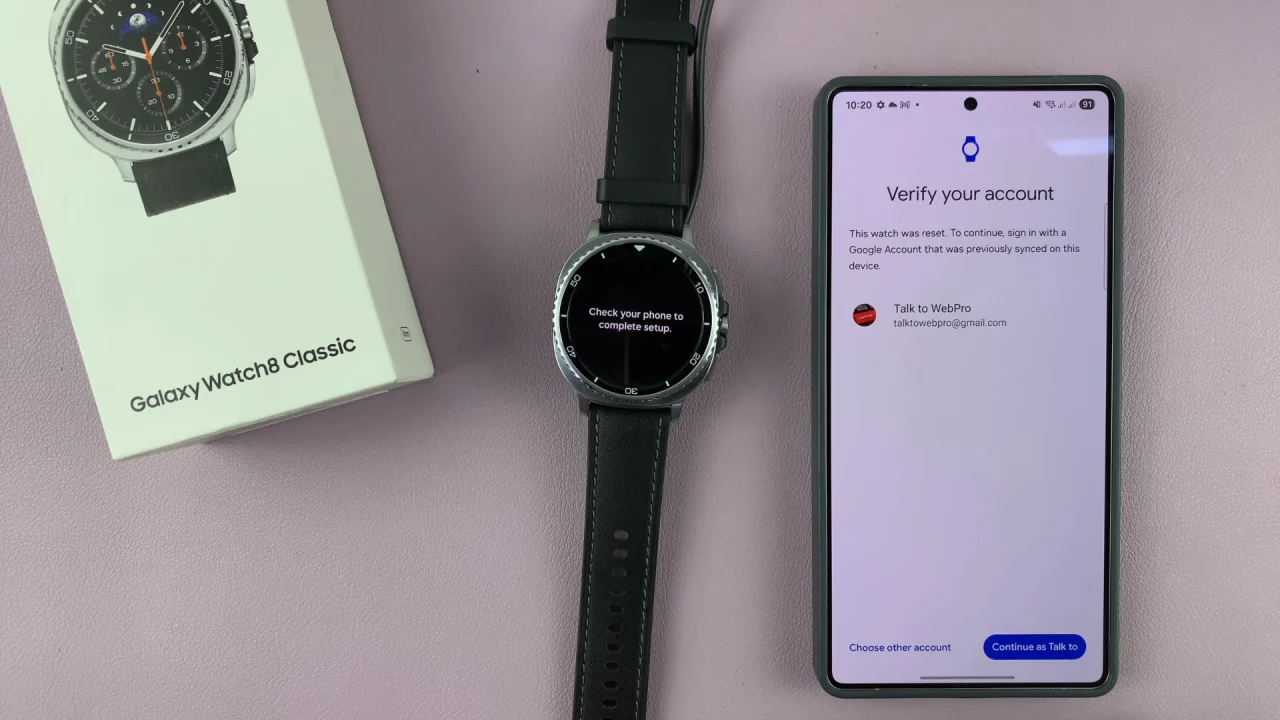
Authenticate yourself with a PIN, pattern, password or fingerprint on the phone. Once you do, you’ll then be signed in to the Google account.
Confirm the sign in once again with a with a PIN, pattern, password or fingerprint on the phone. Once you do, you’ll then continue with the set up.
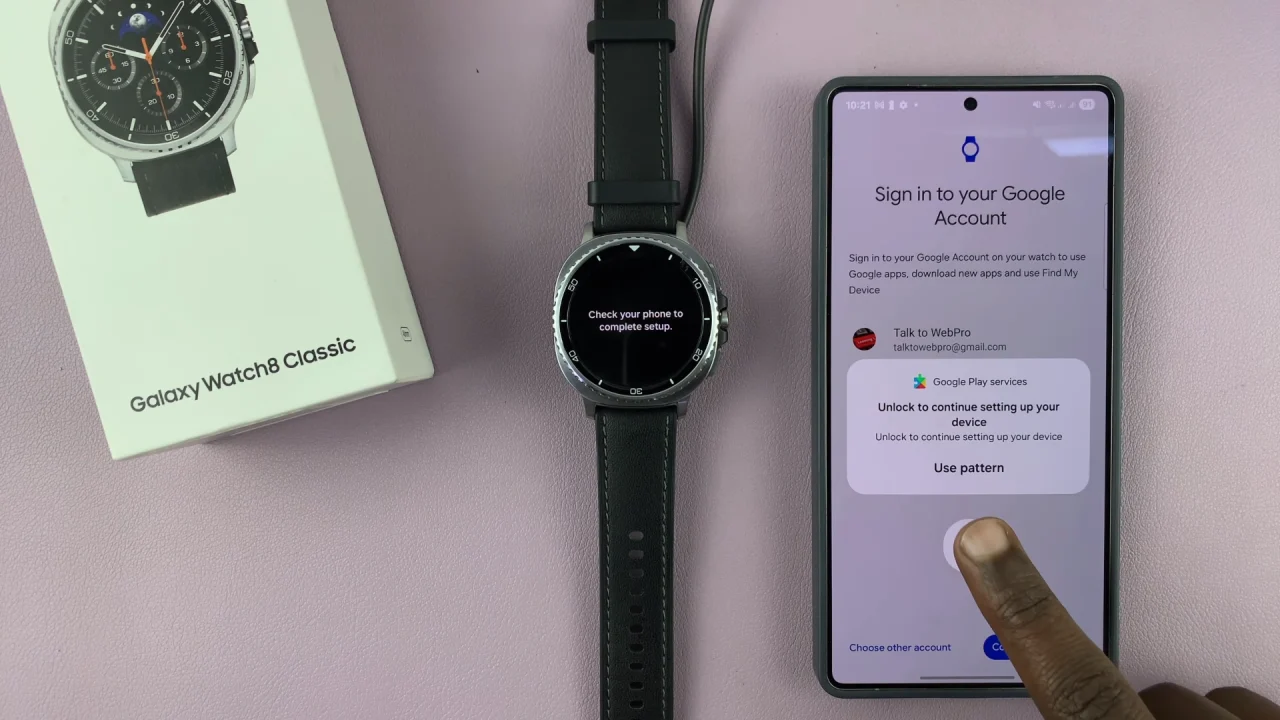
In the Restore Backup page, you should see two options:
Set Up as New Watch: Allows you to continue with a fresh set up of the watch. Select this option to proceed.
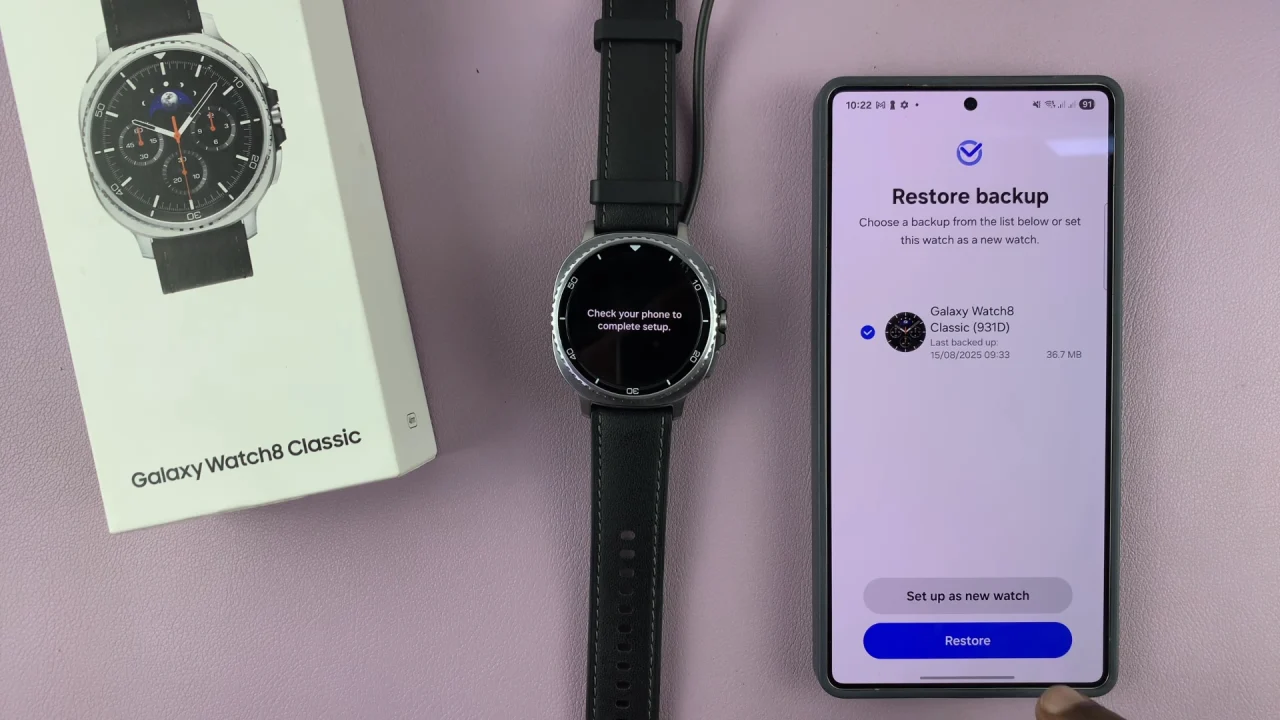
Restore: Retrieves any available backups to your Watch 8. They will be listed there and you will need to check any backups if you want to restore them. Don’t select this option, as it will require you to enter the PIN or pattern that you forgot.
Continue with the set up as normal, skipping or setting up what you may or may not want to at every stage.
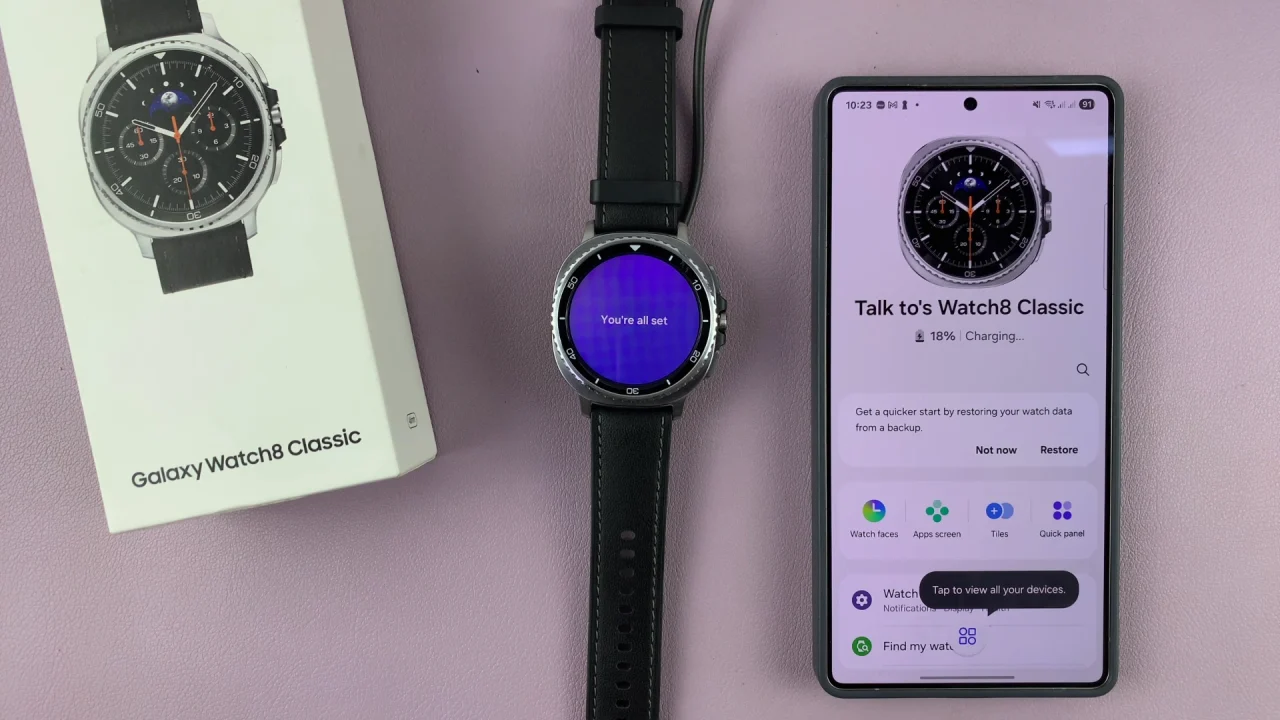
You should regain access to your Galaxy Watch 8 without the forgotten PIN or pattern.