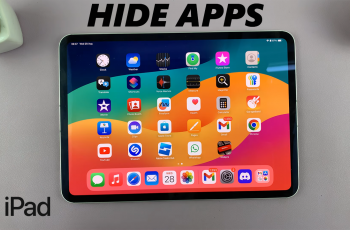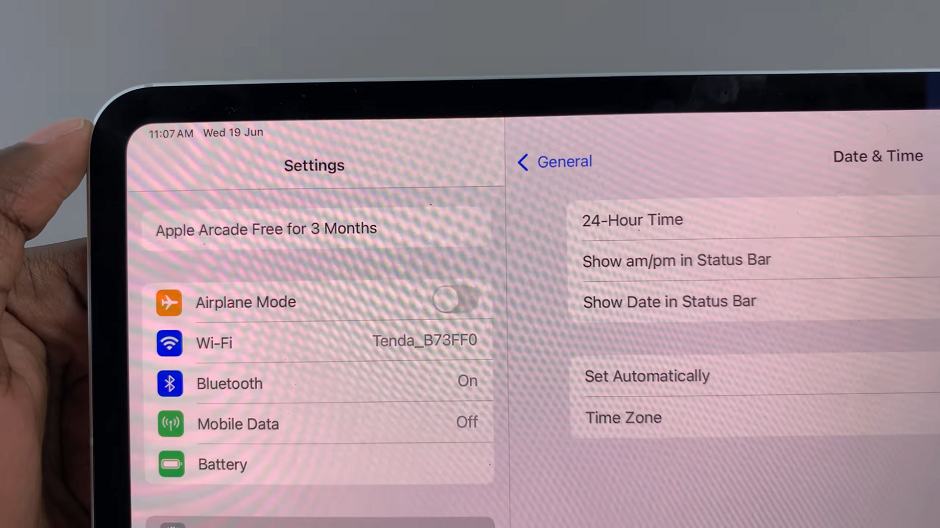Let’s discuss how to fix the issue where the flash disk is not detected on Samsung Smart TV. Samsung Smart TVs have become a staple in many households, offering an immersive entertainment experience.
However, one frustrating issue that users sometimes encounter is their Smart TV failing to detect a flash disk. Whether you’re trying to watch a movie, view photos, or play music, this problem can put a damper on your entertainment plans.
But fear not! In this article, we’ll delve into the various troubleshooting steps to resolve the issue and get your flash disk recognized by your Samsung Smart TV.
Read: How To Connect Android Phone To Samsung Smart TV
Solution For Flash Disk Not Detected On Samsung Smart TV
The first step in troubleshooting the issue of a flash disk not being detected is to ensure that all physical connections are secure. Disconnect the flash disk from the USB port on your Samsung Smart TV and then reconnect it firmly. Sometimes, a loose connection can prevent proper detection.
If reinserting the flash disk doesn’t work, try plugging it into a different USB port on your Smart TV. Occasionally, certain ports may have issues, and switching to a different port can help resolve the problem.
You can also blow cold dry air into the USB port to remove any dust or particles that may be causing the flash drive not to be connected properly.
Format Flash Disk
If the flash disk still isn’t being detected, it’s worth formatting it to ensure compatibility with your Smart TV. To do this, unplug the flash drive from your TV and connect it to your PC. Keep in mind that formatting will erase all data on the flash disk, so make sure to back up any important files beforehand.
Once backed up, format the flash disk using a compatible file system such as NTFS, FAT32 or exFAT, as these are widely supported by Samsung Smart TVs. Simply right click on it and select Format.
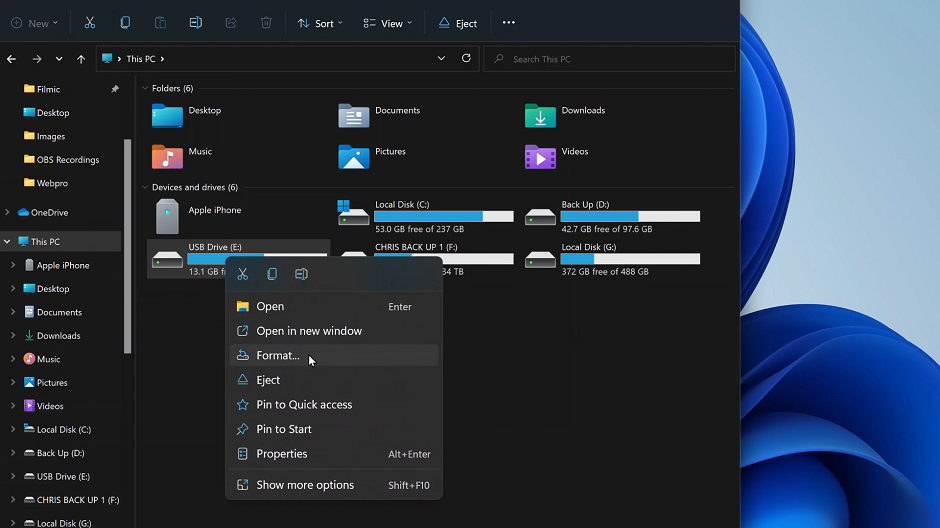
More often than not, formatting the flash drive should fix this issue immediately.
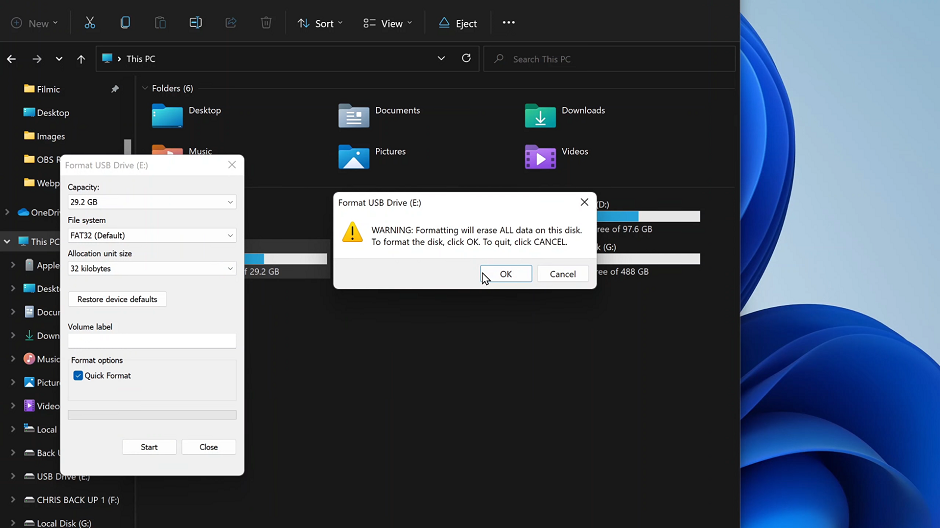
Now, you can recopy your backed up files and try to access them from your Samsung Smart TV.
More Troubleshooting Options
Test with Another Flash Disk: To determine whether the issue lies with the flash disk itself or the TV, try using a different flash disk. If the alternative flash disk is detected without any issues, it’s likely that the original one is faulty. It may need to be replaced.
Update Firmware: Outdated firmware can sometimes cause compatibility issues with external devices like flash disks. Check for any available firmware updates for your Samsung Smart TV and install them according to the manufacturer’s instructions. Updating the firmware can often resolve compatibility issues and improve device detection.
Check for Power Supply Issues: In some cases, insufficient power supply to the USB ports on your Samsung Smart TV can prevent proper detection of external devices. Ensure that your TV is connected to a stable power source. Consider using a powered USB hub to provide additional power to the flash disk if needed.
Reset TV Settings: As a last resort, you can try resetting your Samsung Smart TV to its factory settings. This will revert all settings to their default state, potentially resolving any underlying issues that may be causing the flash disk detection problem. However, keep in mind that this will also erase any customized settings and preferences, so proceed with caution.
There are several methods you can try to fix the problem. With a bit of patience and persistence, you’ll have your flash disk detected and working seamlessly with your Smart TV in no time.