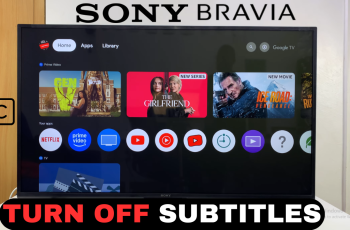Congratulations on your new Samsung Galaxy A35 5G! As you unbox this sleek and sophisticated device, you’re undoubtedly eager to dive into the world of cutting-edge technology and endless possibilities.
But before you can fully unleash its power, you’ll need to do the essentials. This includes the first-time boot and setup process.
In this guide, we’ll walk you through the comprehensive step-by-step process on how the first time boot & set up of your Samsung Galaxy A35 5G.
Also Read: How To Safely Eject USB Devices On Samsung Galaxy A35 5G
First Time Boot & Set Up Of Samsung Galaxy A35 5G
To kick things off, press and hold on the side key until you see the Samsung logo appear. Once the logo appears, release the button, and your Galaxy A35 5G will begin to boot up. Upon booting up, you’ll be greeted with the setup page. Here, you can select your preferred language from the available options. Once you’ve chosen your language, tap on “Continue” to proceed.
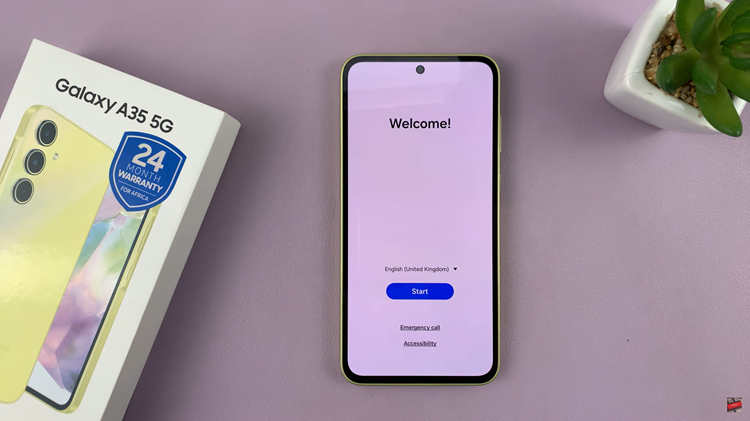
Before moving forward, you’ll need to agree to the Terms of Service and Privacy Policy. Next up, it’s time to connect your Galaxy A35 5G to a Wi-Fi network. This step is crucial as it will enable you to download updates, access online services, and make the most out of your device. Simply select your desired Wi-Fi network from the list of available options and enter the password if required.
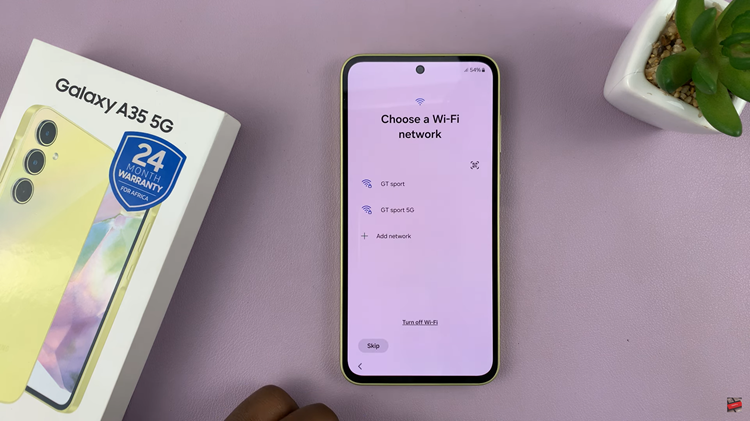
Once you’re connected to Wi-Fi, you’ll have the option to follow any on-screen instructions for additional setup. Depending on your preferences, you can choose to set up your new device using another phone or tablet. You can also choose to skip this step altogether.
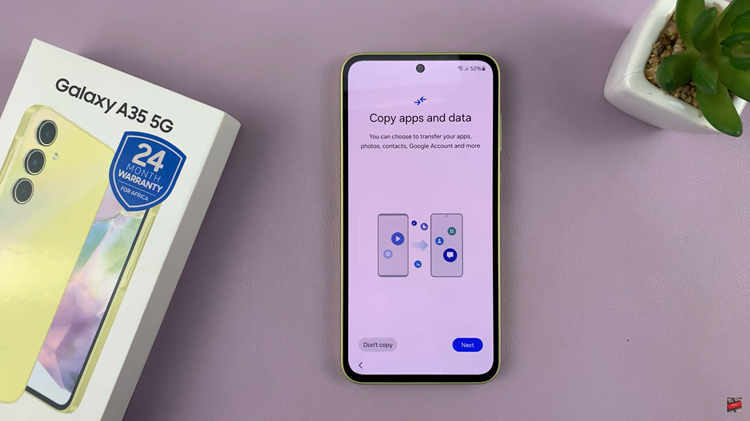
Finally, after completing any remaining setup steps, you’ll be greeted with the home screen of your brand-new Samsung Galaxy A35 5G. Take a moment to explore and customize your settings. Start enjoying the incredible features and capabilities of your new device. And there you have it – a quick and easy guide to the first-time boot and setup of the Galaxy A35 5G.
Watch: How To Turn OFF Always ON Display On Samsung Galaxy A35 5G