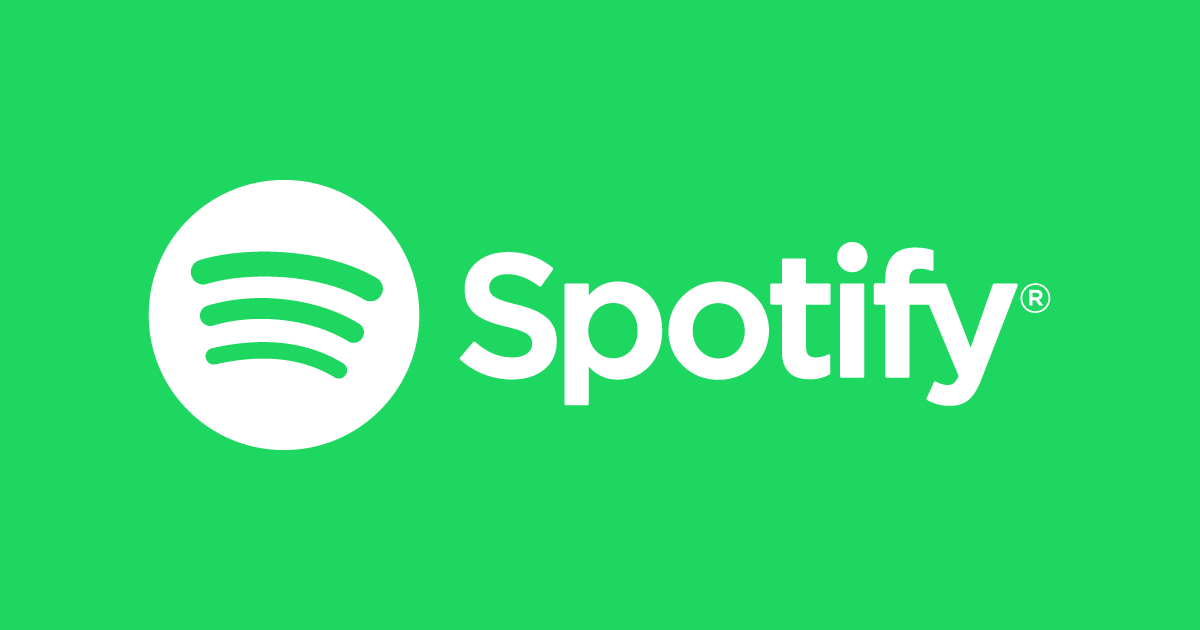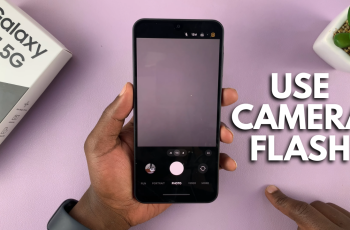In some situations, you may need to know the Wi-Fi MAC address of your iPhone. MAC address stands for Media Access Control address, and it is a unique identifier assigned to the network interface of your device.
Knowing your iPhone’s Wi-Fi MAC address can be useful for various purposes, such as troubleshooting network issues, setting up network filters, or securing your network.
In this article, we will guide you through the steps to find your WiFi Mac address on iPhone.
Also watch: How To Create Chess.com Account
How To Find WiFi Mac Address On iPhone
Settings
Firstly, open the “Settings” app, which is represented by a gear icon then scroll down the settings menu and locate the “Wi-Fi” option. Tap on it to enter the Wi-Fi settings.
Next, tap on the (i) icon on the connected WiFi network. Now, on the network details page, scroll down until you find the “Wi-Fi Address” field. This field displays the Wi-Fi MAC address of your iPhone.
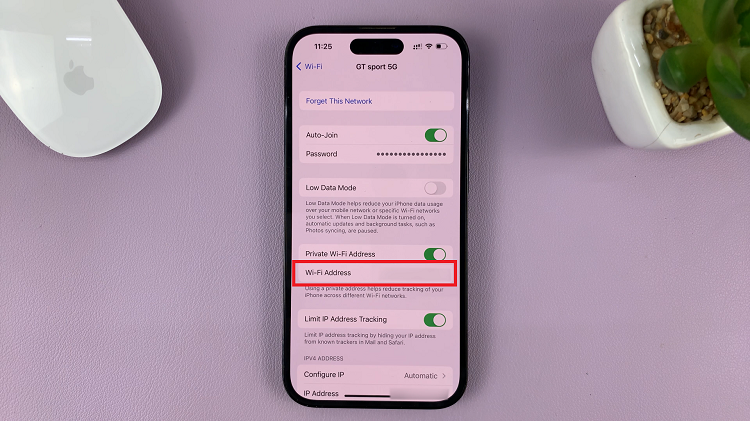
About Section
Open the “Settings” app then scroll down and tap on “General.” On the General settings page, select “About.” This section provides general information about your iPhone.
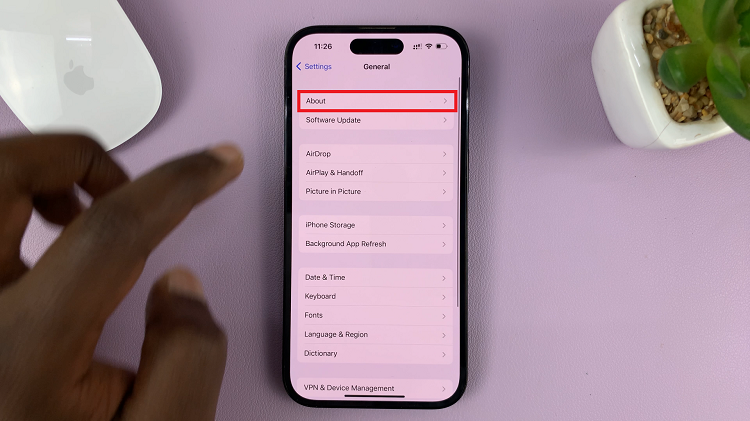
Within the About page, scroll down until you find the “Wi-Fi Address” or “Wi-Fi MAC Address” option. This value represents your iPhone’s unique Wi-Fi MAC address.
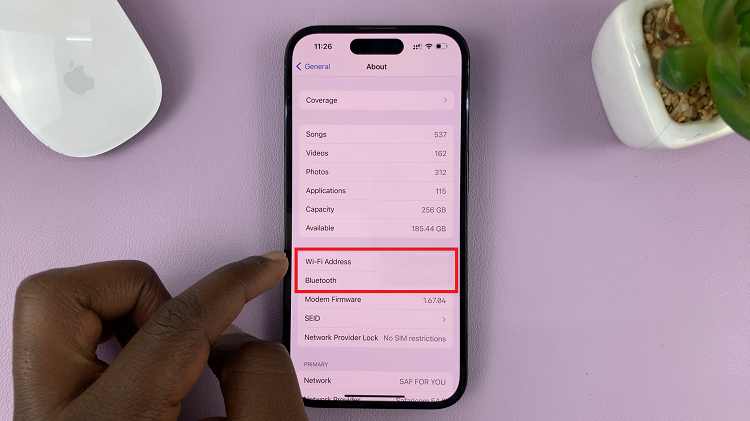
Once you have successfully located your Wi-Fi MAC address, you can use it for various purposes such as troubleshooting network issues or setting up network filters. Ensure that you only share your MAC address with trusted sources to maintain the security and privacy of your device.