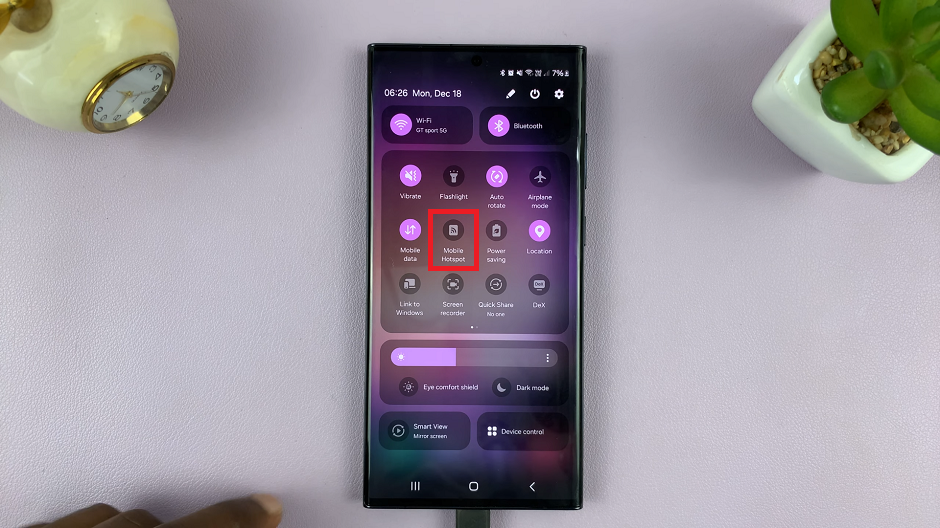Every device that connects to the internet has an IP address and you can easily find your Mac OS running device’s IP address.
You could use either the user interface or the terminal to see your Mac’s IP address.
Find Mac’s IP Address via UI
Open system preferences from the Apple menu in the upper left side. Then click on the ‘Network’ icon to open the network preferences section.
Then click on ‘Advanced’ then click on the TCP/IP tab to see the IPv4 address. That’s the iP address. You can also see the IP address of the router you’re connected to.

How To See MAc’s IP Address via Terminal
If the UI is not your thing or you’re feeling a little nerdy, you can also use the terminal to find your Mac’s IP address.
Open the terminal from Applications >> Utilities or simply use Spotlight.
If you’re on a wired internet connection(ethernet), the command to see your IP address is : ipconfig getifaddr en1
If you’re on Wi-fi, the command is: ipconfig getifaddr en0
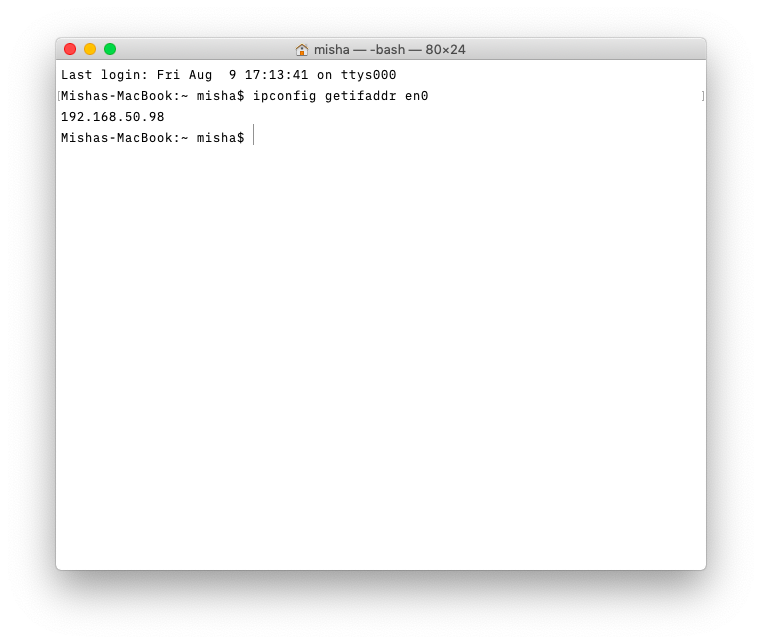
Always remember to keep your IP address private when you can. You can prevent other websites ands apps from accessing your IP address with the use of a good VPN.