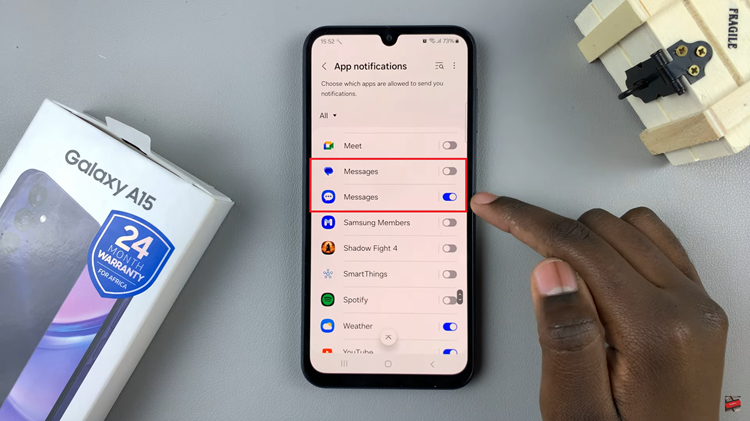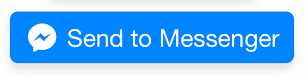You can factory reset your Sony Smart TV with a smartphone. This guide will walk you through the steps. A factory reset can help resolve major software issues, remove glitches, or prepare your Sony Smart TV for resale.
Normally, you would perform this reset directly from the TV’s settings, but what if your remote is missing or not working? A factory reset erases all data and settings including apps, accounts, and saved preferences.
This restores the TV to its original condition just like when you first bought it, and mostly fixes software errors such as freezing, lagging, or app crashes.
Read: How To Turn OFF Apple Airplay On Sony Smart TV
Factory Reset Sony Smart TV With Smartphone
If your Sony TV runs on Google TV or Android TV, the Google Home app is the easiest way to control it.
To start, download the Google Home app from the Play Store (Android) or App Store (iPhone). Also, ensure that the Sony Smart TV and the phone are on the same Wi-Fi network.

Next, open the Google Home app, tap + (Add) and select Set Up Device. Choose Set Up New Device and select your Sony Smart TV. Once linked, tap the TV in the Google Home app and select Open Remote.

On your TV screen (controlled by your phone), go to Settings and choose All Settings. Here, select System.

Under system, click on About and choose Reset.


Press OK to select Factory Data Reset. Confirm the reset by selecting Factory Data Reset once again.


Once the reset is complete, your Sony Smart TV will restart and display the initial setup screen. You’ll need to reconnect Wi-Fi, sign in to your Google or Sony account, and reinstall apps.