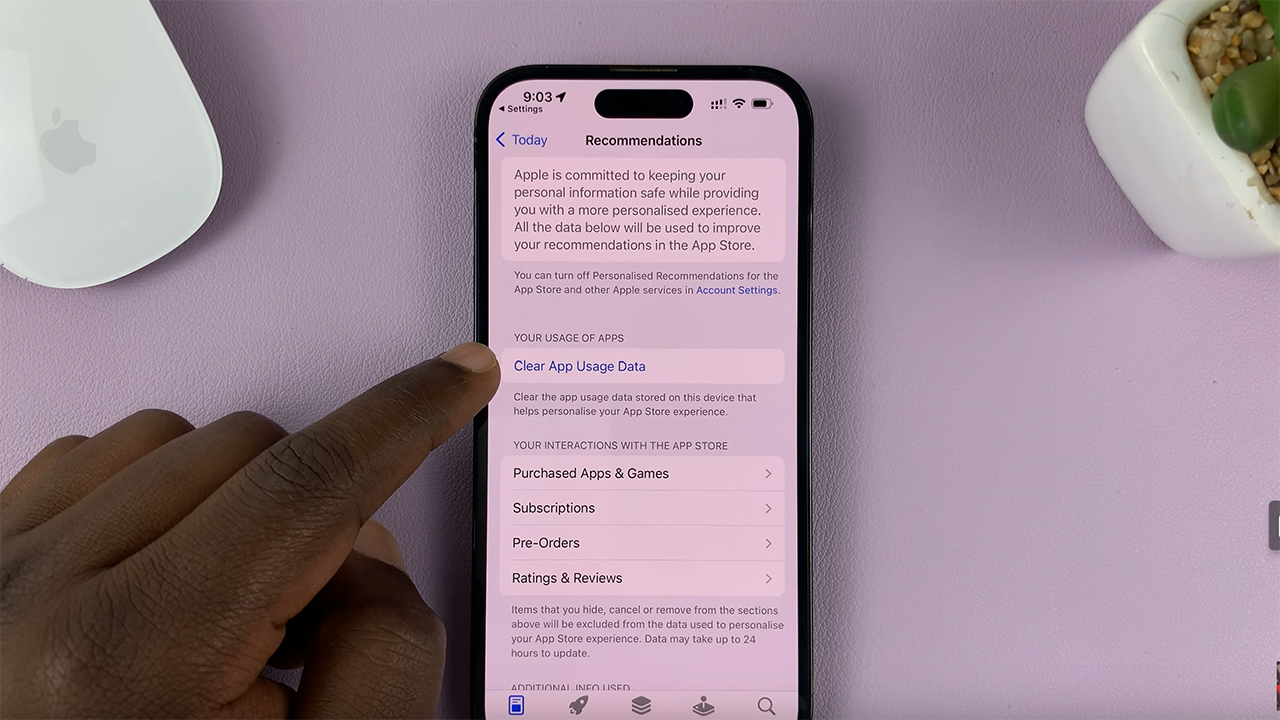The Samsung Galaxy A15 is a reliable and feature-packed smartphone that caters to various user needs. However, there are instances where a factory reset becomes necessary – whether you’re troubleshooting persistent software issues, preparing to sell your device, or just looking to start afresh.
This essential procedure not only resolves software glitches but also wipes your phone clean, restoring it to its original factory settings. Before you embark on this journey, remember to back up your data to ensure a seamless transition.
In this detailed guide, we’ll walk you through the step-by-step process of how to perform a factory reset on your Samsung Galaxy A15.
Watch: How To Change Screen Timeout Period On Samsung Galaxy A15
To Factory Reset Samsung Galaxy A15
To begin the process, go to the home screen and tap on the “Settings app“. You can find the Settings app on the app drawer or on the home screen, depending on your phone’s settings. At this point, scroll down and find the “General Management” option. Tap on it to proceed to the next step.
Following that, you will see an option for “Reset“. Tap on it, and it will take you to a new page. On the Reset page, you will see several options. Then, tap on the “Factory Data Reset” option to begin the process.
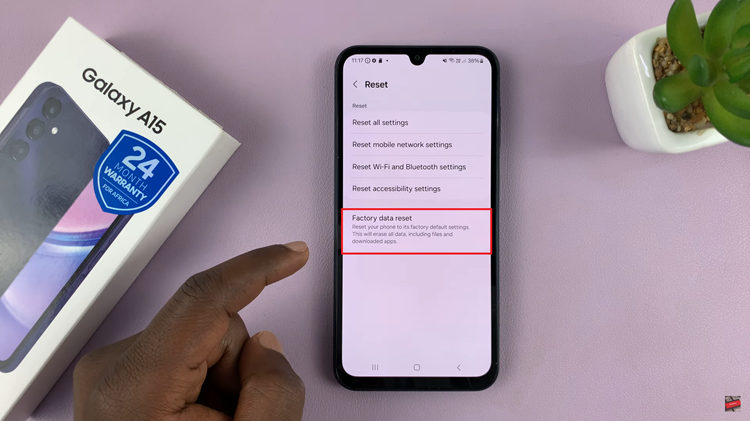
After selecting Factory Data Reset, you will see a warning message informing you that all data and settings will be erased. Tap on the “Reset” button at the bottom of the page to proceed. You will be prompted to enter your PIN, password, or pattern if you have one set up.
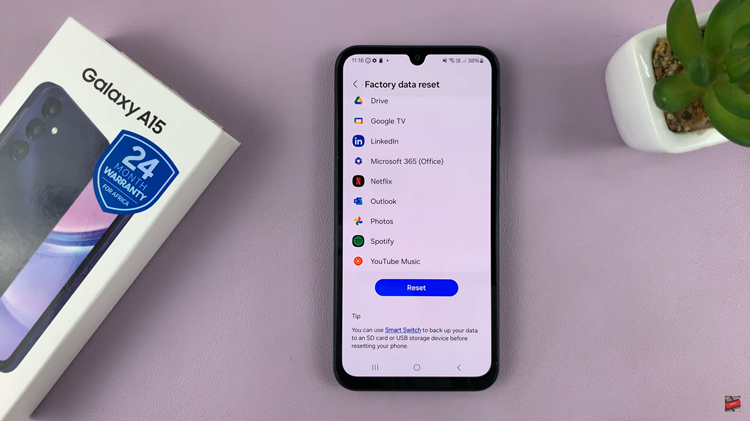
After tapping on the Reset button, the factory reset process will begin. Wait for the process to complete, which can take several minutes. Do not interrupt the process by turning off your phone or removing the battery. Once done, your device will restart and you can set it up as a new phone.
Remember, performing a factory reset should be done with caution, as it erases all data on the device. Be sure to back up your important information before proceeding.