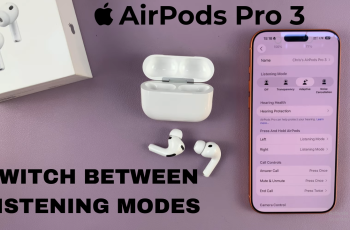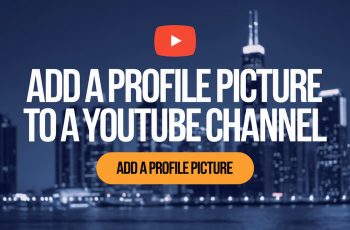A factory reset (also known as a hard reset or master reset) is a powerful troubleshooting method that erases all data on your device and restores it to its original factory settings. If your Samsung Galaxy A07 is running slow, experiencing software glitches, or you simply want to prepare it for resale, performing a factory reset can help.
In this guide, we’ll walk you through how to factory reset your Samsung Galaxy A07 safely. A factory reset erases all apps, contacts, photos, and files stored on your device. Ensure you back up important information using Samsung Cloud, Google Drive, or an external storage option.
Also, make sure your Galaxy A07 has at least 50% battery to avoid interruptions. For smooth setup after reset, it’s recommended to remove your Google and Samsung accounts beforehand to avoid FRP (Factory Reset Protection) lock.
Read: How To Add Google Account To Galaxy A07
Factory Reset Galaxy A07
Once you back up all your important data, swipe down from the top of the screen and tap on the gear-shaped Settings icon. You can also access settings using the Settings app in the app drawer.
Scroll down and select General Management, under which you should see the Reset option. Tap on it.
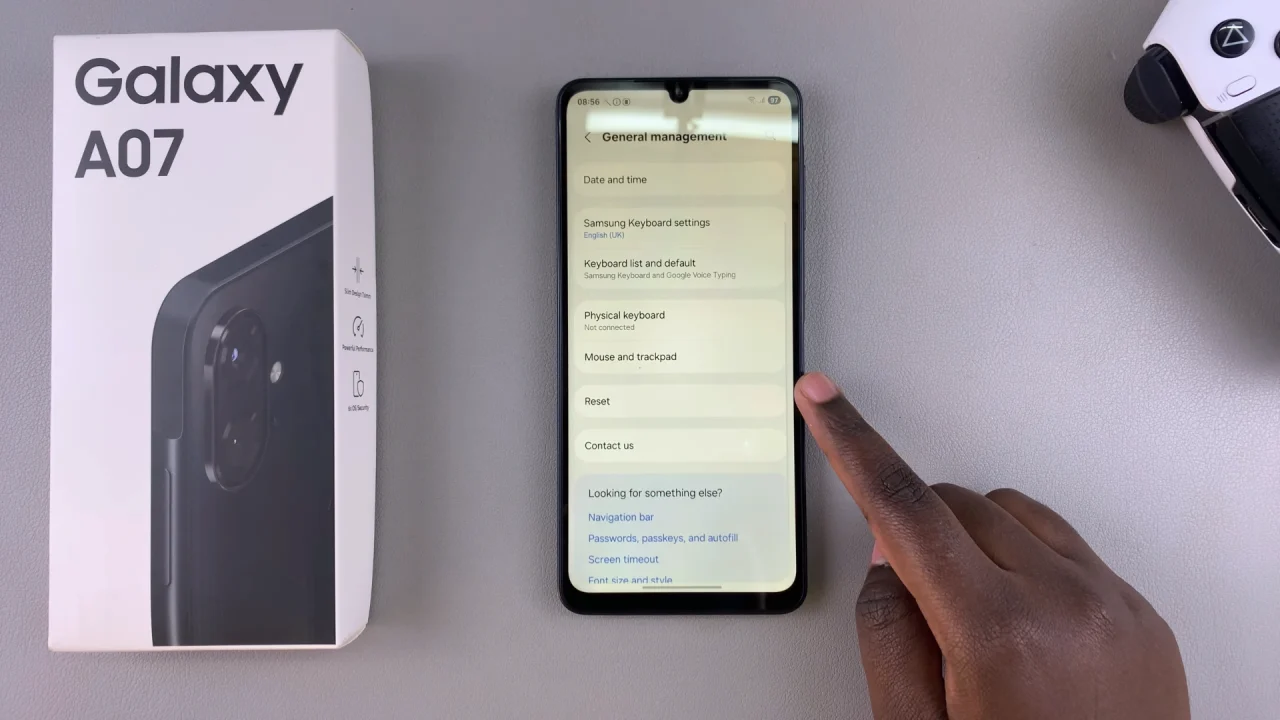
Choose Factory Data Reset. This will give you all the explanations as to what will happen when you factory reset your device, as well as a list of data and accounts that are going to be removed.
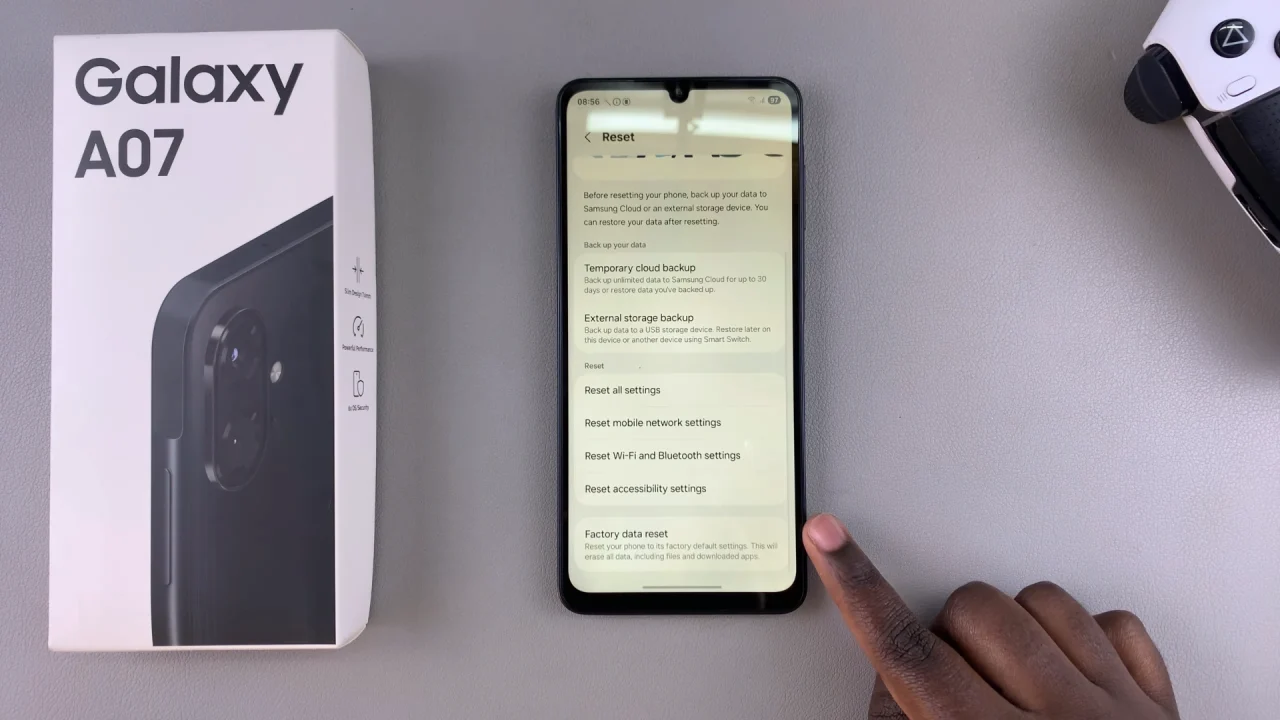
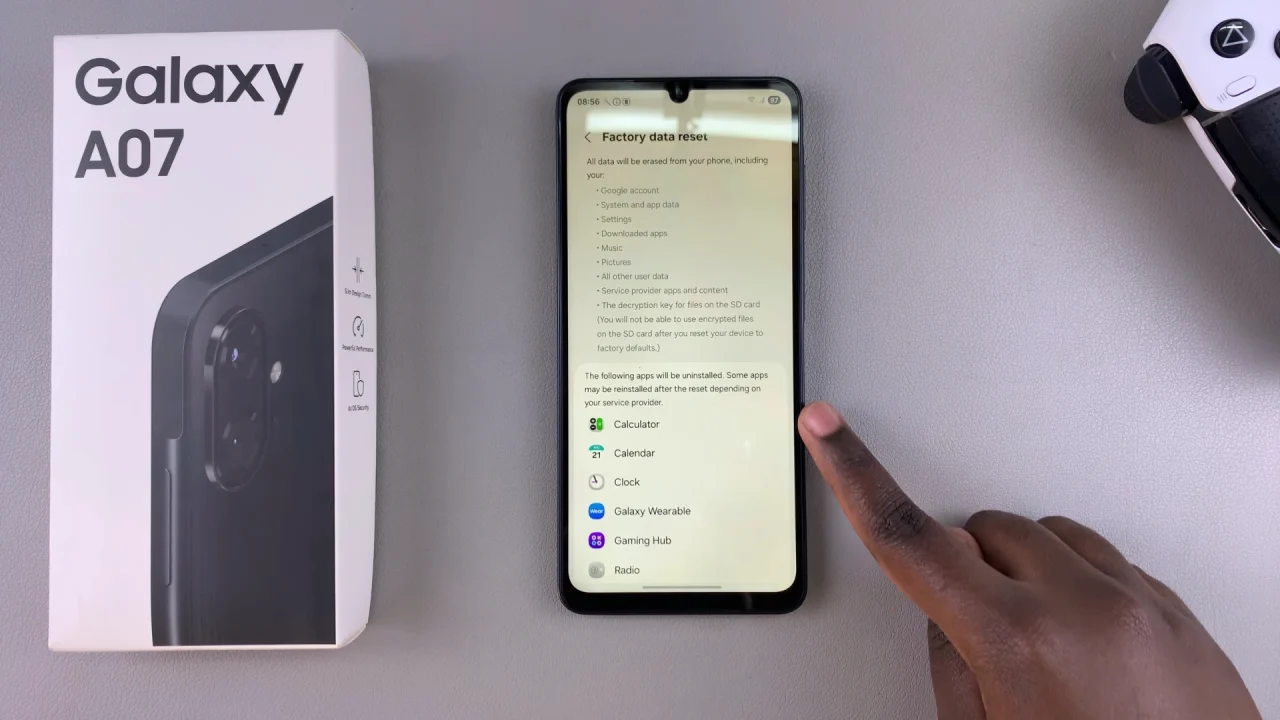
Review the information and scroll all the way down, then tap Reset. If you’ve set up a screen lock PIN, Pattern or Password, you’ll need to verify yourself.
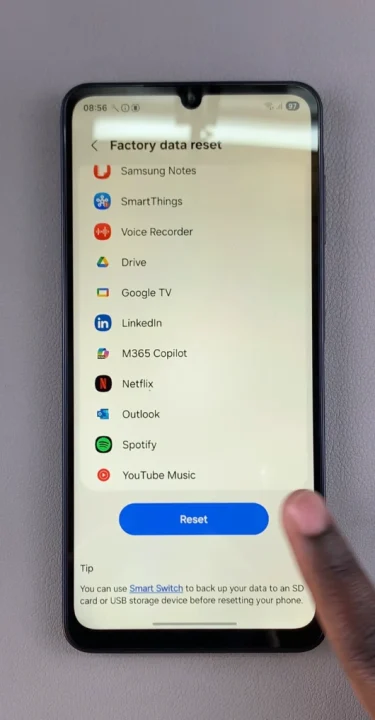
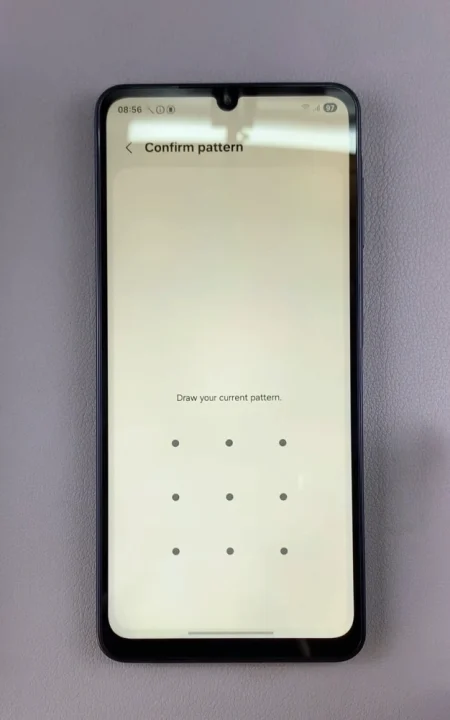
To confirm, tap Delete All. Your device will now initiate the factory reset process by shutting down.
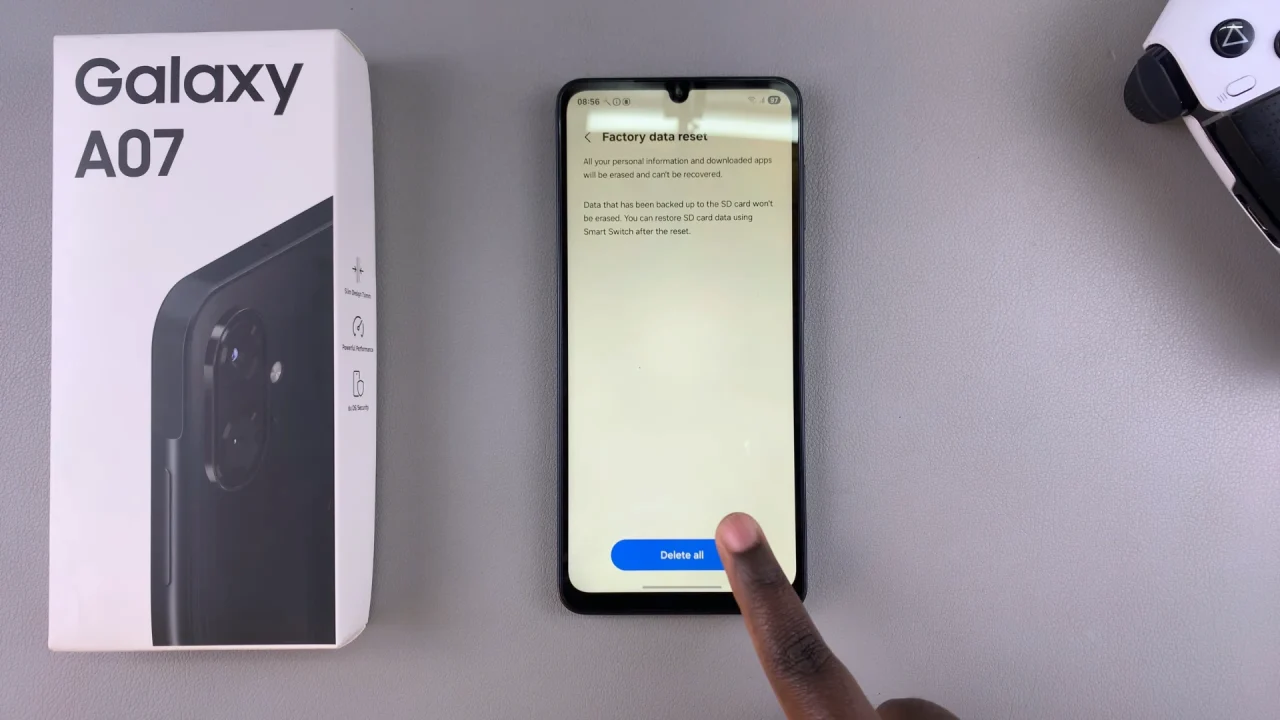
This may take a few minutes. Once complete, your device will reboot to the initial set up screen.

When Should You Factory Reset?
Before selling or giving away your Galaxy A07.
When troubleshooting severe software issues (freezing, crashing, boot loops).
To improve performance if the phone has become sluggish.
If you forgot your unlock pattern or password (using Recovery Mode reset).