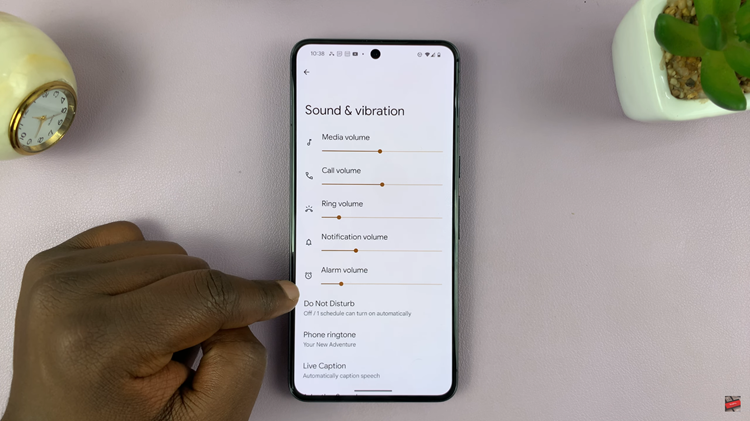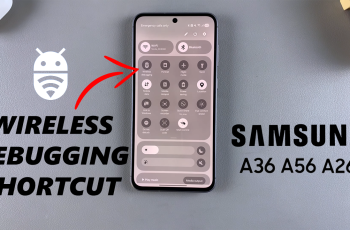Unlock the hidden potential of your Samsung Galaxy A25 5G with the ultimate tool for troubleshooting and optimization – Safe Mode. In the dynamic world of smartphones, encountering performance hiccups or app malfunctions is not uncommon. Yet, with the prowess of Safe Mode at your fingertips, you possess the key to swiftly diagnose and resolve these issues.
Imagine a scenario where your device seems sluggish, apps crash unexpectedly, or the battery drains rapidly. Instead of feeling frustrated, you can take proactive steps to identify the root cause of these troubles. Safe Mode emerges as your ally, providing a sanctuary where only essential system functions thrive, while third-party apps stand temporarily dormant.
In this guide, we’ll walk you through how to enter and exit Safe Mode on your Samsung Galaxy A25 5G.
Watch: How To Set Up Face Unlock On Samsung Galaxy A25 5G
To Enter & Exit Safe Mode On Samsung Galaxy A25 5G
Begin by accessing the power options of the Samsung A25 5G. Once in the power menu, tap on the power button. Then, press and hold the power button until you see the “Safe Mode” option.
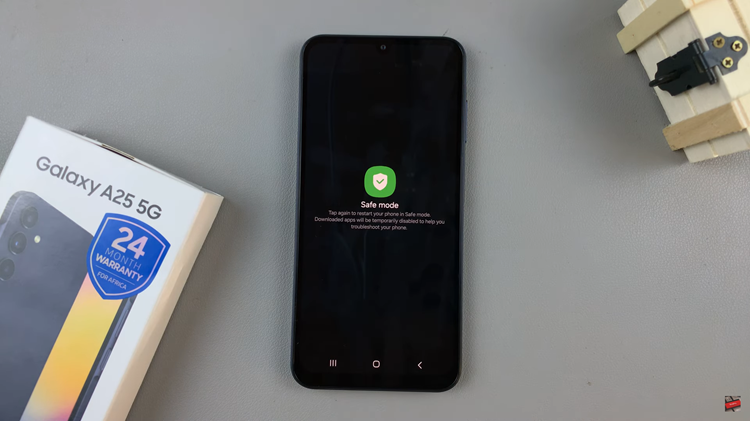
At this point, tap on the “Safe mode” option, and the phone will restart into safe mode. After the restart, check if the words “Safe mode” are displayed in the bottom-left corner of the screen. If you see “Safe mode,” it means your device is in Safe Mode.
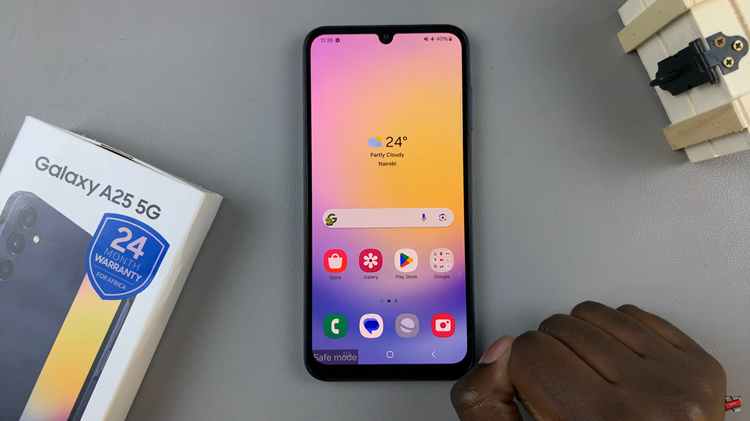
Once in this mode, test the device in Safe Mode to see if the problem persists. If the issue is resolved, it’s likely related to the app you disabled or uninstalled. Once done, exit Safe Mode by restarting your device as you normally would.
In conclusion, entering and exiting Safe Mode on your Samsung Galaxy A25 5G is a straightforward process that can help diagnose and troubleshoot various issues with your device. By following the steps outlined in this guide, you can easily identify if a third-party app is causing problems and take appropriate action to resolve them.