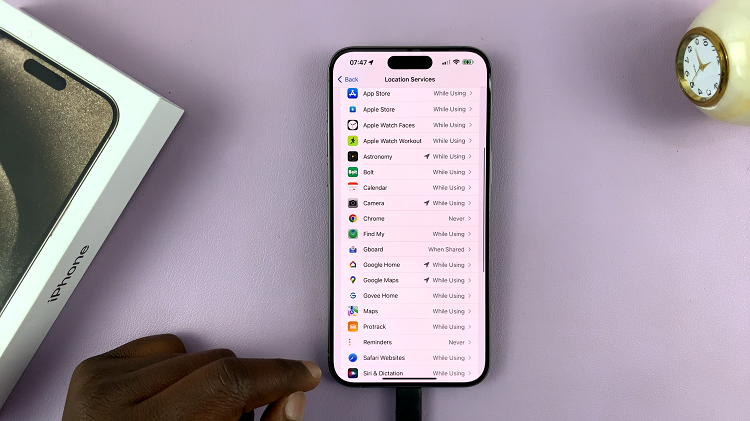If your iPhone 17 or iPhone 17 Pro is stuck on the Apple logo, frozen, putting it into Recovery Mode can help. This mode allows your computer to detect the device and reinstall iOS without erasing your data (unless you choose to restore).
Below is a simple, step-by-step guide on how to enter and exit Recovery Mode on your iPhone 17, iPhone 17 Pro or iPhone 17 Pro Max.
Before you start, make sure you have a USB-C (or traditional) data cable and a Mac or Windows PC. For older Macs running macOS Mojave or earlier or on Windows PCs, make sure to install iTunes or Apple Devices. However, for newer Macs running macOS Catalina or later, use Finder, which is pre-installed.
Watch: Connect SD Card To iPhone17 Pro
Enter Recovery Mode
To enter recovery mode on iPhone 17, connect your iPhone to the computer using a USB-C cable. The iPhone 17’s have type-C ports, therefore, this should be easy.
On the computer, you may receive a prompt to Allow Accessory to Connect. Select Allow. On the iPhone 17, you will receive the Trust this Computer prompt. Tap on Trust.
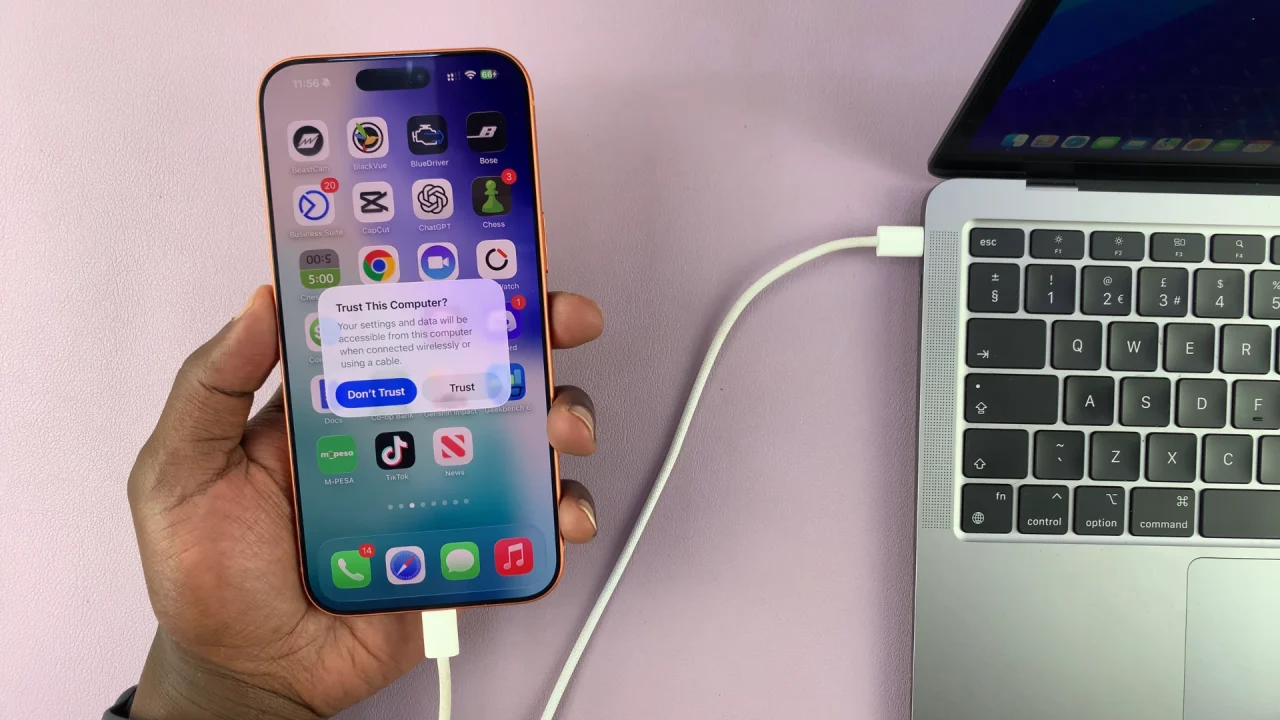
For verification to trust this computer, you will need to enter your passcode before the communication of both devices is fully established.
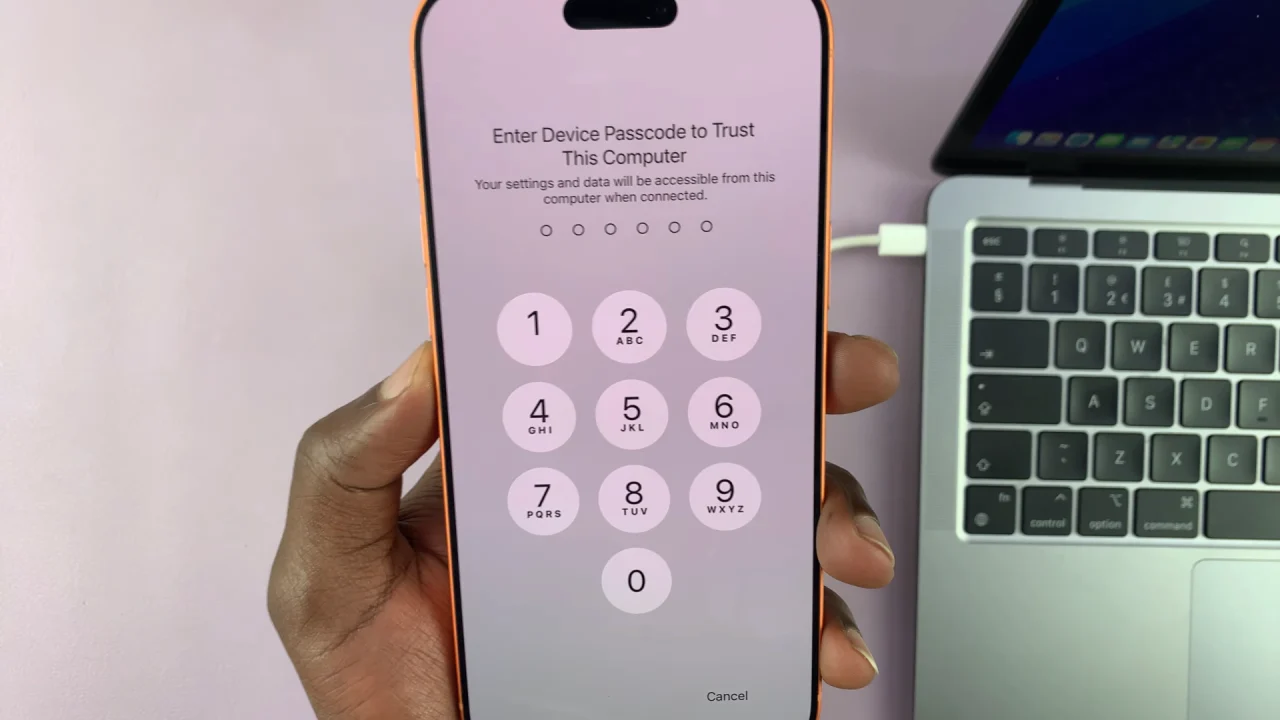
Force restart your iPhone to enter Recovery Mode. Simply press and quickly release the Volume Up button, then press and quickly release the Volume Down button.

Finally, press and hold the Power (side) button, ignoring everything that appears on the screen, including the power menu and Apple logo, until the Recovery Mode screen appears.
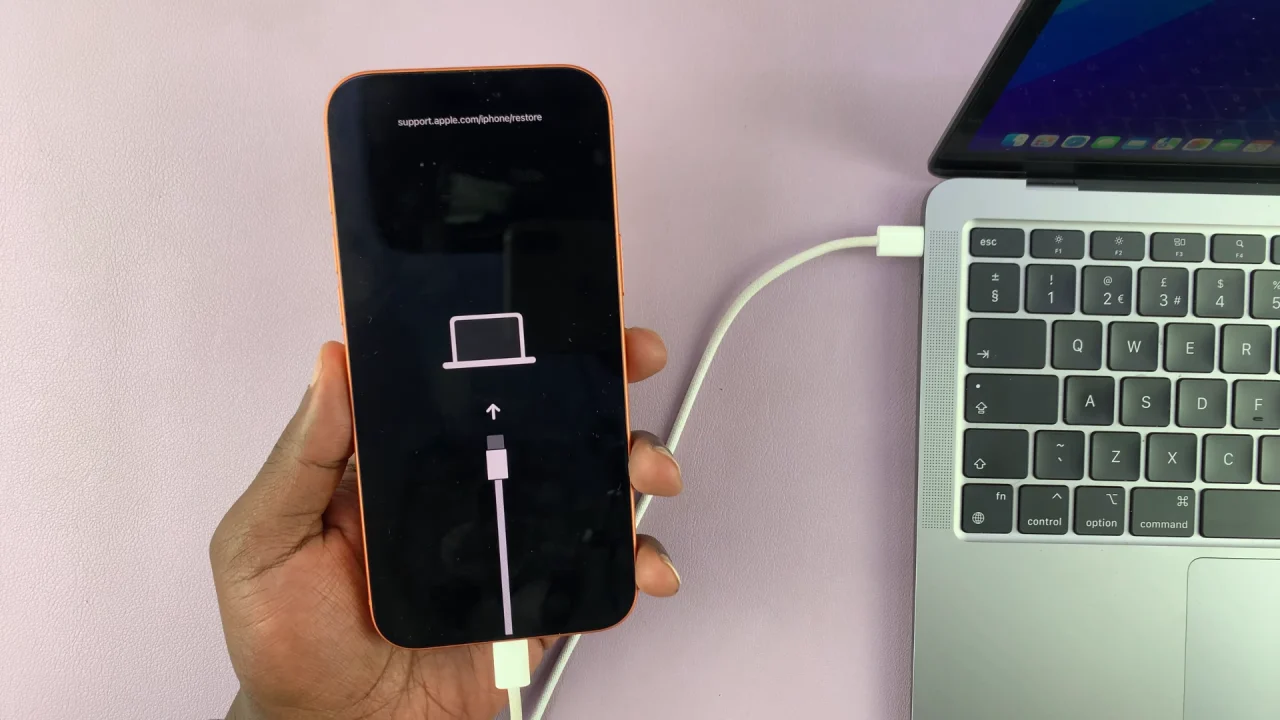
The iTunes, Apple Devices or Finder prompt on your computer should confirm to you that your iPhone is in Recovery Mode. You can now choose the appropriate action.
Update: This will update your iPhone’s software without erasing your data.
Restore: This will erase all content and settings, restoring your iPhone to factory settings.
Exit Recovery Mode On iPhone 17 Pro
To exit Recovery Mode, simply restart the iPhone 17. Press and hold the Power (side) button until the Apple logo appears. Make sure it’s a firm press from the get go. Once the Apple logo appears, your iPad will reboot normally.
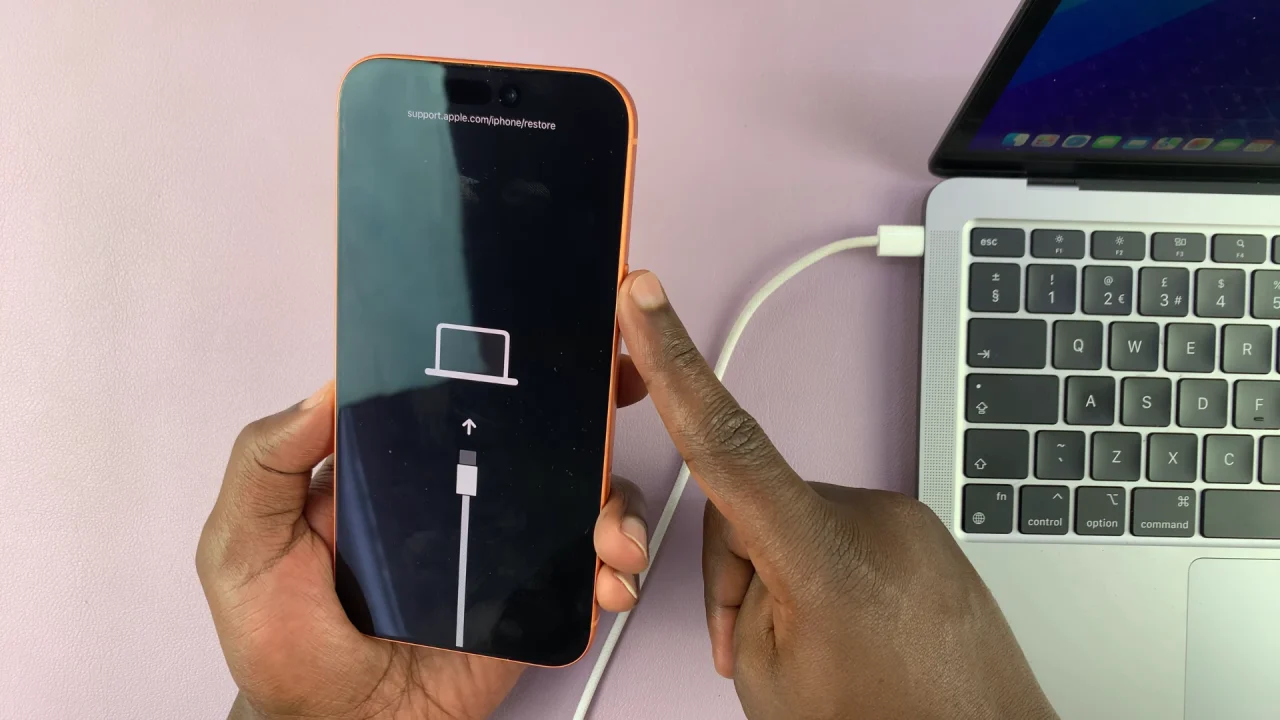
Finally, disconnect your iPhone 17 from the computer. Unplug the cable from both the iPhone and the computer.

Incase the Apple logo takes too long to appear, you can release the side button, then try a long press once again. It should work this time.
Important Tips
Don’t disconnect your iPhone during a software update or restore.
If your iPhone keeps entering Recovery Mode repeatedly, you might need to reinstall iOS or contact Apple Support.
Always back up your iPhone before performing major system restores.