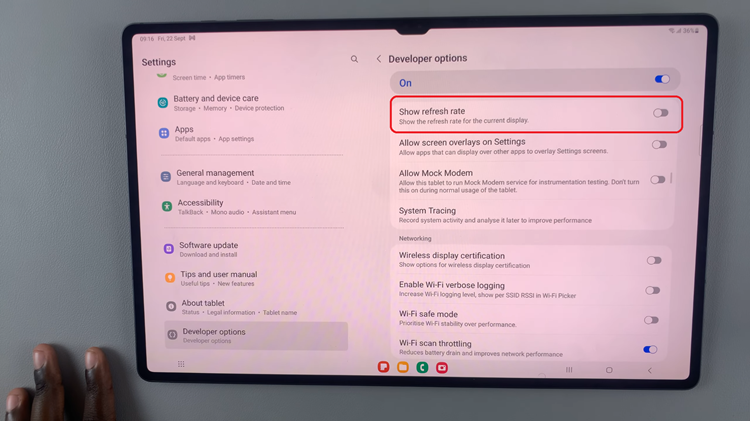Below is a step-by-step guide on how to enter and exit Recovery Mode safely on your Samsung galaxy Watch 8 / Galaxy Watch 8 Classic.
Recovery Mode on the Samsung Galaxy Watch 8 and 8 Classic is a built-in system tool that allows you to perform advanced maintenance tasks such as wiping the cache partition, performing a factory reset, or rebooting the system.
It’s especially useful if your watch is experiencing software glitches, running slow, or refusing to boot normally.
Read: How To Take Photos & Videos With Your Galaxy Watch 8 / 8 Classic
Enter Recovery Mode
To access recovery mode, press and hold the Home and Back buttons (top and bottom buttons) simultaneously. Do this while ignoring everything on the screen, until you see the Samsung logo.
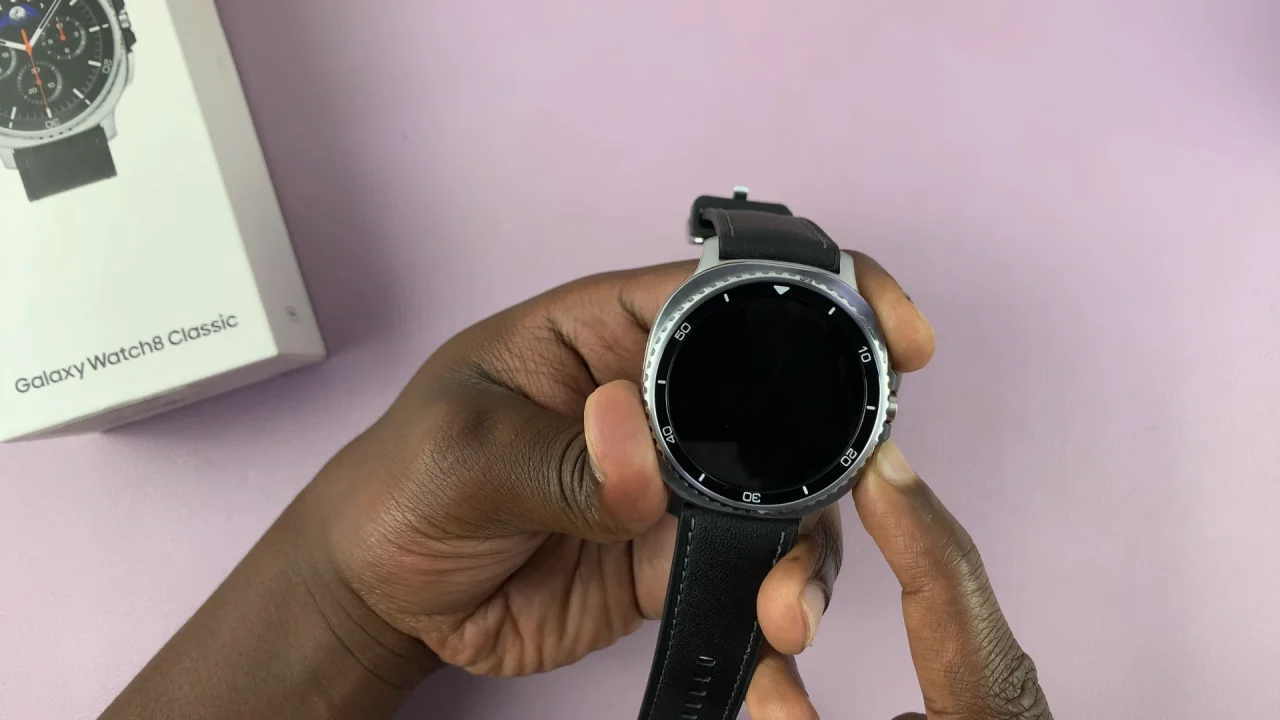
Once you see the Samsung logo, release the Back (bottom) button, then continuously press the Home (top) button. You’ll should see a menu appear.

Using your Home button (upper button), scroll down and highlight the Recovery option. To select it, press and hold the Home button and wait for a few seconds.

This should reboot the Galaxy Watch 8 in Recovery Mode, where you can perform system-level operations.
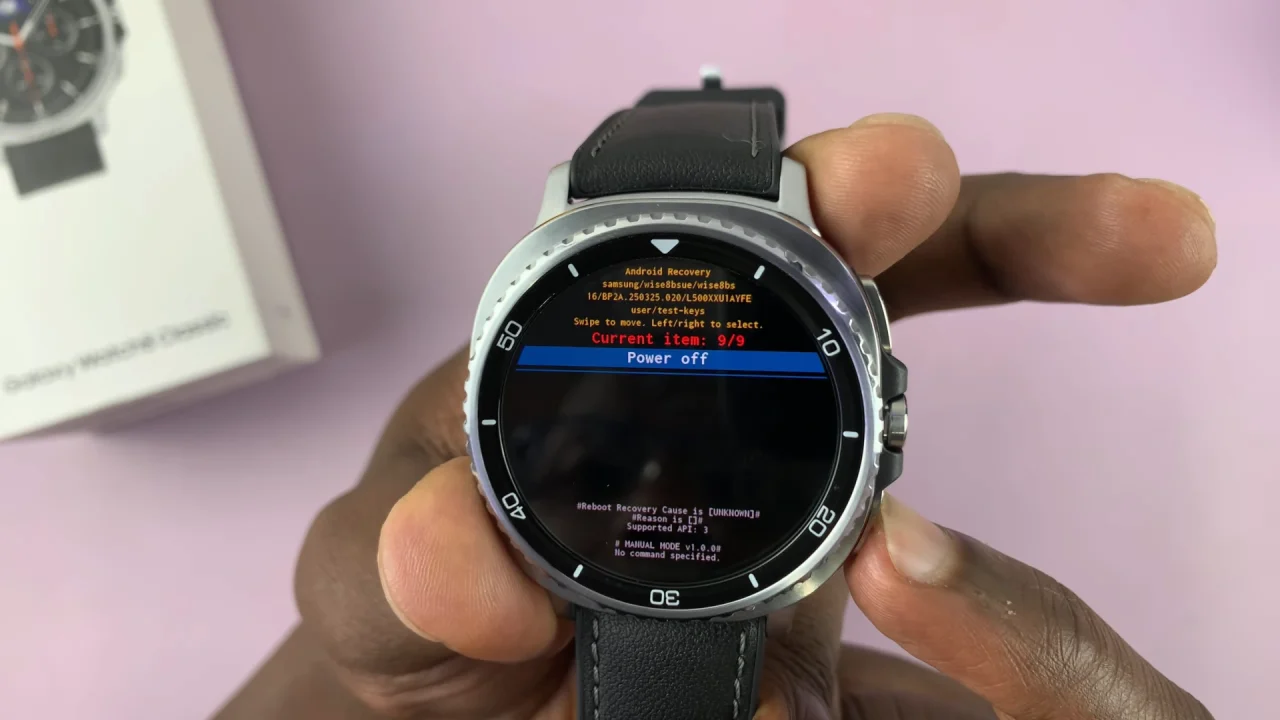
Exit Recovery Mode On Galaxy Watch 8
To get out of recovery Mode, highlight the Reboot System Now option using the Back button. Then, select this option using the Home button.
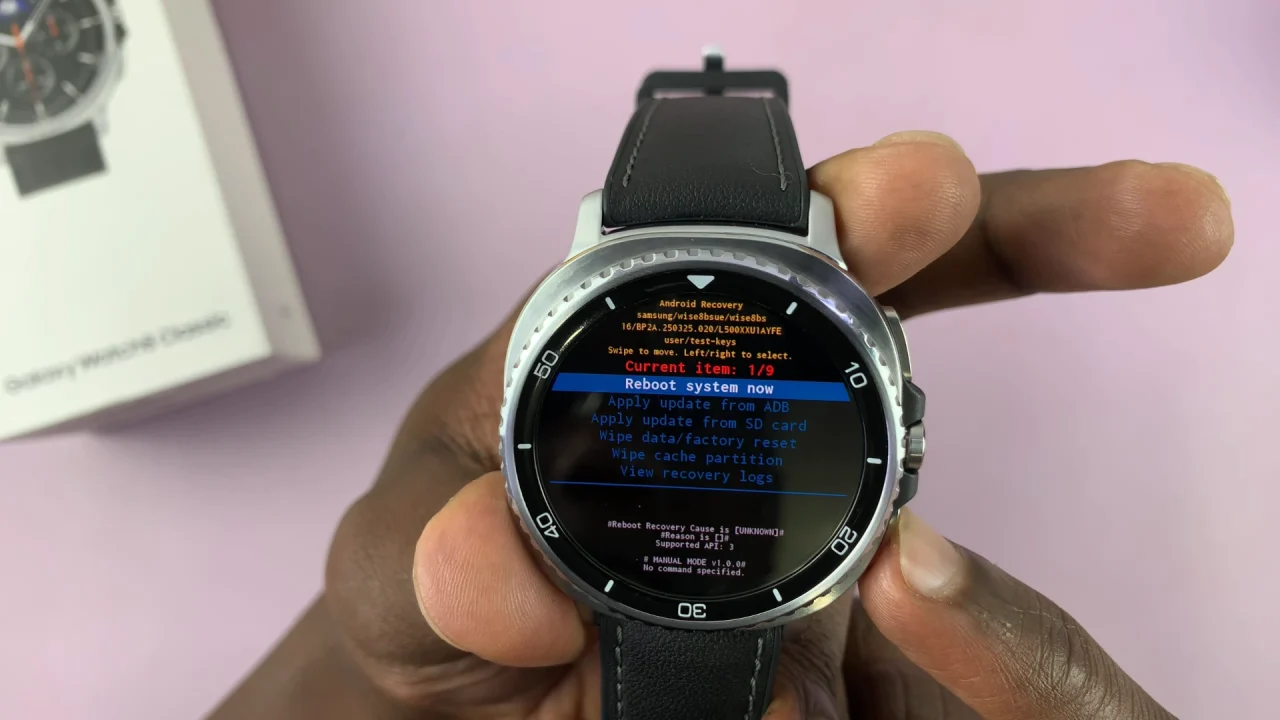
Your watch will reboot back to its normal state.
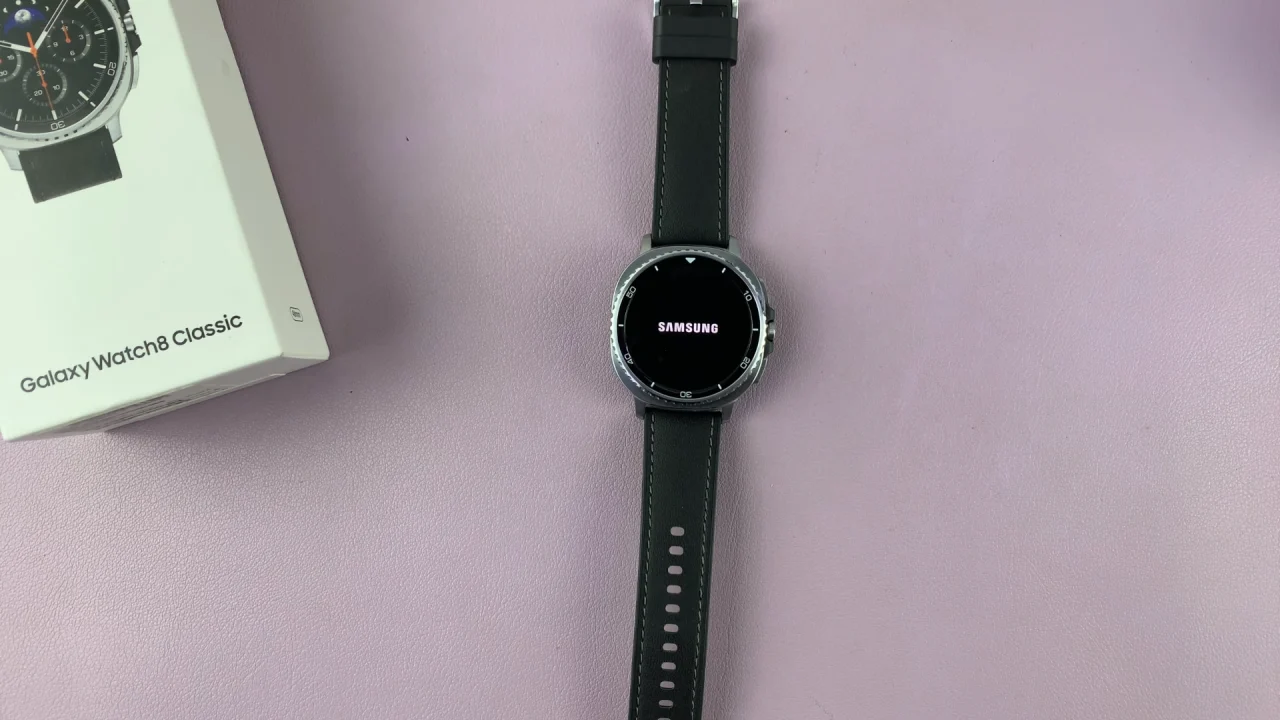
Tips & Warnings
Be Careful: Recovery Mode contains options that can erase all your data (e.g., Factory Reset). Make sure you know what each option does before selecting it.
Battery Charge: Ensure your watch has at least 30% battery before entering Recovery Mode to avoid shutdown during critical processes.
Use for Troubleshooting: If your Galaxy Watch is stuck in a boot loop or freezing, Recovery Mode can be a powerful tool to restore performance.