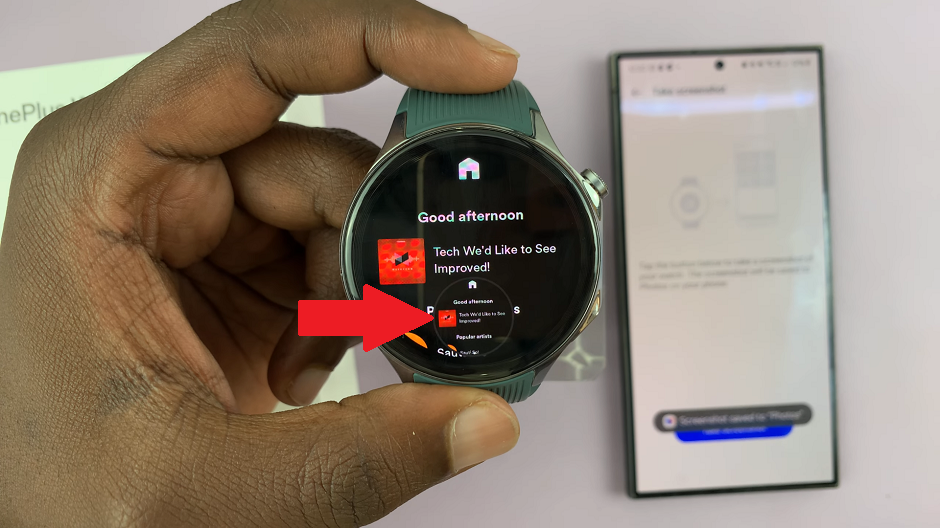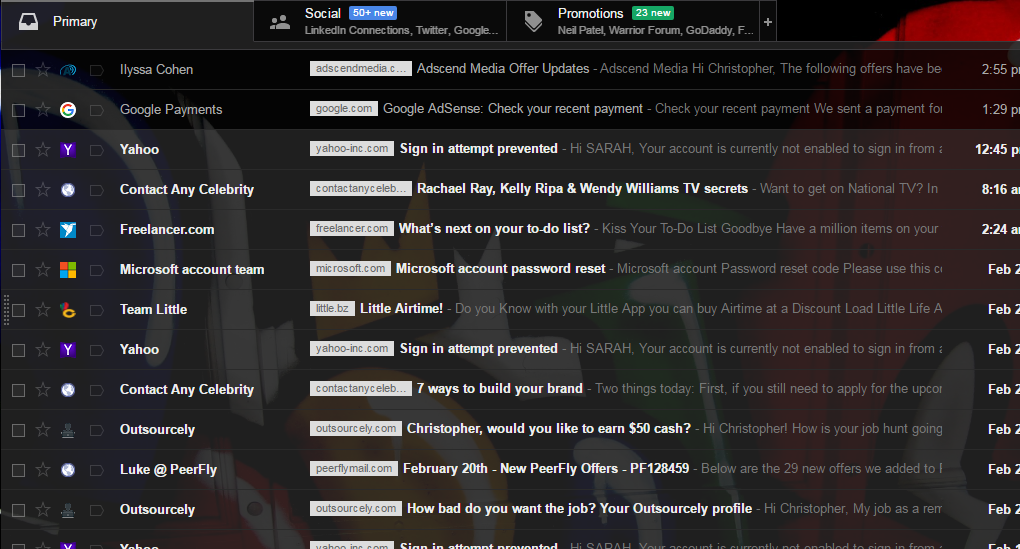Owning a Google Pixel 8 means having access to an array of advanced features and functionalities, including the powerful Fastboot mode.
Fastboot mode is a vital tool for tech-savvy individuals and those looking to troubleshoot their devices effectively.
In this guide, we’ll walk you through the comprehensive step-by-step process on how to enter and exit Fastboot mode on your Google Pixel 8.
Also Read: How To Delete Fingerprint On Google Pixel 8
How To Enter & Exit Fastboot Mode On Google Pixel 8
Entering Fastboot Mode
Before entering Fastboot mode, ensure your device is powered off. Then, press and hold the Volume Down button and the Side Key (typically the power button) simultaneously.
After a few moments, your Pixel 8 will display the Fastboot menu. Here, you’ll find a range of options and functionalities that can be instrumental in advanced device management.
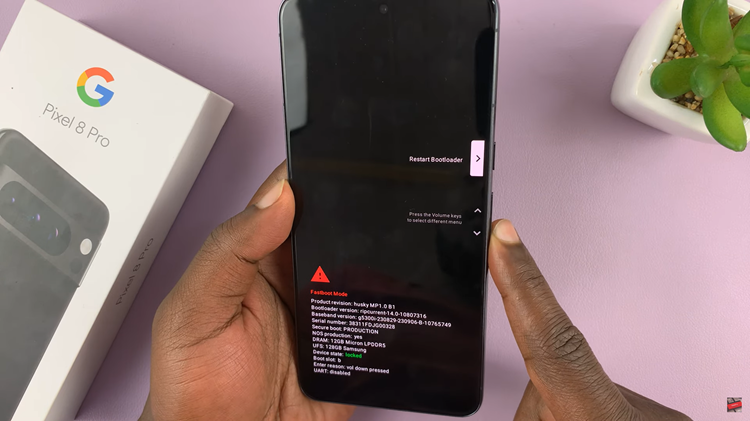
Fastboot mode is a powerful tool that provides access to a multitude of options, from system updates to troubleshooting and even unlocking bootloaders. However, exercising caution while navigating Fastboot mode is crucial, as certain actions within this mode can significantly impact your device.
Exiting Fastboot Mode
Once you’ve explored the Fastboot options and are ready to exit, utilize the Volume keys to navigate through the menu. Scroll until you find the “Start” option.
Upon locating “Start” within the menu, use the Side Key to select it. This action initiates the process to exit Fastboot mode, and your device will restart, returning to its standard operating mode.
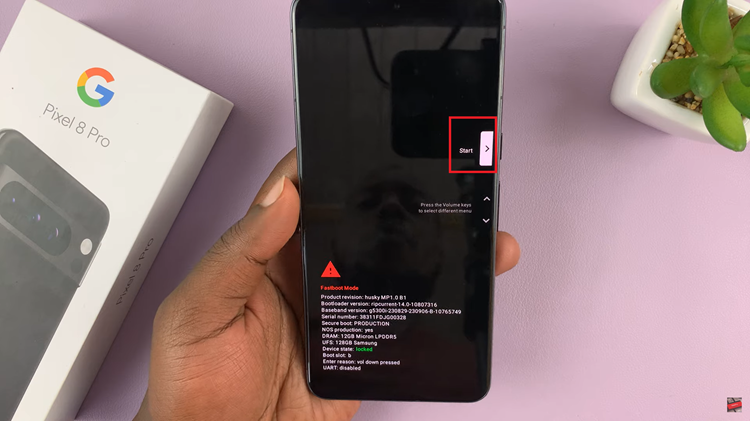
Remember, entering Fastboot mode is typically utilized for specific tasks, such as flashing firmware, unlocking the bootloader, or diagnosing device issues. Always ensure you have a clear understanding of the actions you’re about to take in Fastboot mode to prevent unintended consequences.
Watch: How To Get Out Of ‘No Command’ Screen On Google Pixel 8 / 8 Pro