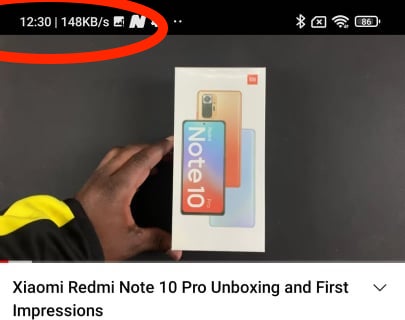The Samsung Galaxy Z Fold 6 makes a big statement in the smartphone marketplace not only with its foldable design but also with its slate of innovative features. One of these unique features is Wireless Power Sharing, which turns your Galaxy Z Fold 6 into a portable wireless charger.
Imagine being out with your friend whose phone battery is running low, or your earbuds have run out of juice. Just whip out your Galaxy Z Fold 6 and share some of its juice. It isn’t about saving you the hassle; it is about keeping your devices or those of your friends and family powered up throughout the day.
This is a guide on how to enable Wireless Power Sharing on the Samsung Galaxy Z Fold 6 so that you will be able to make good use of such a wonderful feature.
Watch: How To Enable Lock When Folded On Samsung Galaxy Z Fold 6
Enable Wireless Power Sharing On Samsung Galaxy Z Fold 6
Begin by unlocking your Galaxy Z Fold 6 and access the home page. At this point, locate the Settings app from the home screen or app drawer (denoted by a cogwheel icon). Tap on it to proceed. Then, scroll down and select “Battery.” Scroll down & select the “Wireless Power Sharing” option
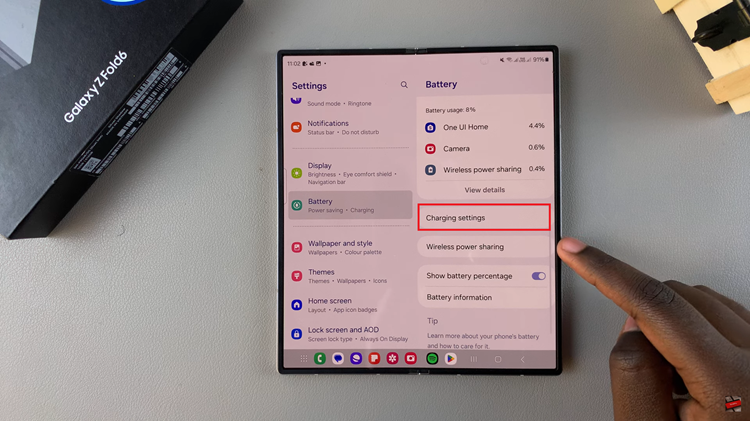
You’ll be briefed on what this feature is all about. Then, you’ll notice a toggle switch. Toggle ON the switch to enable this feature. In addition, you can customize the battery limit for it. Once enabled, you can use your device to charge your accessories i.e. earbuds, smartwatch, or even smartphone.
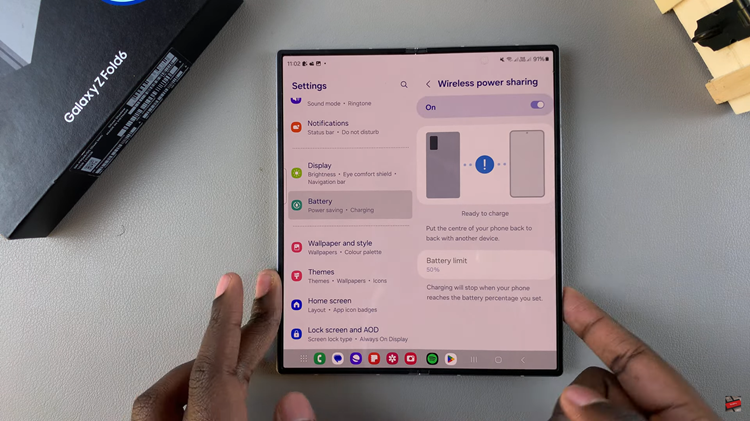
By following these steps, you can easily share battery power between your Samsung Galaxy Z Fold 6 and other compatible devices, ensuring that you or your friends never run out of battery when it matters most.
Read: How To Install Microsoft Edge On Samsung Galaxy Z Fold 6
![How To Enable Virtualization In BIOS [Acer Motherboard]](https://www.webproeducation.org/wp-content/themes/mts_sense/images/nothumb-ad-sense-featured.png)