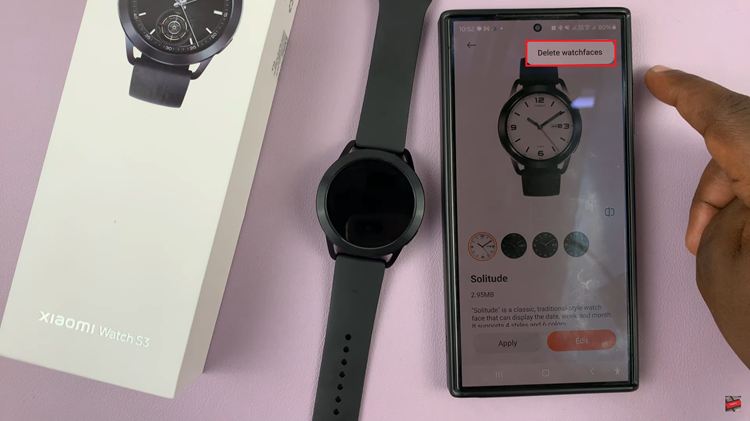Enabling watermarks on the Samsung Galaxy A06 is a great way to personalize your photos. This feature allows you to automatically add text, such as the phone model or a custom signature, to each photo you take.
Whether you’re capturing memorable moments or showcasing your photography, enabling watermarks adds a professional touch. Additionally, it helps identify your images, making it clear they were taken with the Galaxy A06, enhancing both creativity and convenience.
Watch:How To Enable Location Tags In Photos On Samsung Galaxy A06
Enable Watermarks On Samsung Galaxy A06
Open the Camera App
Start by launching the camera app on the Samsung Galaxy A06.
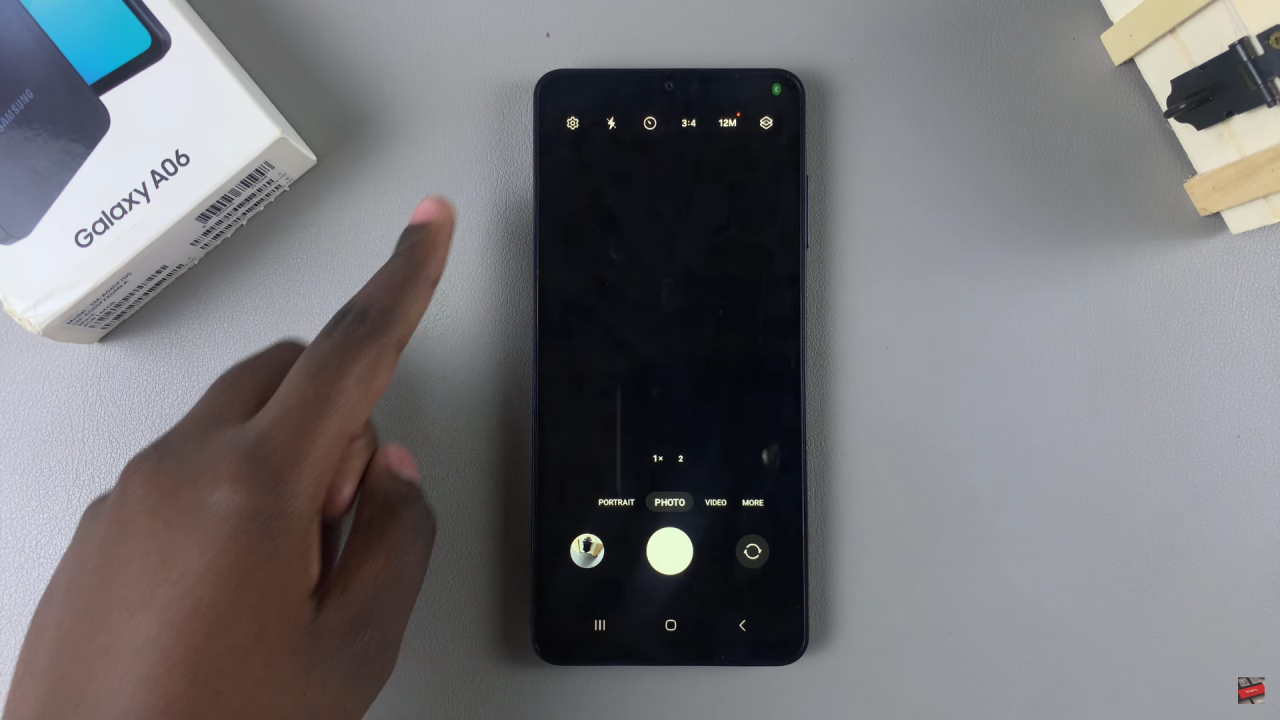
Access Settings
Tap on the settings icon located in the top right corner of the screen.
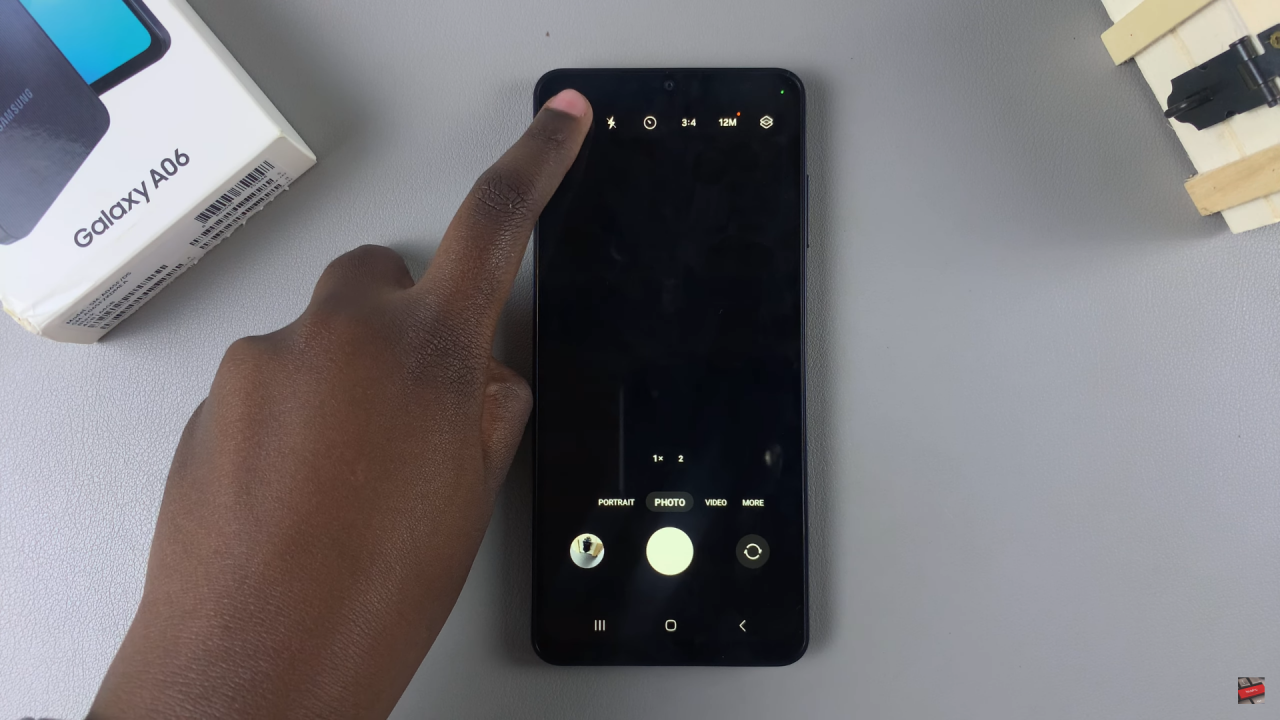
Select Watermark Option
From the settings menu, find and select the “Watermark” option.
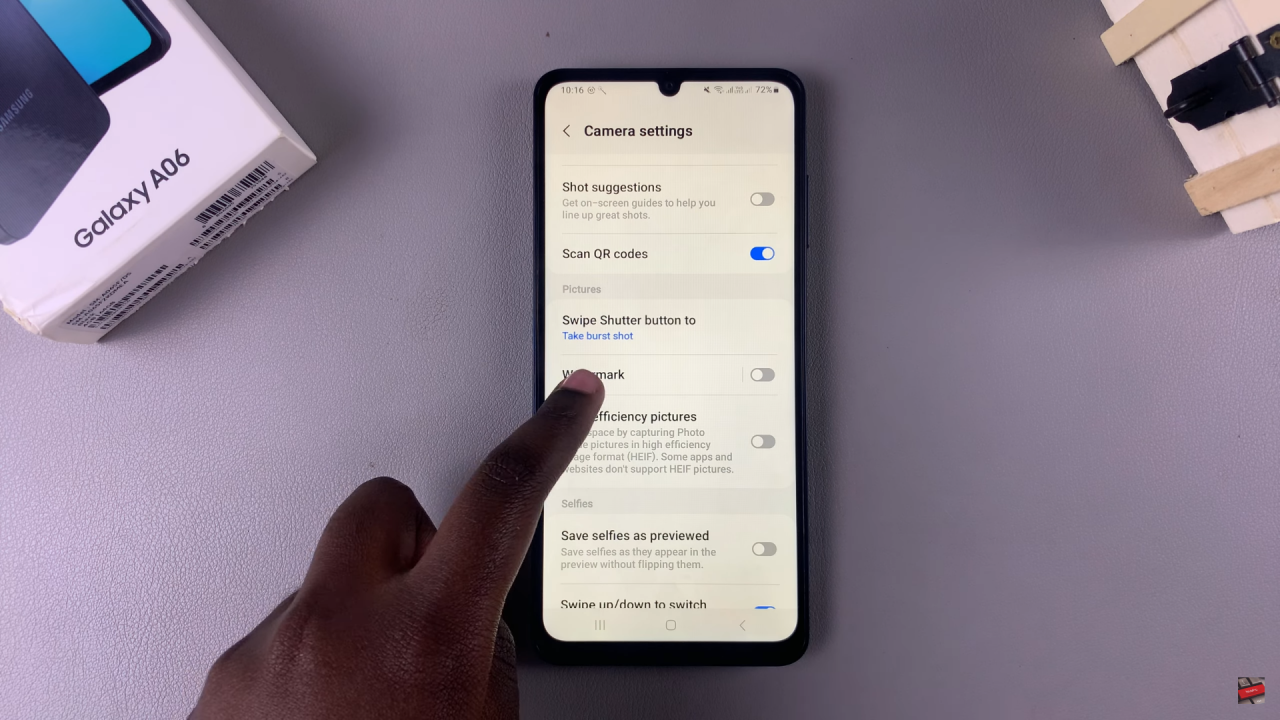
Enable Watermark
To activate the watermark feature, simply tap on the toggle to turn it on.
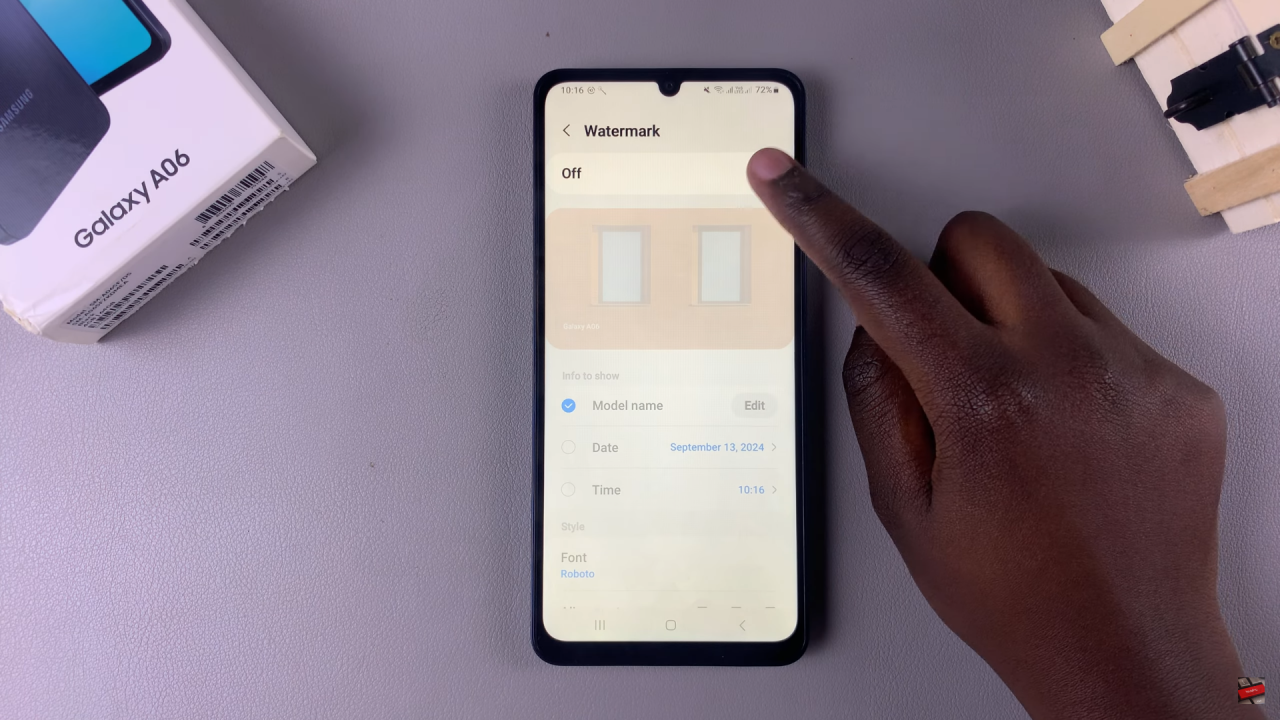
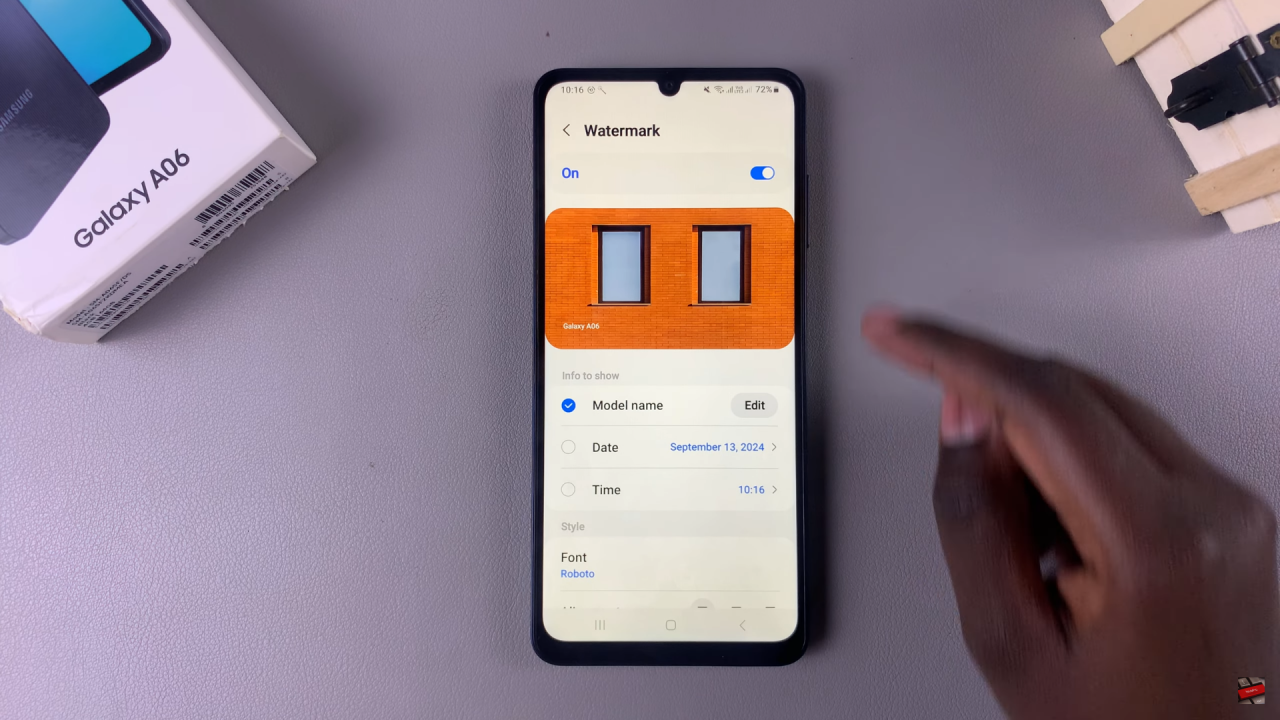
Customize Your Watermark
- Add the date and time to the watermark.
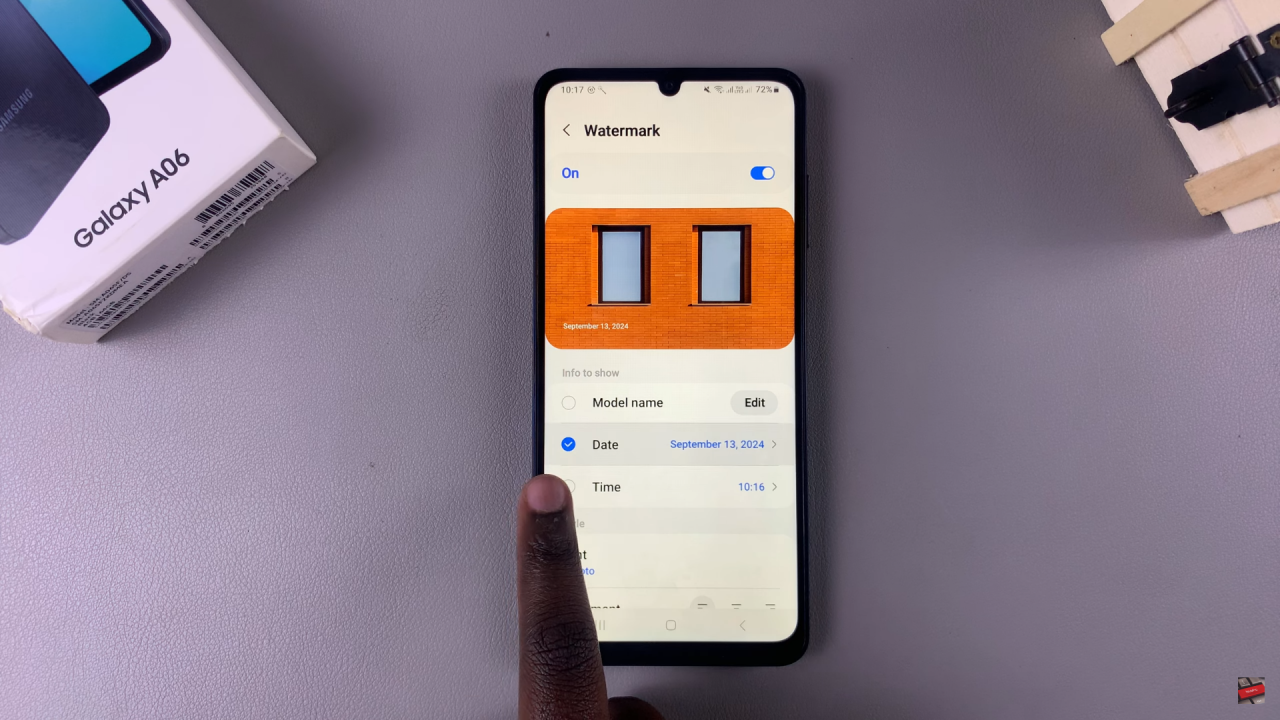
- For the time format, select between the 24-hour option or the AM/PM system.
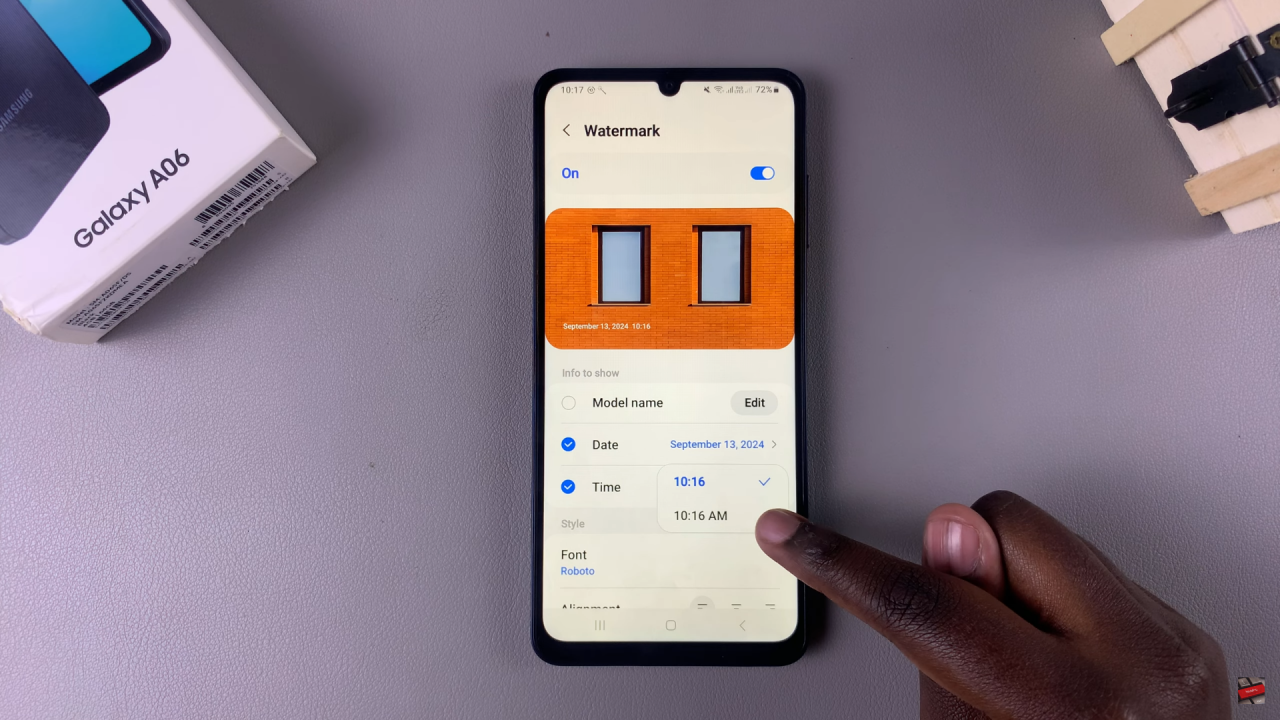
- For the date, choose from three available formats.
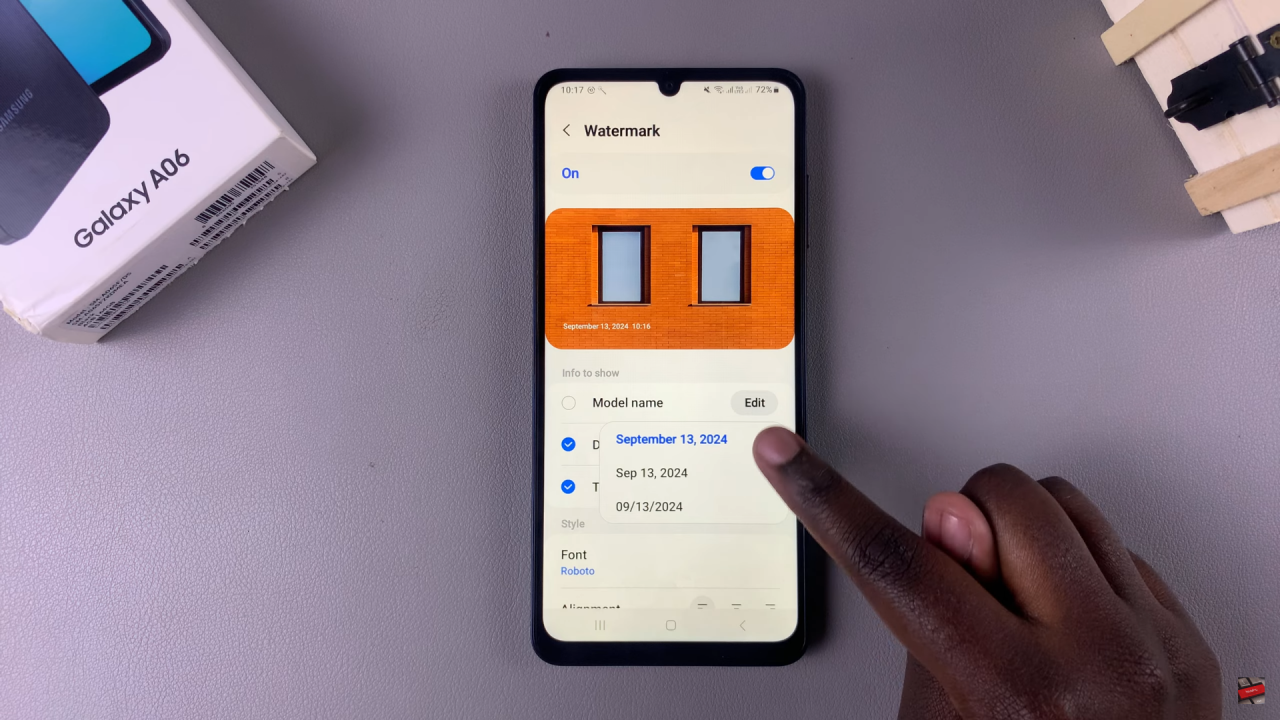
Adjust Font and Alignment
Scroll down to customize the font style and alignment of the watermark.
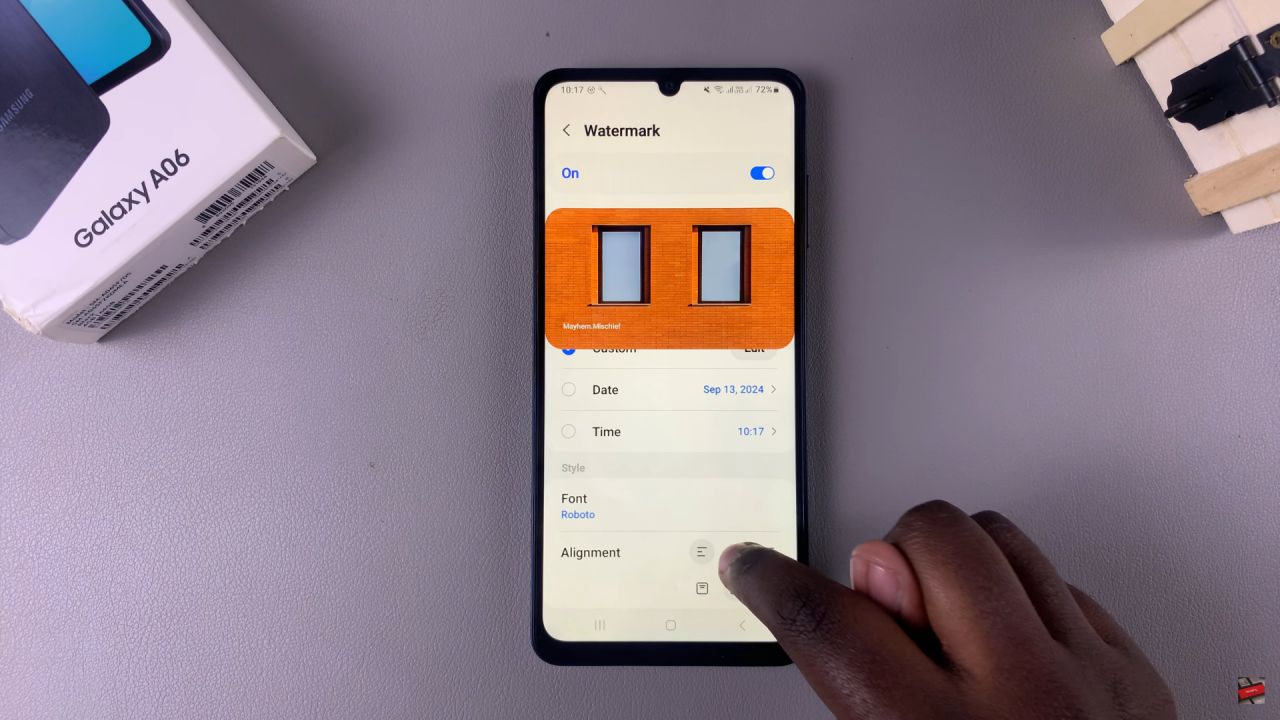
Create a Custom Watermark
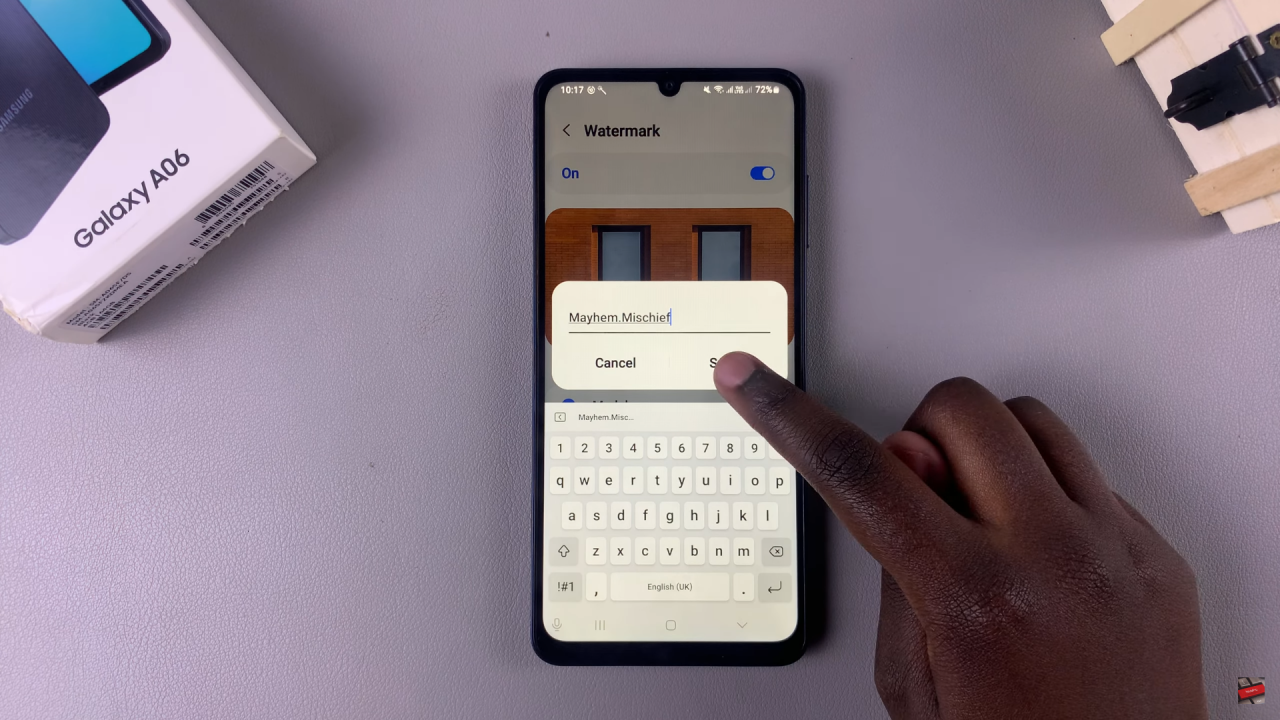
- If a personalized watermark is desired, select the model name and tap on “Edit.”
- Enter the desired text, such as a name or a tag relevant to your work.
- Tap “Save” to apply the changes.
Take a Photo
Capture a photo to see the watermark in action. For example, take a picture of an object.
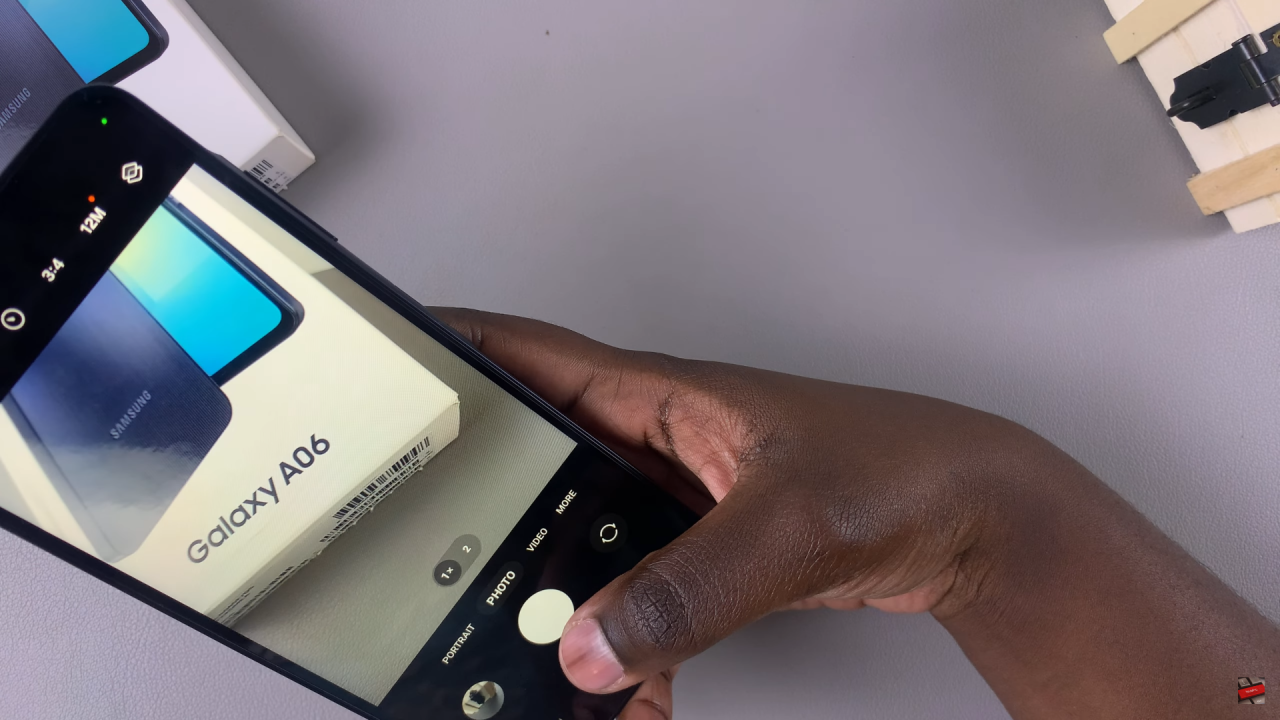
View the Photo
Check the camera roll, and you’ll notice the watermark at the bottom of the photo, indicating successful activation.
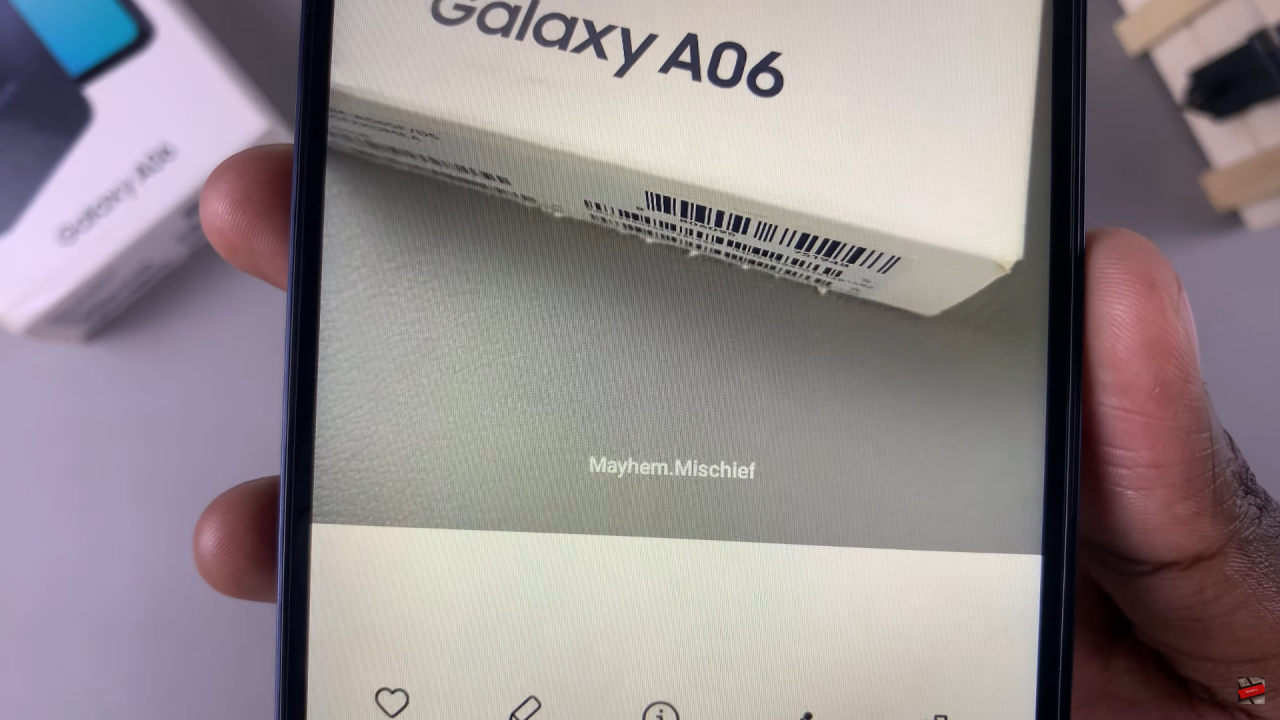
Read:How To Enable Location Tags In Photos On Samsung Galaxy A06