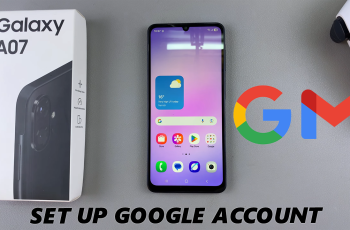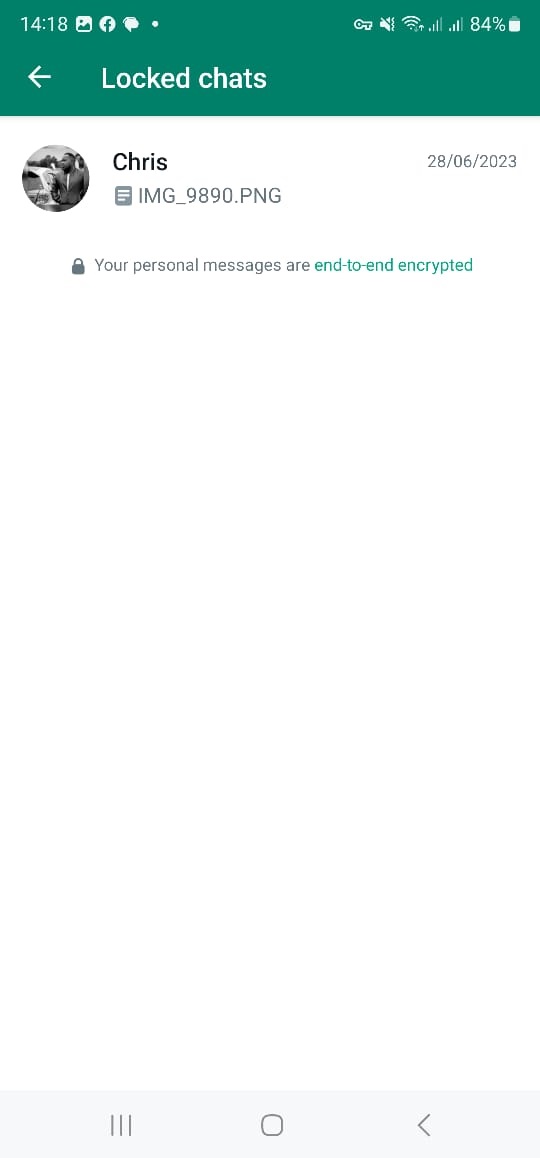In this article, we’ll guide you through how to enable a watermark on your images or photos on your Samsung Galaxy Z fold 7.
The Galaxy Z Fold 7 includes a Watermark option in its Camera app. This feature allows you to automatically stamp your photos with details such as the device model name, date, time, font style, and alignment—placing a subtle mark at the bottom left of your captured images.
This makes your photos stand out and look professional. Every shot you take automatically includes your device name, date, time, and more to brand your shots or simply keep a timestamp for memories.
Watch: Transfer Files From Galaxy Z Fold 7 To Hard Disk
Enable Watermark On Galaxy Z Fold 7
To start, launch the Camera app and select the four-square icon at the bottom-left corner of the camera viewfinder. From the resulting options, select Settings (cog-wheel icon).
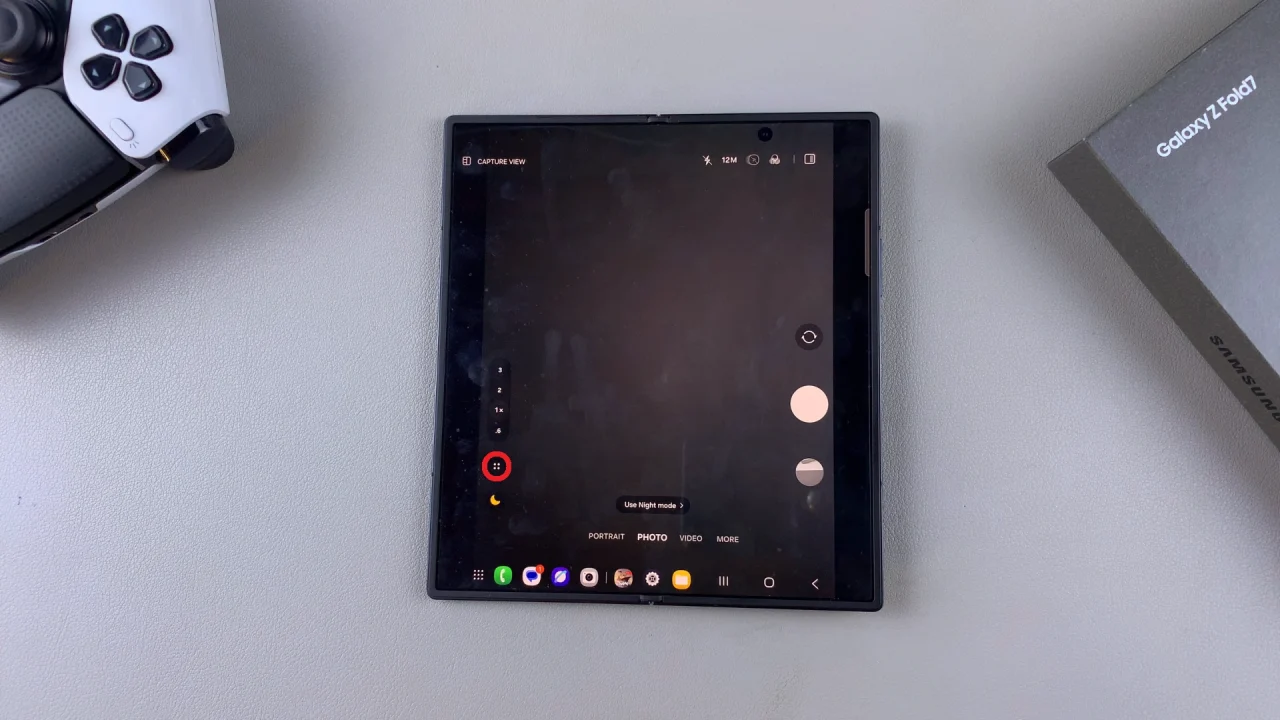
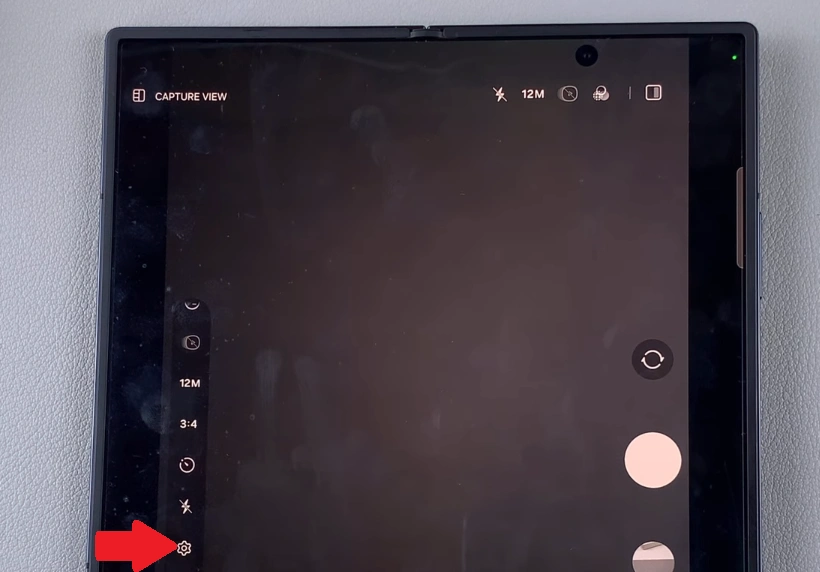
Scroll through the Camera Settings and select the Watermark option.
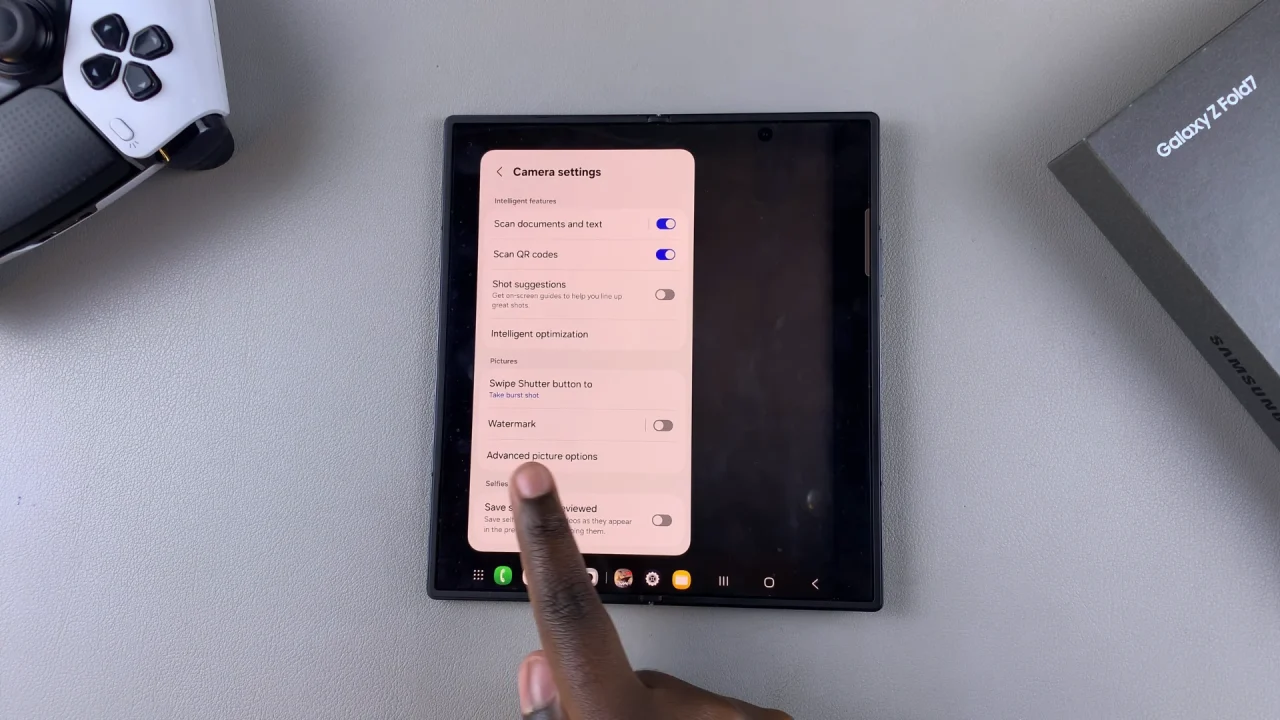
Here, tap on the toggle at the top to enable it. By default, it is set to show the phone’s model name.
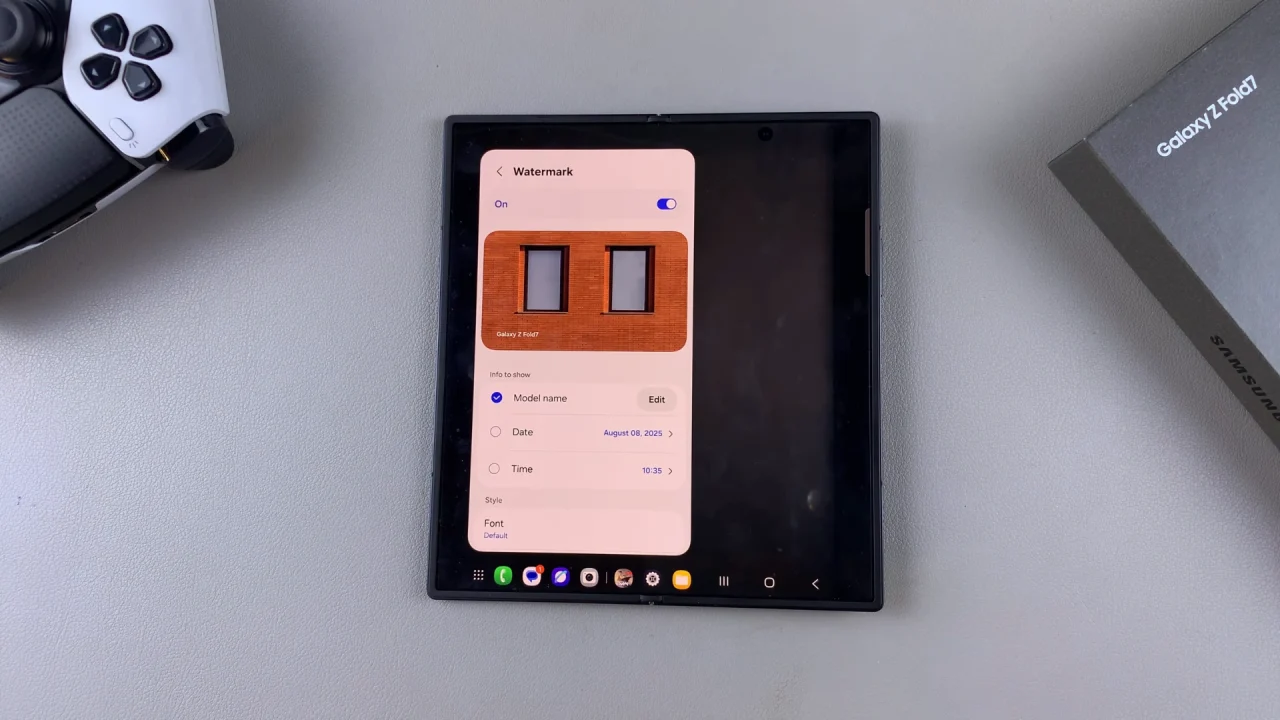
You can now customize your watermark as you see fit. Tap on Edit next to the model name and use the text editor to enter your own custom name for the watermark.
Date & Time: Check the radial buttons for date and time if you wish for that information to appear in the watermark. You can adjust the format of both by tapping on the arrow next to each.
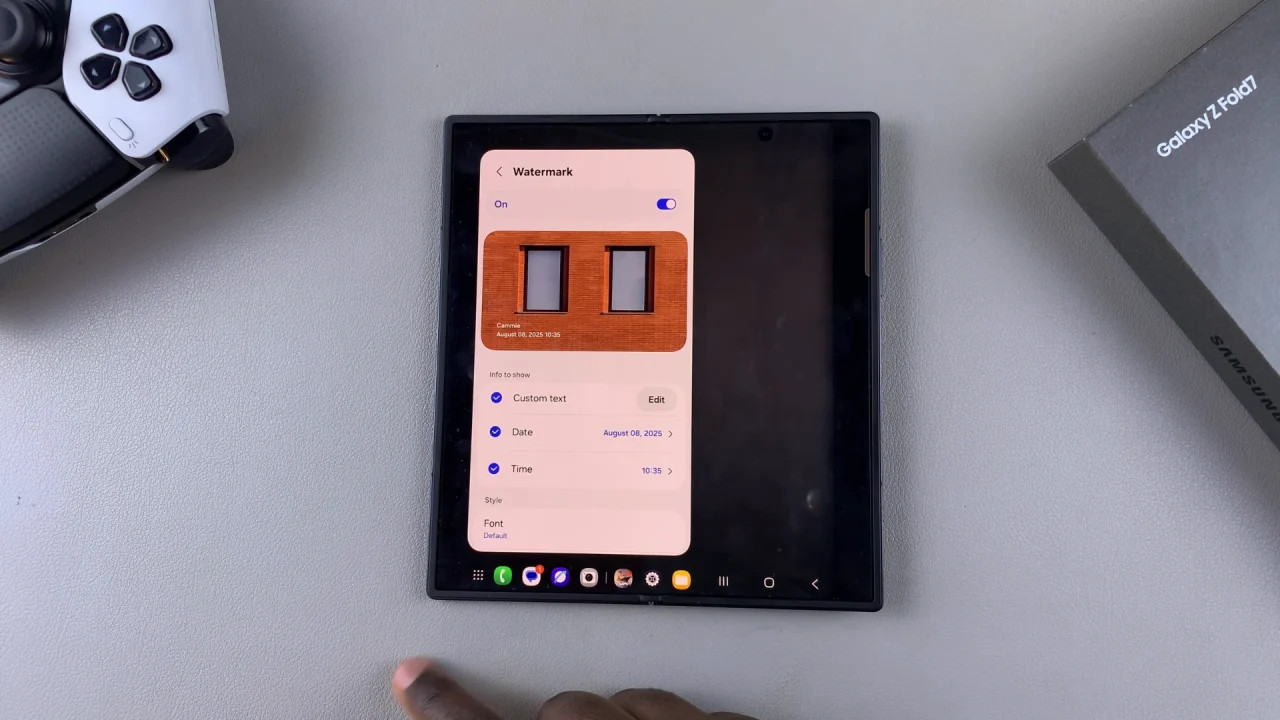
Font: Tap on this option to adjust the font style based on the available ones.
Alignment: Select your preferred position for the watermark on the photo. Use the formats available.
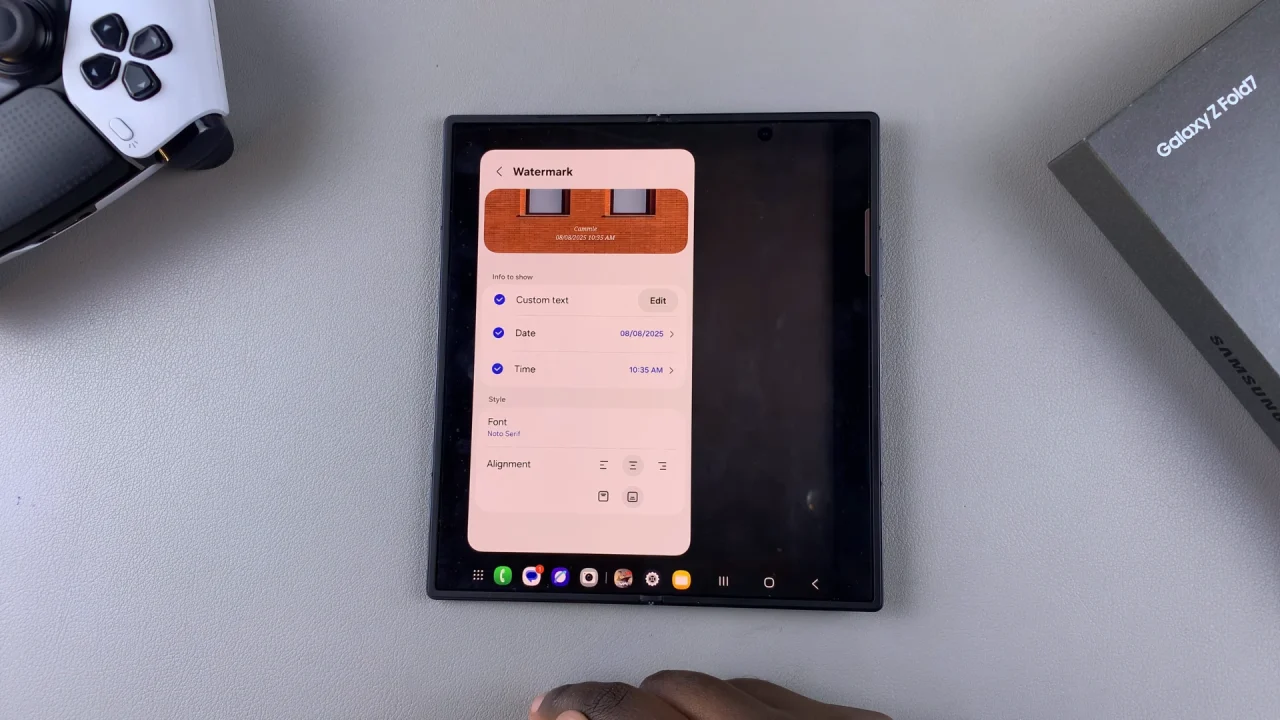
Once you’re satisfied with the result, tap on the back button to exit the watermark and camera settings. Now, take a photo with your camera. Once you open it to view, your photo or image now contains a custom watermark that will remain intact when you share it.
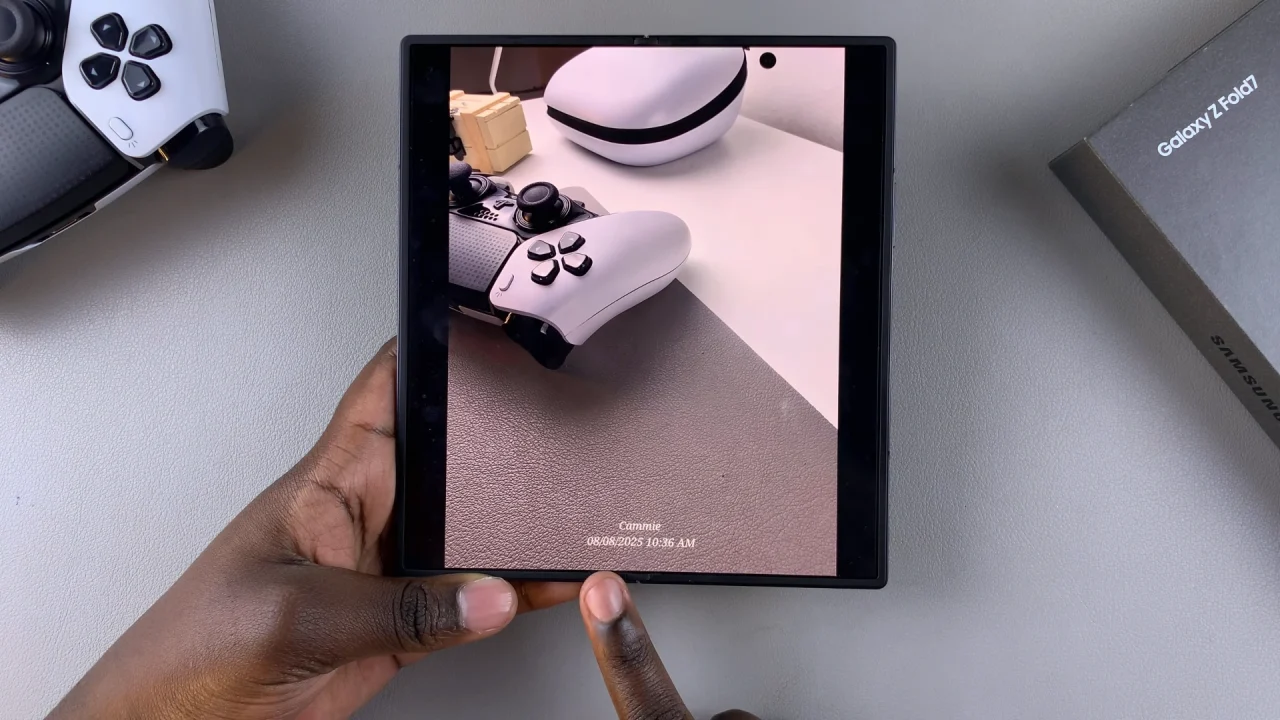
Read: How To Transfer Files From Galaxy Z Fold 7 To External Hard Disk