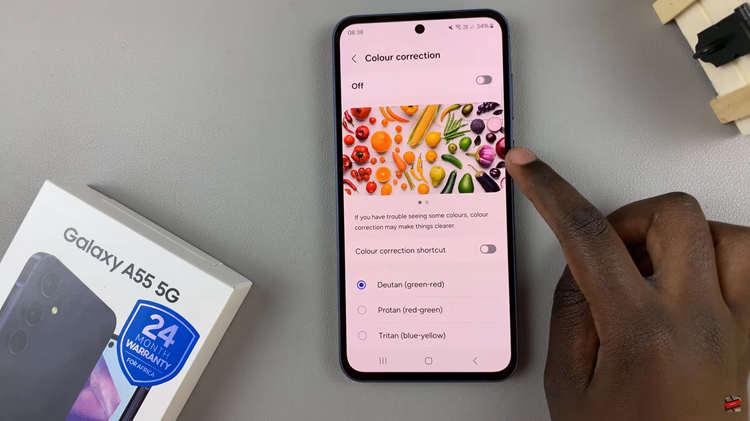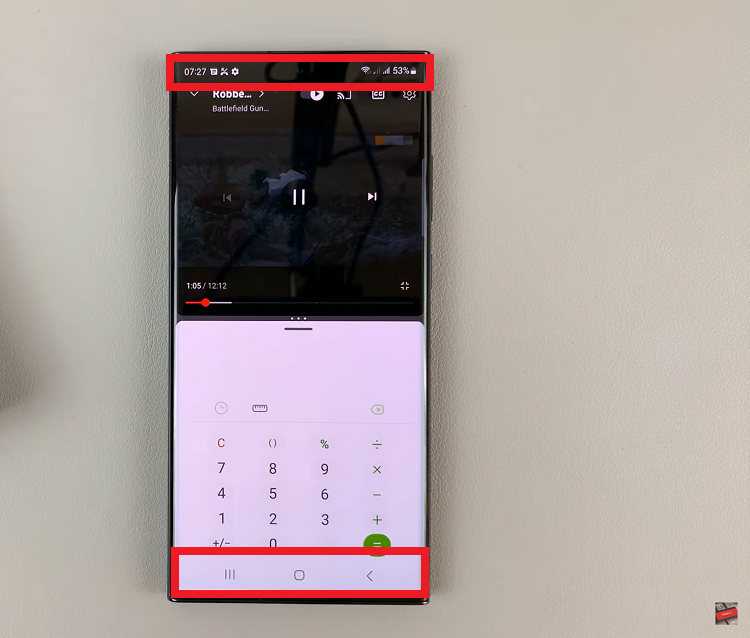We’ll walk you through the simple steps on how to enable Voice Passthrough in Ambient Mode on your Sony WH-CH720N headphones using the physical controls and the Sony Headphones Connect app. With just a few taps or button presses. You can customize your listening experience to match your environment perfectly.
If you want to enjoy your music while still staying aware of your surroundings. Enabling Voice Passthrough in Ambient Mode on the Sony WH-CH720N headphones is a great feature to use. This setting allows outside voices, such as conversations or announcements, to pass through while you listen, giving you more control over how much external sound blends with your audio.
The Sony WH-CH720N headphones come with smart noise control features that let you switch between Noise Cancelling, Ambient Sound Mode, and Passthrough options. By turning on Voice Passthrough. You can have clearer conversations without removing your headphones, making them ideal for commuting, office use, or casual listening in public spaces.
Read: How To Pair Sony WH-CH720N Headphones To iPhone
How To Enable Voice Passthrough In Ambient Mode On Sony WH-CH720N Headphones
Launch the Sony Headphones Connect app and connect your WH-CH720N headphones.
Tap on the side arrow next to Ambient Sound Control to access more settings. Or scroll down to Device Settings.
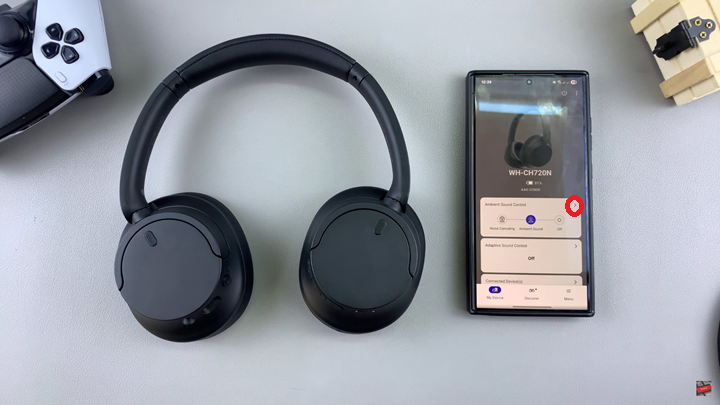
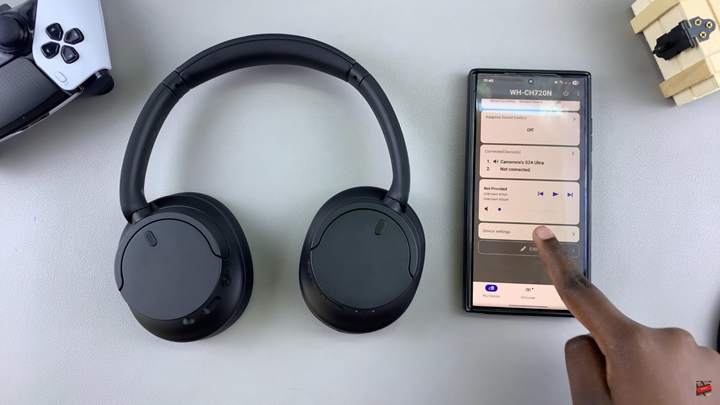
Under Ambient Sound Control, tap on the drop-down arrow.
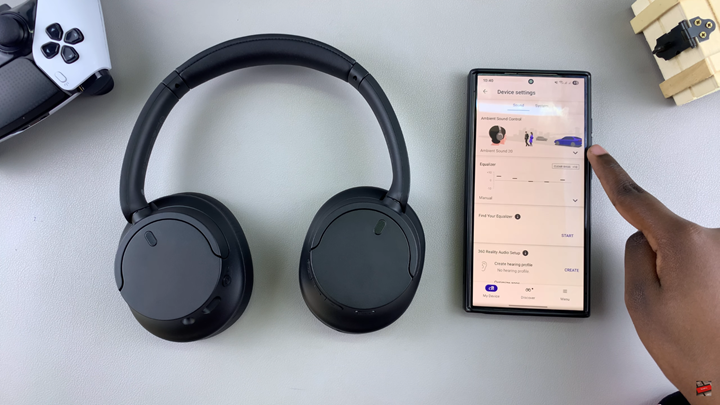
Tap on the Ambient Sound section.
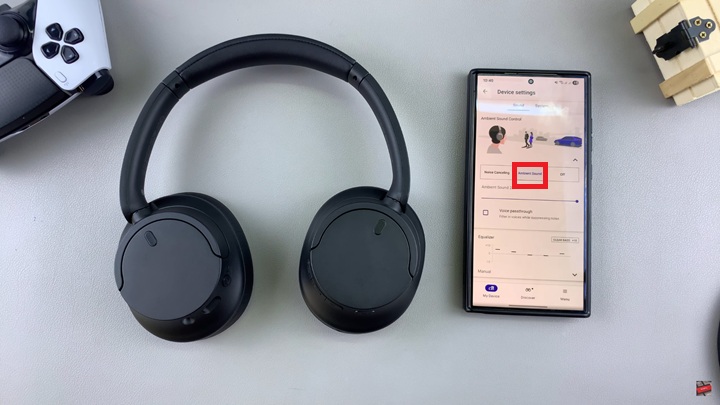
Check the box for Voice Passthrough to enable the option.
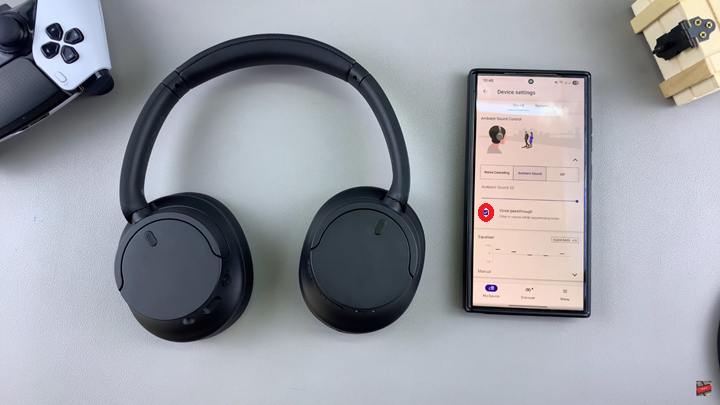
Watch: How To Use Sony WH-CH720N Headphones To Play or Pause Music