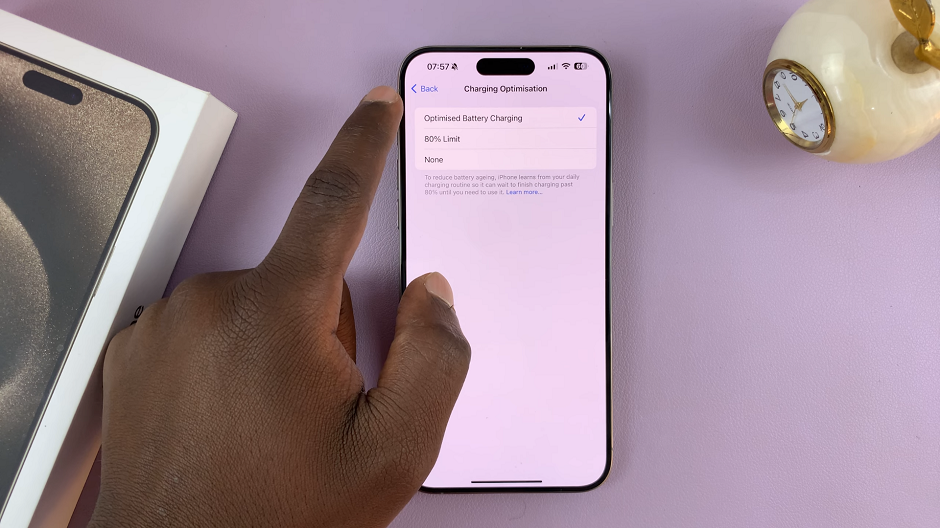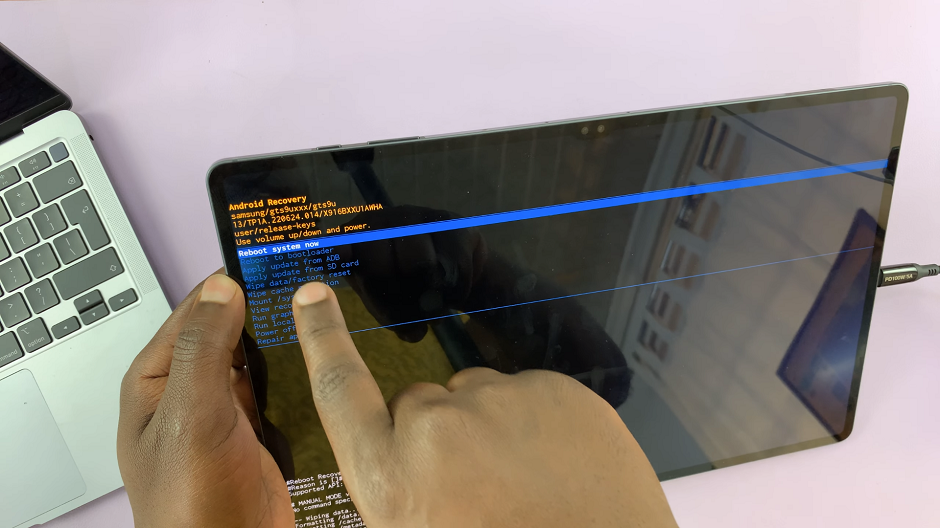In the evolving landscape of mobile technology, the iPad stands as a versatile tool, blending functionality with security in innovative ways. Among its myriad features, enabling USB accessories on the iPad’s lock screen exemplifies this balance, offering seamless connectivity without compromising data protection.
This capability not only simplifies everyday tasks but also underscores Apple’s commitment to enhancing user experience through robust yet user-friendly security measures.
Transitioning from the traditional paradigm of needing to unlock your device for USB access, this feature represents a significant leap forward in usability.
By allowing devices to connect directly to the iPad while it remains locked, users can effortlessly charge, transfer data, or integrate peripherals with unparalleled ease.
This flexibility caters to diverse user needs, whether for business professionals managing documents on the go or creatives syncing multimedia projects without interruption.
Watch:How To Lock Gmail On Your iPad
Enable USB Accessories On Your iPad Lock Screen
Here’s how you do it:
Step 1: Access Face ID and Passcode Settings
To begin enabling USB accessories on your iPad’s lock screen, first navigate to the “Settings” app. Once opened, scroll down the menu until you find and select “Face ID & Passcode” (or “Touch ID & Passcode” depending on your device).
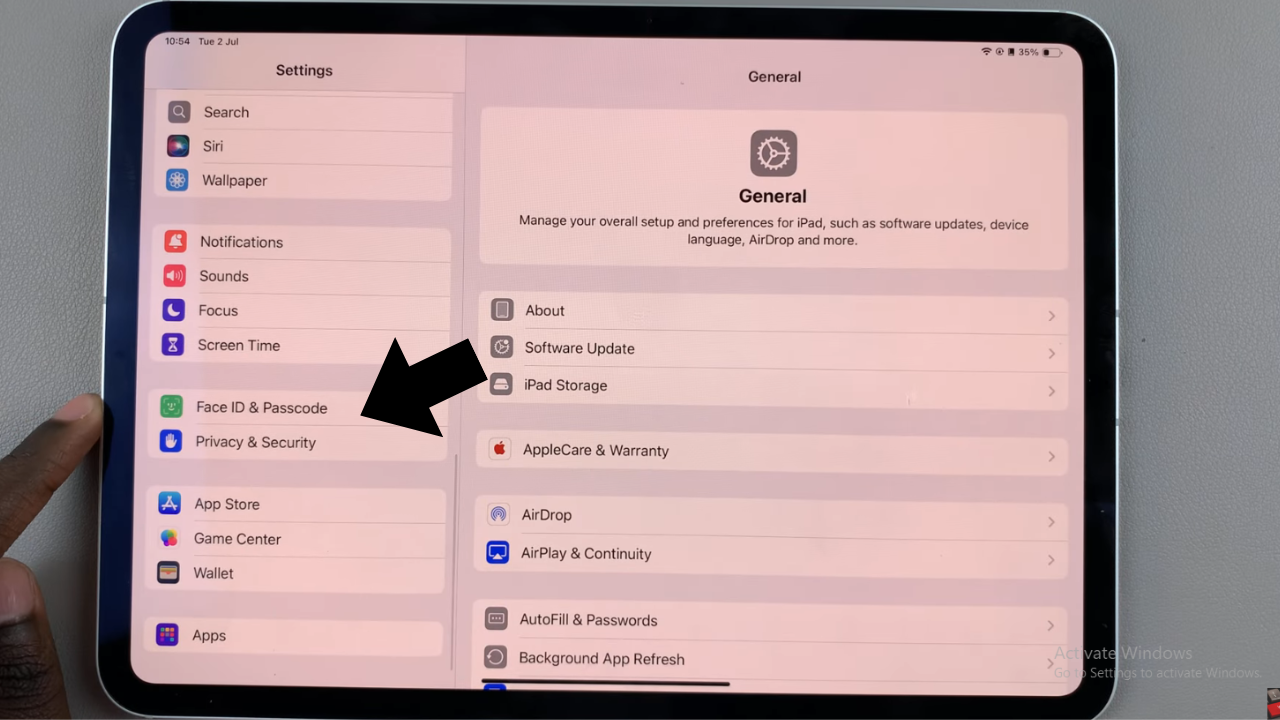
Step 2: Enable USB Accessories
After entering your current passcode to authenticate, continue scrolling through the options until you locate the “Allow Access When Locked” section. Within this section, find the specific setting labeled “USB Accessories” and tap the toggle next to it to turn it on.
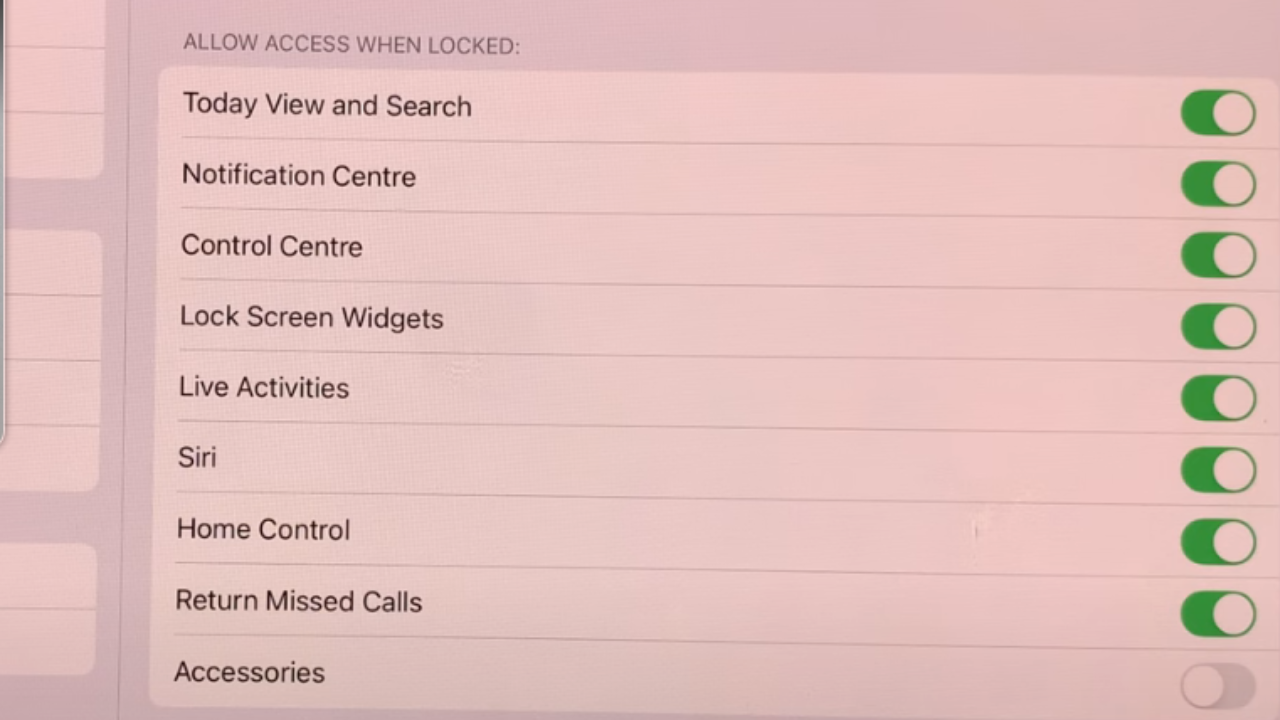
In conclusion, by enabling USB accessories on your iPad’s lock screen, you can streamline your workflow with enhanced security features. Transitioning to this advanced functionality not only boosts productivity but also ensures seamless connectivity, catering to diverse user needs. Embrace these improvements today to unlock the full potential of your iPad experience