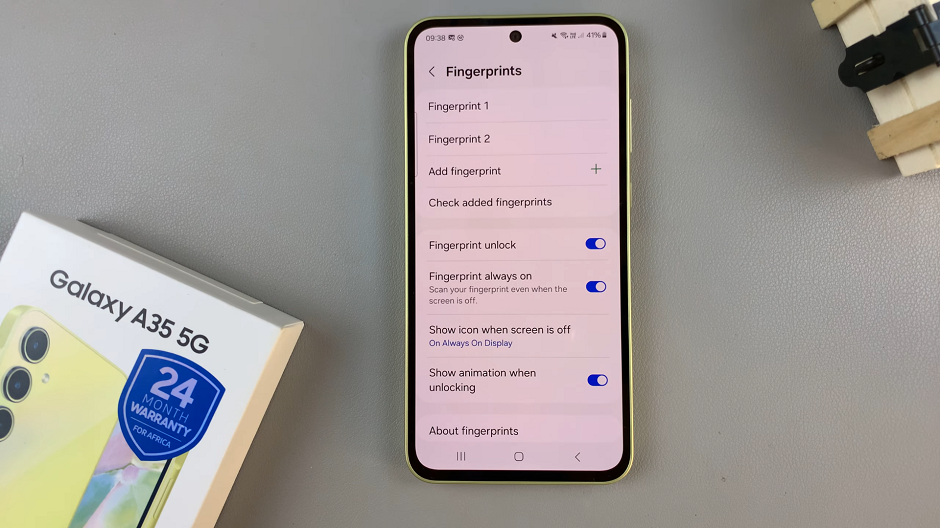Video:How To Enable Silent Mode On Samsung Galaxy Watch 8 / 8 Classic
Quiet moments often call for adjustments on your smartwatch, and the Samsung Galaxy Watch 8 or 8 Classic provides the perfect solution. With silent mode enabled, you can instantly mute alerts and notifications while still staying connected. This feature works best when you need peace, whether you’re working, studying, or simply relaxing after a long day.
Moreover, silent mode on the Samsung Galaxy Watch 8 and 8 Classic gives you greater control over your daily routine. Instead of letting constant sounds interrupt your focus, you can smoothly transition between different environments without distraction. As a result, your smartwatch feels more practical, more discreet, and better aligned with your lifestyle.
Watch:How To Reduce Animations On Samsung Galaxy Watch 8 / 8 Classic
Enable Silent Mode On Samsung Galaxy Watch 8 Classic
Open Quick Panel
Swipe down from the top of the screen on your Samsung Galaxy Watch 8 or 8 Classic to access the quick settings panel.
Locate Silent Mode Icon
Find the silent mode icon among the quick settings options.
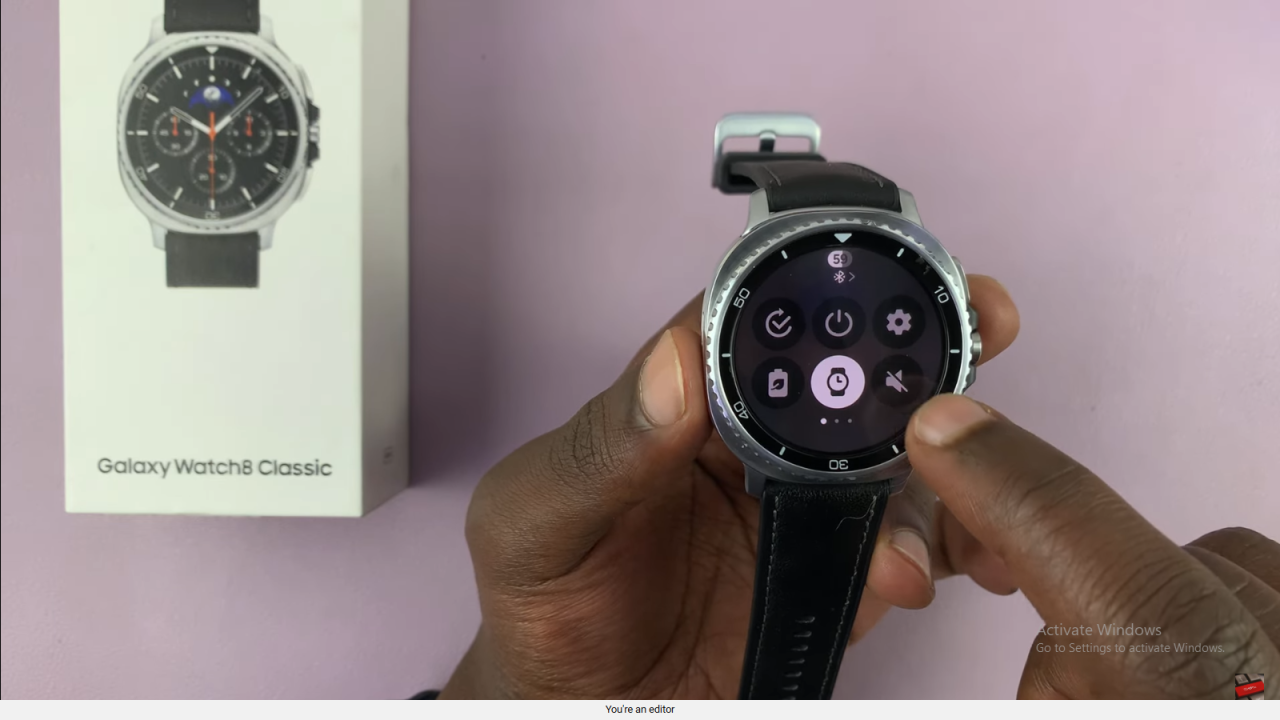
Cycle Through Options
Tap the icon to cycle through the three available sound modes:
- Sound On: The watch plays sound (and vibration if enabled).
- Vibrate Only: The watch vibrates for notifications and calls.

- Silent Mode: All sounds and vibrations are turned off.
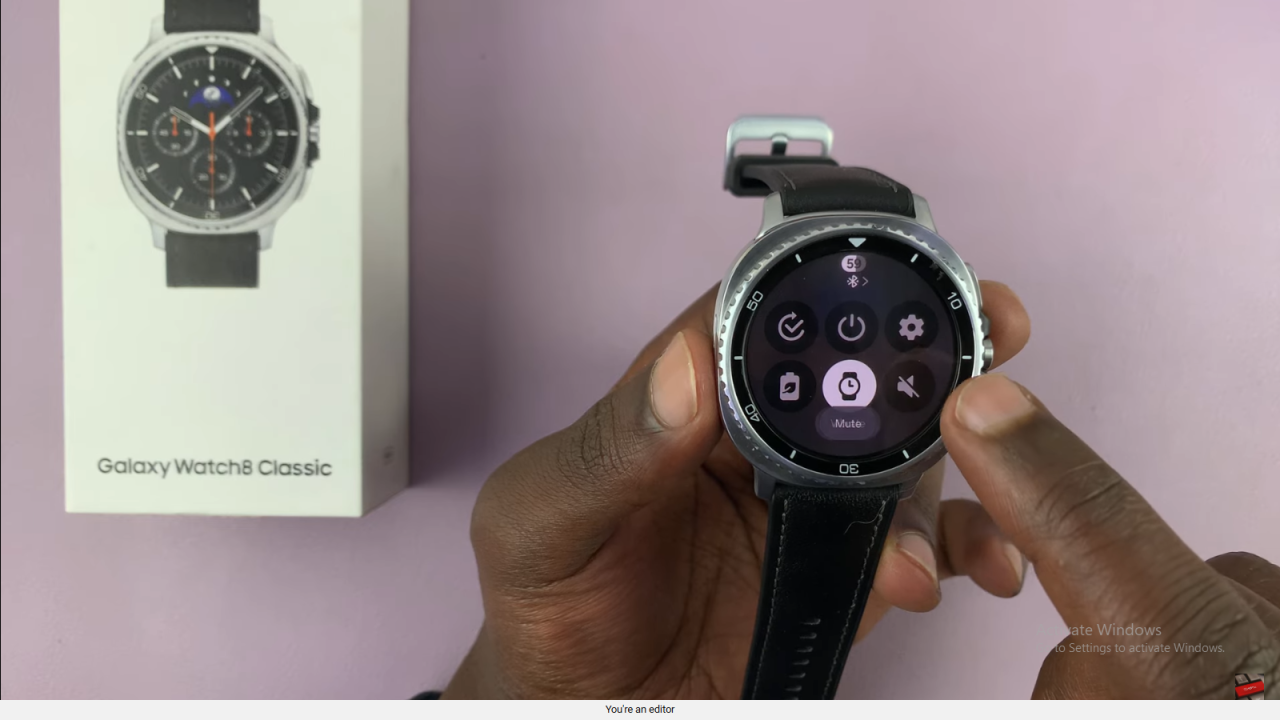
Confirm Silent Mode
When the icon shows the silent mode status, your Galaxy Watch is completely muted.
Read:How To Reduce Animations On Samsung Galaxy Watch 8 Classic