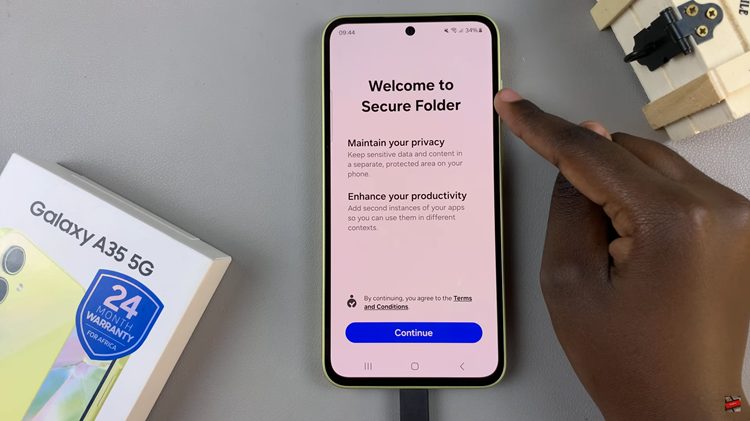In today’s fast-paced world, staying connected is more important than ever. Whether you’re receiving an urgent call, a crucial message, or an important notification, having visual alerts can be incredibly handy, especially in situations where you can’t hear your phone ringing or vibrating.
The Samsung Galaxy A25 5G offers a variety of notification options, including screen and camera flash notifications. These can help ensure you never miss an important update.
In this guide, we’ll walk you through the comprehensive step-by-step process on how to enable screen & camera flash notifications on Samsung Galaxy A25 5G.
Also Read: How To Protect Battery By Limiting Max Charge To 85% On Samsung Galaxy A25 5G
How To Enable Screen & Camera Flash Notifications On Samsung Galaxy A25 5G
First, navigate to the Settings app, which typically features a gear icon, and tap on it to open. Once you’re in the Settings menu, scroll down and find the section labeled “Accessibility.” Tap on it. Next, locate and select “Advanced Settings” within the Accessibility menu.
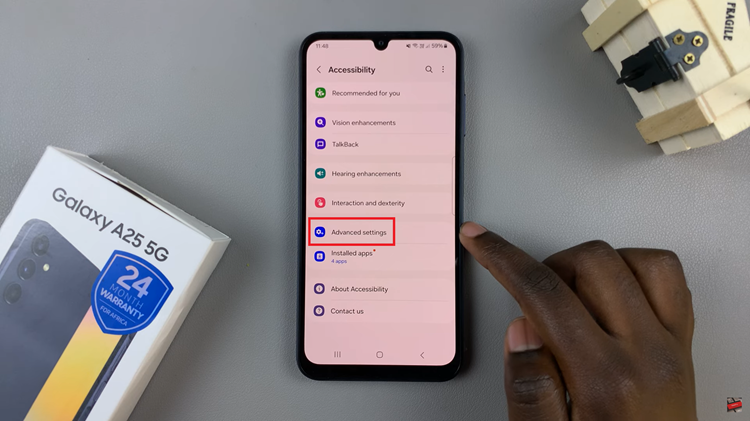
From the list of advanced settings, look for an option labeled “Flash Notification” and tap on it to access the corresponding settings. Within the Flash Notification settings, you’ll find both the screen and camera flash notifications settings.
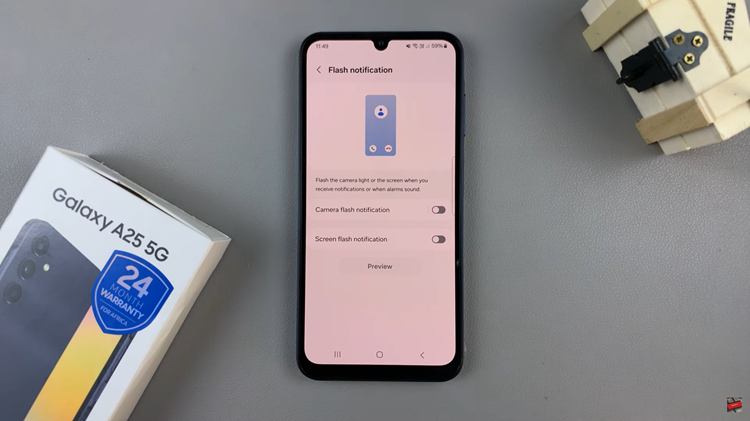
To activate these features, toggle the switches next to them. Once activated, you have the choice of seeing a preview. From here, you can also customize the color of the flash as well as what notifications will be using the screen or camera flash notifications.
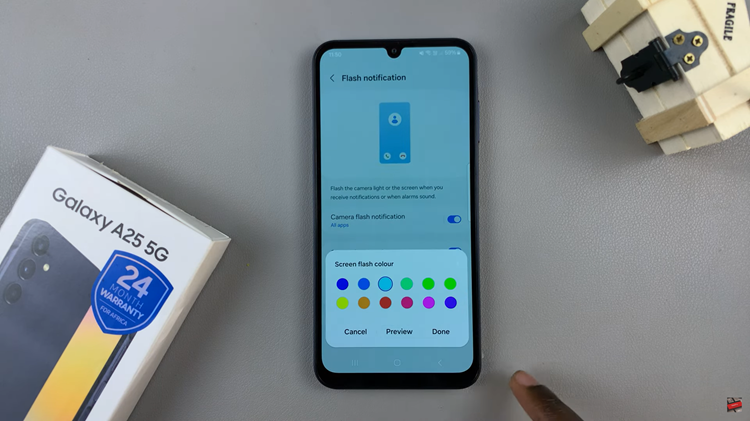
By following these straightforward steps, you can easily enable screen and camera flash notifications. These visual alerts can be invaluable in situations where audible alerts are not practical or feasible, ensuring that you stay connected and informed at all times.
Watch: How To Restore Deleted Voice Recordings On Samsung Galaxy A25 5G