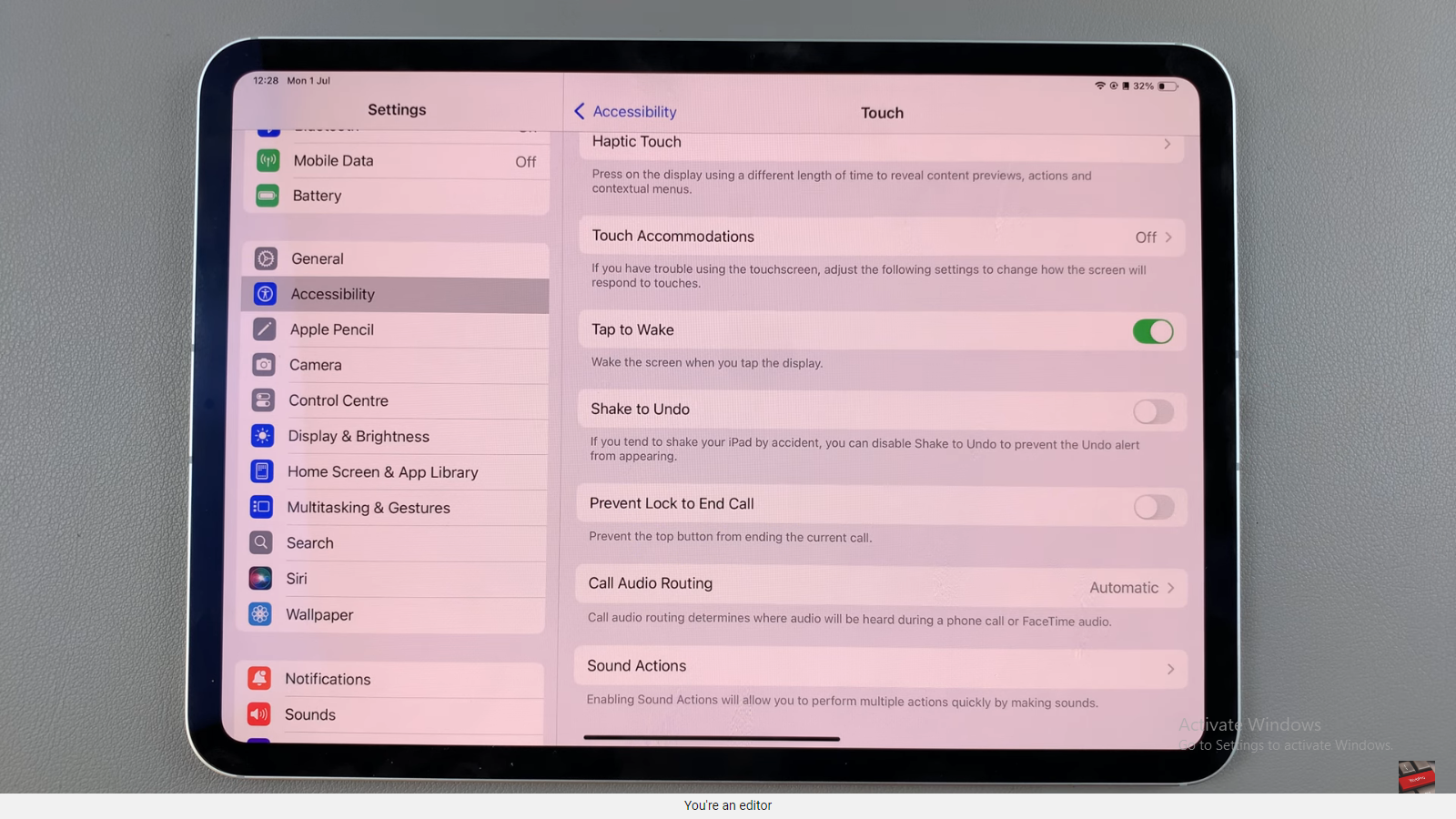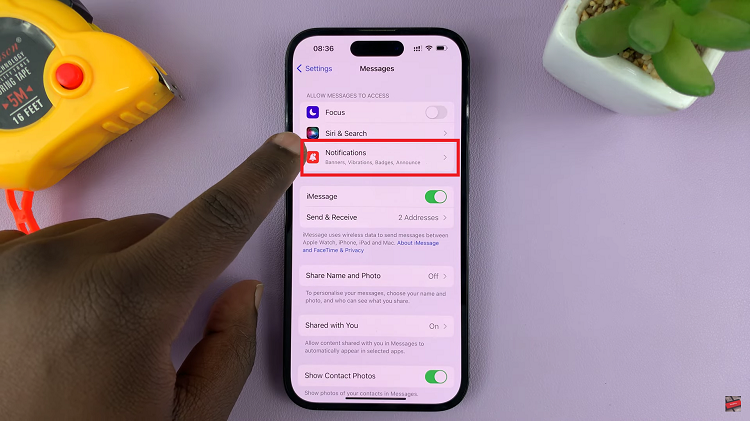In fast-paced online shooters like Battlefield 6, every millisecond counts. Your ping, or network latency, can directly impact how responsive your gameplay feels, affecting everything from shooting accuracy to movement timing.
While Battlefield 6 offers a range of performance and network settings, many players overlook a simple but powerful tool: displaying ping directly on the scoreboard.
In this guide, we’ll walk you through the comprehensive step-by-step process on how to enable the scoreboard ping in Battlefield 6. By enabling this feature, you can keep track of your connection in real time, identify potential lag issues, and make smarter decisions during matches.
Also Read: How To Set Up Samsung Galaxy A17 5G
How To Enable Ping In Scoreboard In Battlefield 6
First, open the game’s Settings menu and navigate to the Options section. Once in Options, scroll down and select the System tab. Within the System menu, locate the Network section. Here, you will find the setting labeled “Scoreboard Ping.” Simply toggle this option to enable it.
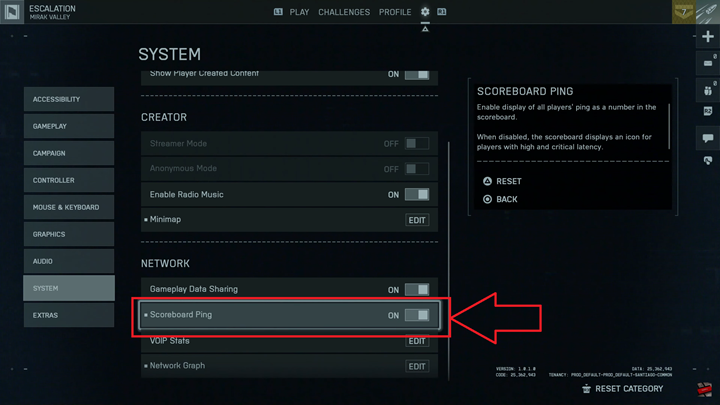
After enabling the setting, bring up the scoreboard during a match. You should now see the ping displayed next to your player name as well as the names of other players. This allows you to keep track of latency and ensures you are aware of any potential lag affecting your gameplay.
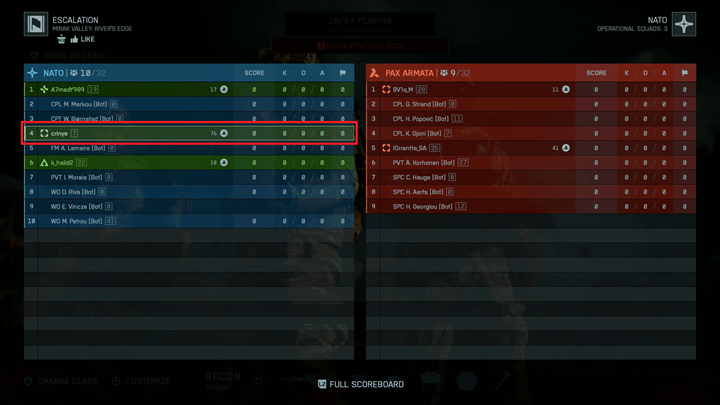
By enabling scoreboard ping, Battlefield 6 players gain a clearer understanding of their network performance, helping them make informed decisions during intense multiplayer matches. It is a small adjustment that can significantly enhance both awareness and competitive strategy.