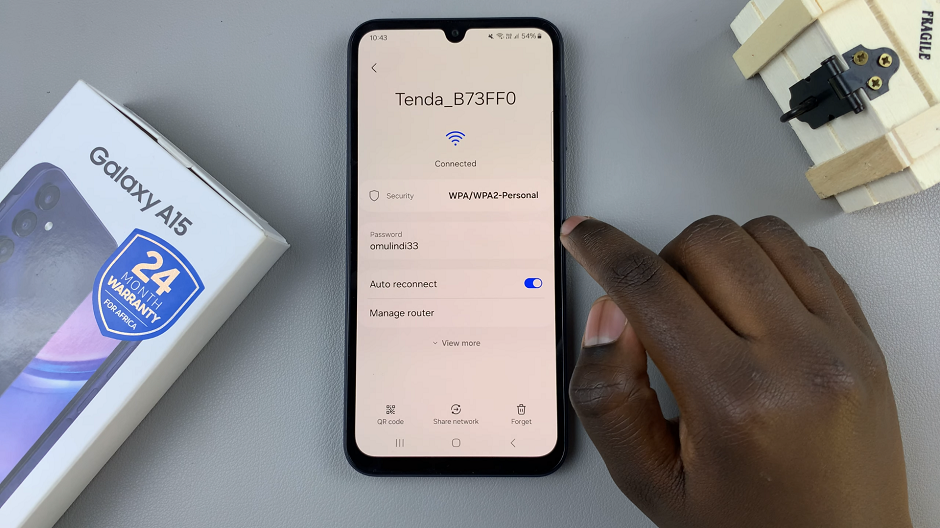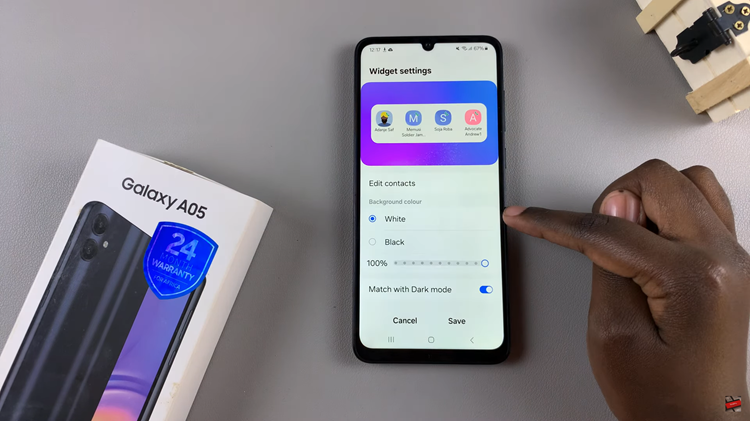In this article, we’ll guide you through the process to enable One-Handed Mode on your Samsung Galaxy A15.
In the fast-paced world of smartphones, convenience is key. Samsung recognizes the importance of user-friendly features, and the Galaxy A15 comes equipped with an innovative solution – One-Handed Mode.
This feature is designed to enhance the usability of your device, making it more accessible and convenient for everyday tasks.
Watch: Samsung Galaxy A15: How To Enable Developer Options
Enable One Handed Mode On Samsung Galaxy A15
To begin, unlock your Galaxy A15 and navigate to the Settings app. This can typically be found on your home screen or in the app drawer. Once in Settings, scroll down to find the Advanced features, where you’ll locate the One-Handed Mode option.

Once you’ve found the One-Handed Mode setting, tap on it to enter the configuration menu. Here, you’ll see options to enable or disable the feature. Toggle the switch to turn on One-Handed Mode. You can also tap on the toggle in the previous menu to achieve this.
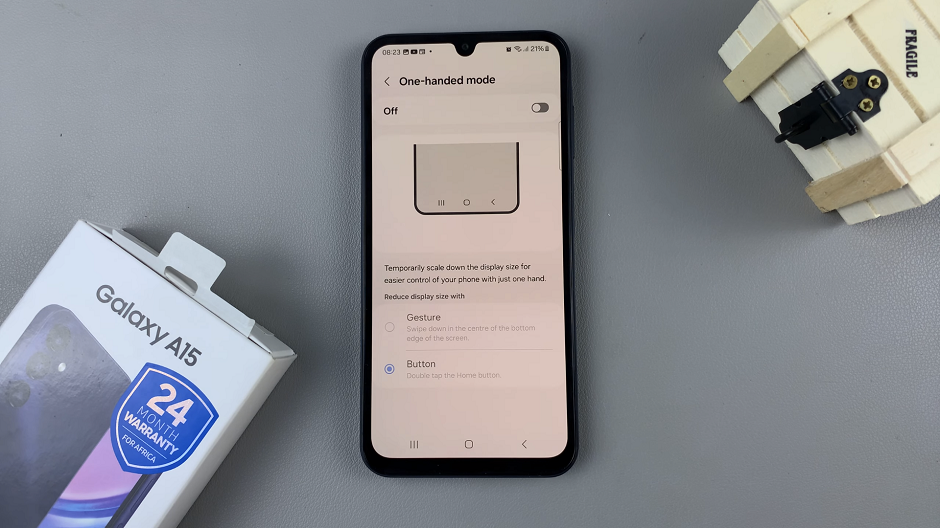
Step 3: After you enable one-handed mode, two options will appear: “Gestures” and “Button”. Choose the method you prefer.
Gestures include swiping down in the centre of the bottom edge of the screen to activate One-Handed Mode quickly.
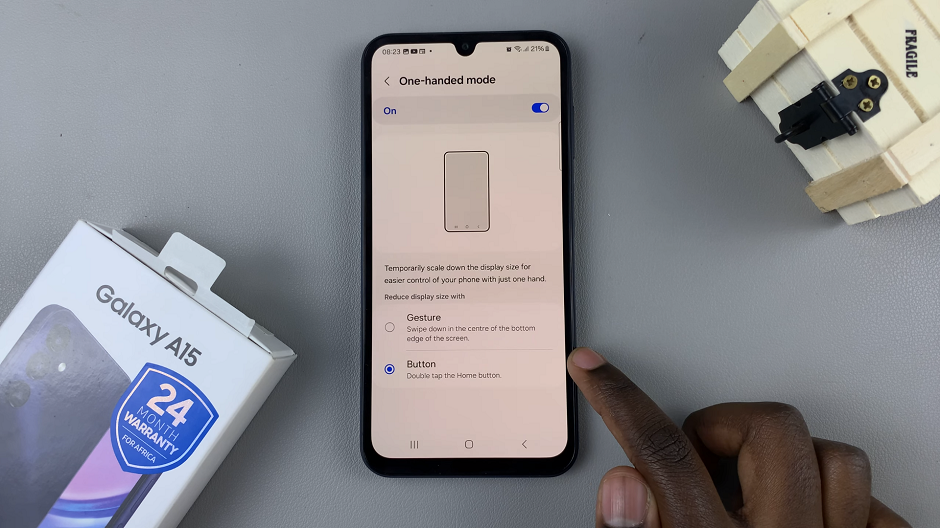
Button entails a double tap on the home button to activate One-Handed Mode.
After enabling One-Handed Mode, take a moment to test its functionality. Navigate through your apps, menus, and other content to ensure a seamless experience in one-handed mode.

To go back to normal mode, repeat the process, depending on the method you chose. You can also tap on an empty area of the screen to exit one-handed mode.
Congratulations! You’ve successfully unlocked the convenience of One-Handed Mode on your Samsung Galaxy A15. This feature is designed to simplify your smartphone experience, especially in situations where using your device with one hand is more practical. As you explore the possibilities of One-Handed Mode, you’ll discover a newfound ease in handling your Galaxy A15 for various tasks.
Read: How To Protect Battery By Limiting Max Charge To 85% On Samsung Galaxy A05s