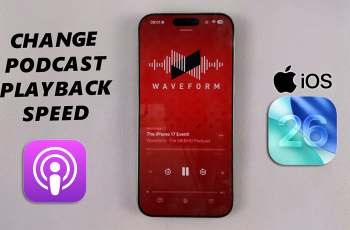Video:How To Enable Microphone For Screen Recording On iPhone 17 / 17 Pro
Recording your screen with sound makes your videos more engaging and useful, especially on the iPhone 17 or 17 Pro. Enabling the microphone for screen recording lets you capture your voice or background sounds as you record. This feature is perfect for tutorials, gameplay clips, or walkthroughs where clear audio adds a personal and professional touch.
The iPhone 17 and 17 Pro make it easy to control audio during screen recording through simple, quick-access settings. You can decide when to include your voice or keep the recording silent. This flexibility helps creators, students, and professionals produce clear and effective screen recordings every time.
Watch:How To Record Screen On iPhone 17 / 17 Pro
Enable Microphone For Screen Recording On iPhone 17 / 17 Pro
Open Control Center
Unlock your iPhone 17 or 17 Pro, then swipe down from the top-right corner to open the Control Center.

Access Screen Recording Options
Find the screen record icon, but don’t tap it yet. Instead, long press on the icon to open recording settings.
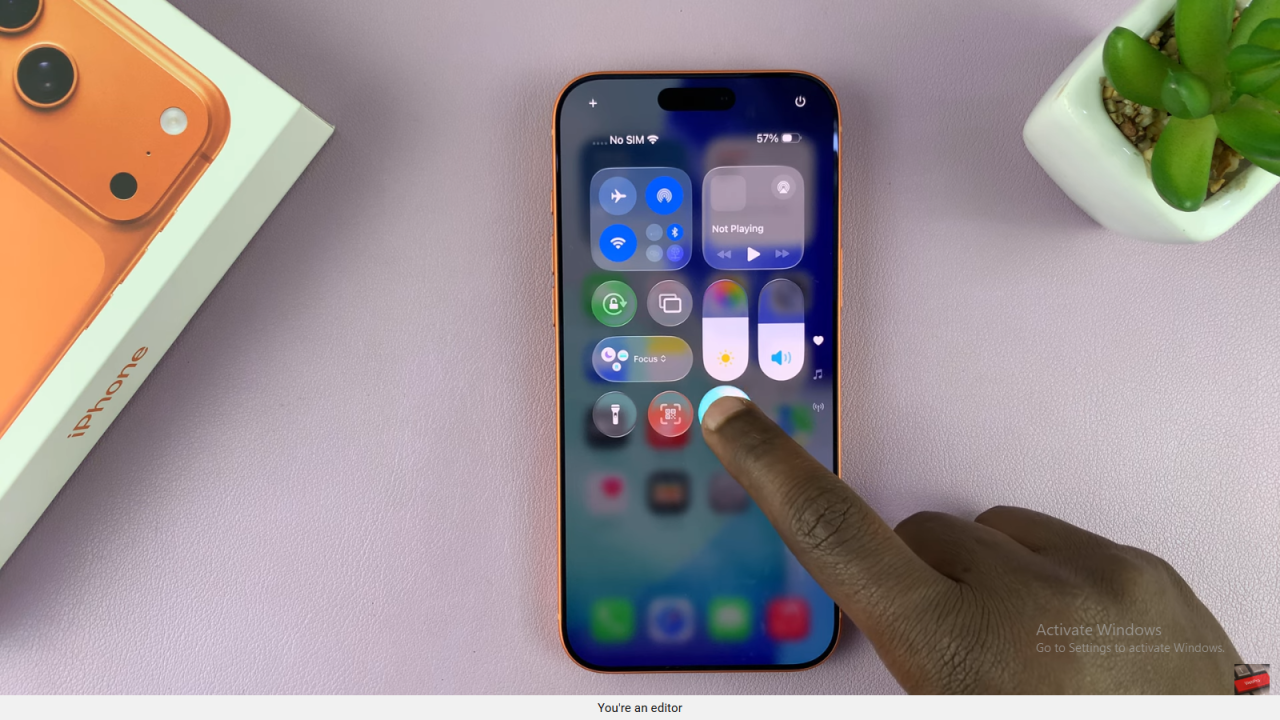
Turn On Microphone
In the pop-up menu, tap the microphone icon at the bottom. When it turns red and says “On,” the microphone is enabled.
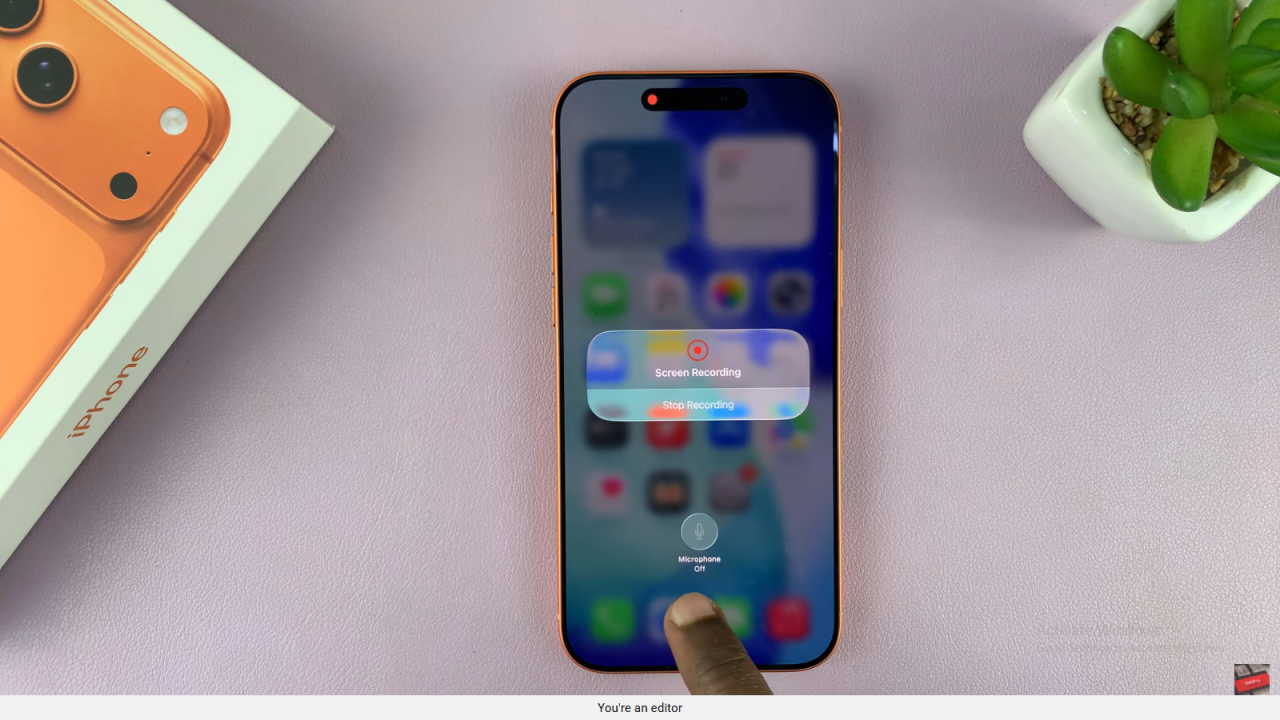
Start Recording
Tap “Start Recording” to begin capturing both your screen and your voice or ambient sounds.
Save and Review
Once done, stop the recording. The video with audio will automatically save to your Photos app.