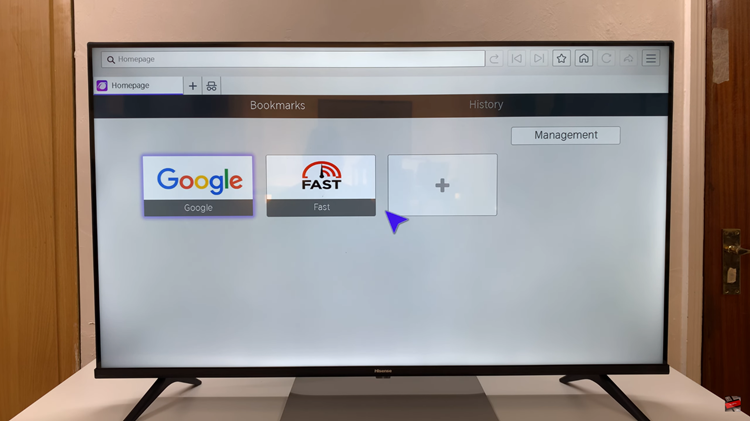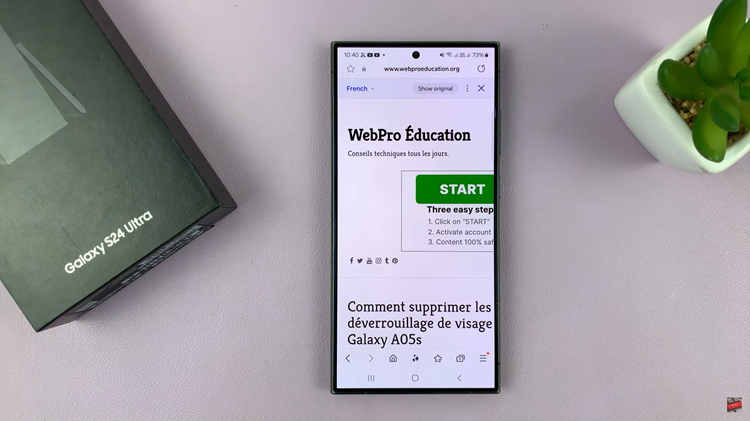Apple’s iOS 26 has introduced a fresh wave of customization features, and one of the most visually striking additions is the Liquid Glass Icons option. This new design style brings a glossy, fluid-like effect to your app icons, making them look as if they are crafted from smooth glass with subtle reflections.
If you enjoy personalizing your iPhone’s appearance, this feature is worth exploring. In this guide, we’ll walk you through how to enable Liquid Glass Icons on iOS 26.
Liquid Glass Icons are a new home screen customization style introduced in iOS 26. When enabled, app icons adopt a glassy, translucent finish that adapts to your wallpaper. This gives your iPhone a futuristic and premium look, especially when paired with dark or gradient backgrounds.
They’re part of Apple’s ongoing push to make iOS more customizable, alongside options like Dynamic Themes, Icon Packs, and Color Tinting.
Read: How To Change Screenshot Format In iOS 26
Enable Liquid Glass Icons In iOS 26
First, go to any Home Screen and long press on an empty space to enter Jiggle Mode. In this mode, the apps start jiggling and the icons will have “-” icons on top of them.
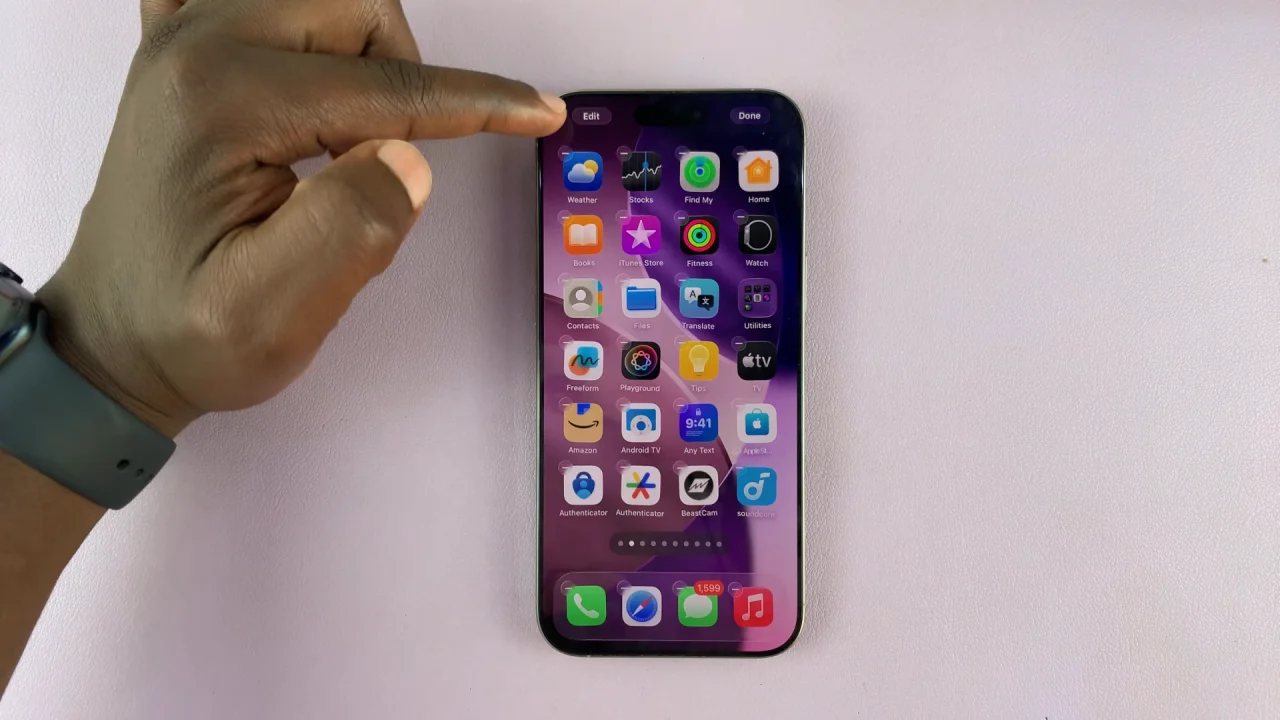
In the top-left corner, tap on Edit and select Customize.
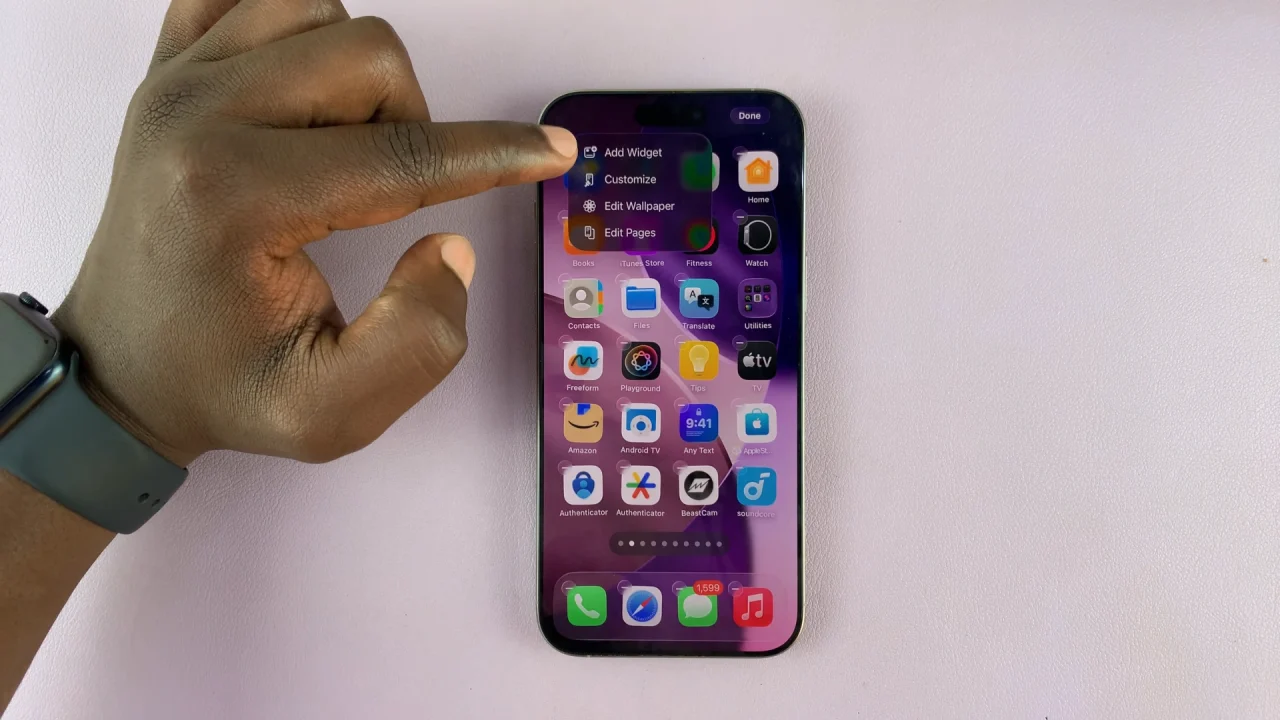
Once the Customize menu pops up from the bottom, select the Clear option. The icons will immediately reflect the Liquid Glass icons. From the bottom options, select whether you want the icons to be Light, Dark or Auto (depending on your system settings).
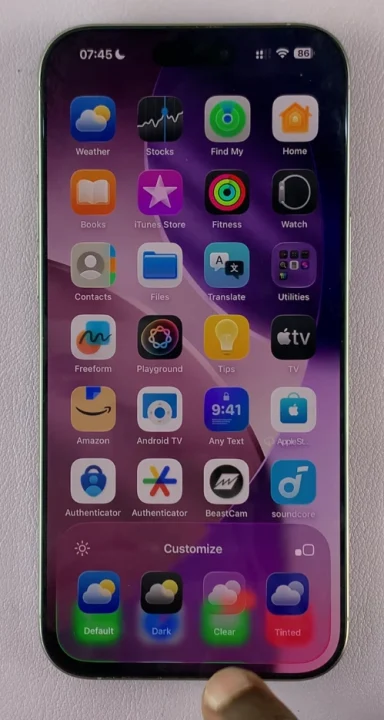
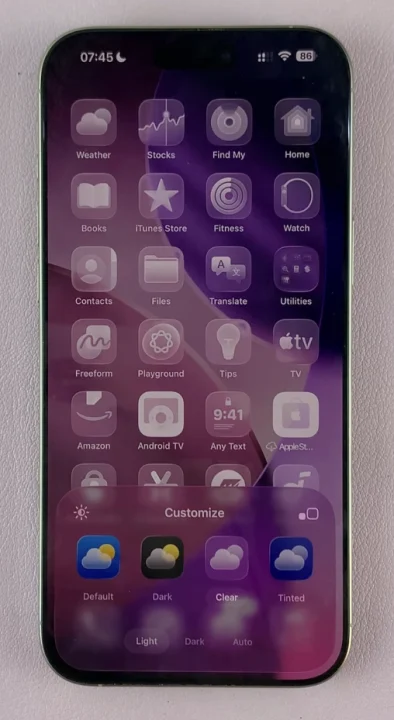
Finally, tap on a space to exit customization mode, with your changes saved.
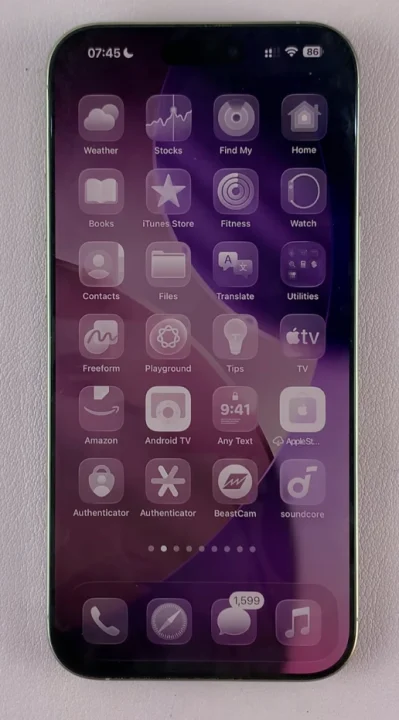
Extra Customization Options
Once Liquid Glass Icons are enabled, you can make them look even better by:
Changing Wallpapers: Glass icons look best with gradient, abstract, or dark wallpapers.
Adjusting Transparency: In the Icon Style settings, you can tweak transparency levels for a more subtle or bolder glass effect.
Combining With Widgets: Pair the icons with transparent or glass-style widgets for a unified design.
Why Use Liquid Glass Icons?
Aesthetic Appeal: They give your iPhone a modern, polished look.
Personalization: Adds more individuality to your device.
Dynamic Adaptation: Icons subtly change appearance depending on your wallpaper and system theme.