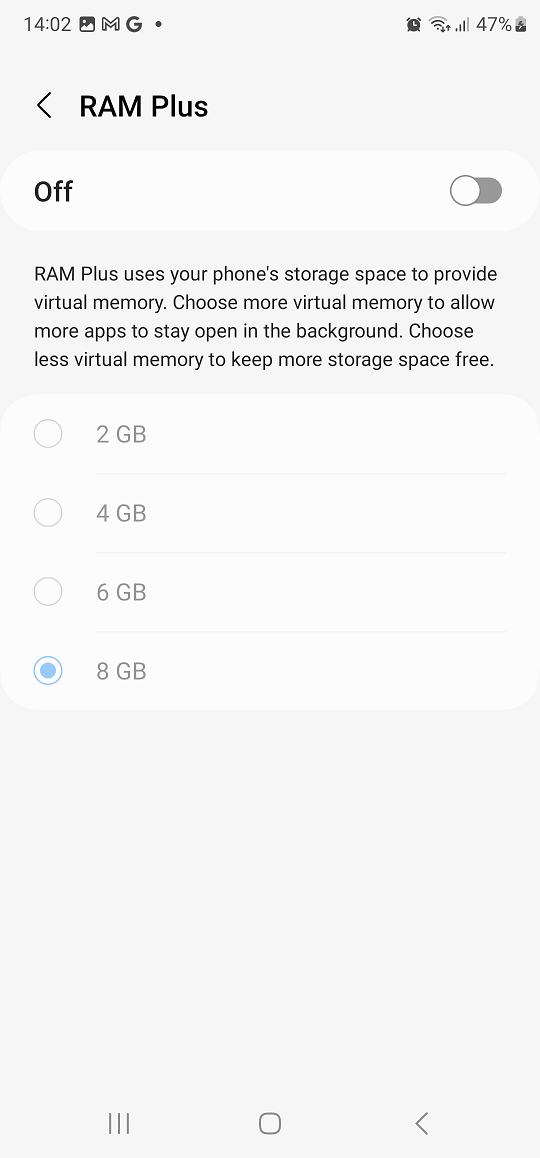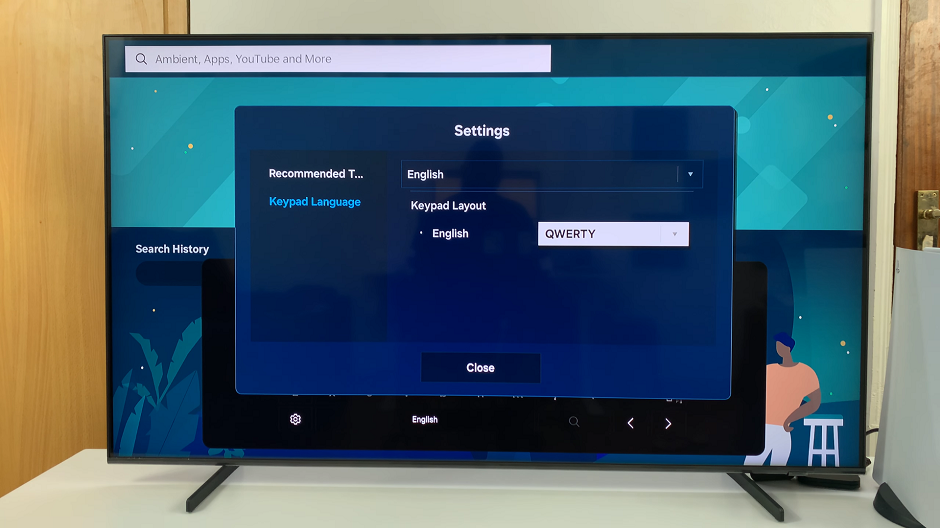In this guide, we’ll walk you through the steps to enable HDMI-CEC (Anynet+) on your Samsung Smart TV, ensuring you get the most out of your entertainment system.
In today’s interconnected world of entertainment, having the ability to seamlessly control your home theater setup can significantly enhance your viewing experience. If you own a Samsung Smart TV and want to streamline the control of your HDMI-connected devices, enabling HDMI-CEC (Consumer Electronics Control) and Anynet+ is the way to go.
These features allow you to control multiple devices with a single remote, simplifying the process and eliminating the need for multiple controllers cluttering your living space.
What is HDMI CEC and Anynet+?
HDMI CEC, also known as Consumer Electronics Control, is a feature that enables communication between HDMI-connected devices using a single remote control. With HDMI-CEC, you can control functions such as power on/off, volume adjustment, and input selection across compatible devices, including your Samsung Smart TV, Blu-ray players, soundbars, and gaming consoles.
Anynet+, on the other hand, is Samsung’s implementation of HDMI-CEC. It allows seamless communication between compatible Samsung devices, enabling enhanced control and functionality. By enabling Anynet+, you can enjoy even greater convenience and integration within your Samsung ecosystem.
Read: How To Close Apps On Samsung Smart TV
Enable HDMI-CEC (Anynet+) On Samsung Smart TV
Begin by going to the home screen of your Samsung Smart TV. If you’re not on the home page, press the home button on the remote control.
Using your remote control, scroll left once to the TV menu. From the TV menu, scroll down to get to Settings. Press OK on the remote to access the Settings menu, then scroll until you get to All Settings.
Within the All settings menu, scroll down to Connection. Press OK and scroll down to External Device Manager. Press OK to select.
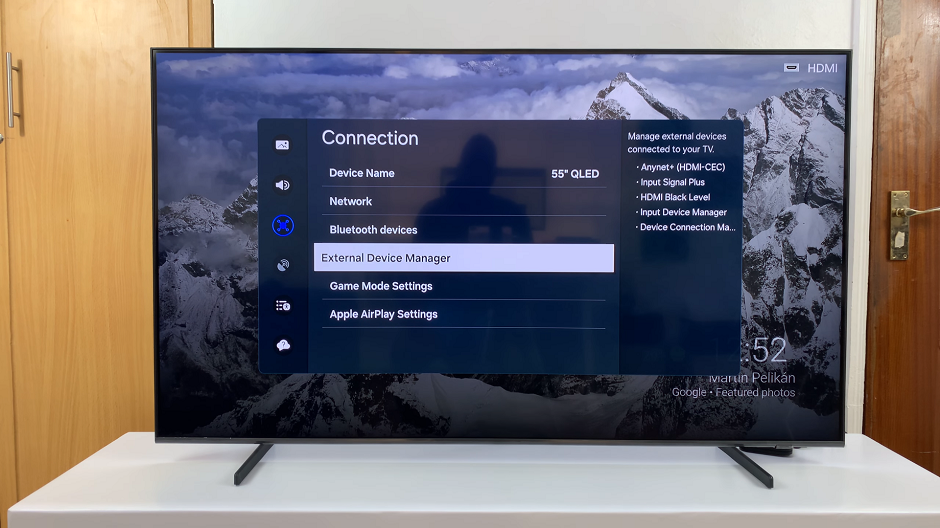
Under External Device Manager, highlight Anynet+ (HDMI-CEC). Press OK to turn it on, if it was off. The radial button will turn from black to blue.
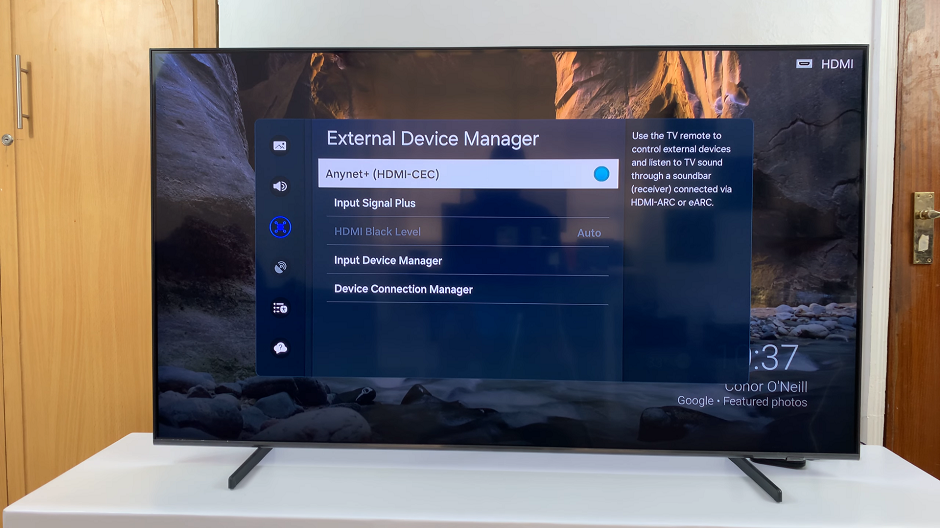
Once you’ve enabled HDMI-CEC (Anynet+) exit the settings menu. Your Samsung Smart TV is now ready to communicate with HDMI-connected devices using HDMI-CEC (Anynet+).
Benefits of Enabling HDMI-CEC and Anynet
Simplified Control: With HDMI CEC and Anynet, you can control multiple devices using a single remote. This eliminates the need to juggle multiple controllers.
Enhanced Integration: Anynet+ allows for seamless communication between compatible Samsung devices, enabling enhanced functionality and integration within your home entertainment setup.
Streamlined Experience: By enabling these features, you can switch between devices, adjust volume, and power on/off your entire entertainment system with ease, enhancing your overall viewing experience.
Enabling HDMI-CEC and Anynet on your Samsung Smart TV is a simple yet effective way to streamline your home entertainment experience. By following the steps outlined in this guide, you can enjoy the convenience of controlling multiple devices with a single remote, enhancing your viewing experience and reducing clutter in your living space.
Watch: How To Disable Text Message Notifications On Lock Screen Of Samsung Galaxy A25 5G