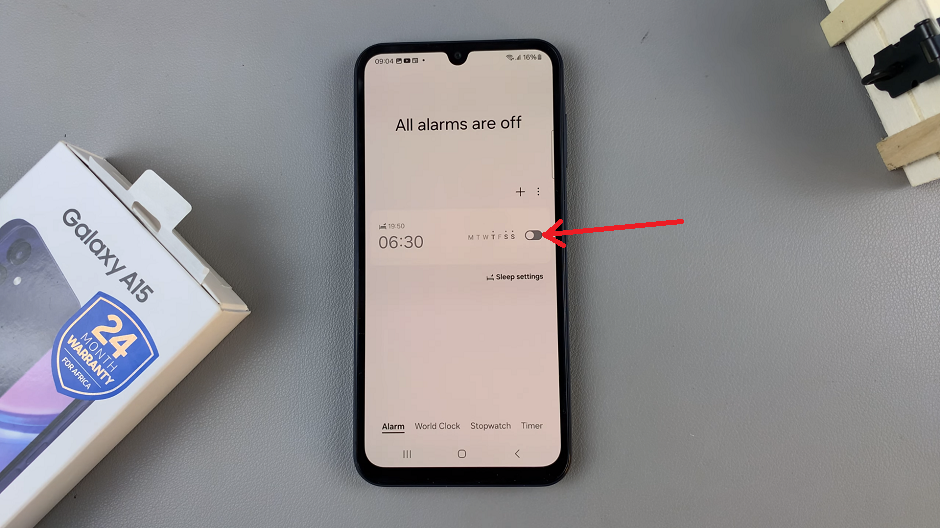Google Assistant is a powerful voice-based tool that helps you get things done hands-free. You can check the weather, send messages, set reminders, or control your smart devices.
Activating Google Assistant on your Samsung Galaxy A17 makes your smartphone experience much easier and faster.
Here’s how you can enable and use Google Assistant on your Samsung Galaxy A17 & A17 5G.
Read: How To Adjust Clock To 12HR or 24HR Time Format On Galaxy A17 5G
Enable Google Assistant On Galaxy A17 5G
To start, launch the Google app from your home screen or app drawer and tap on your Profile icon in the top-right corner of the screen. Select Settings from the drop-down menu that appears, then scroll down and select Google Assistant.
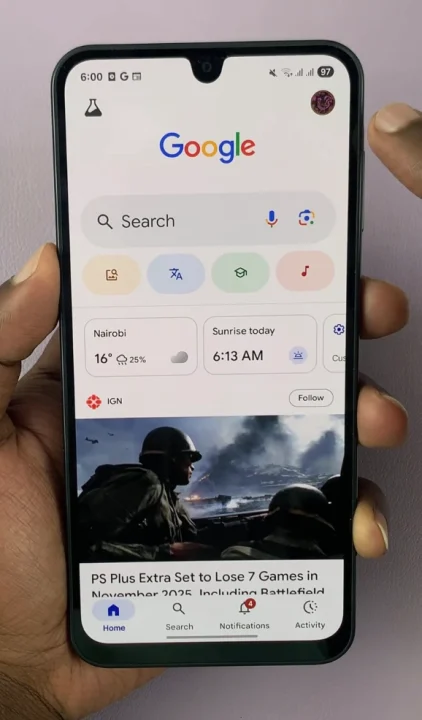
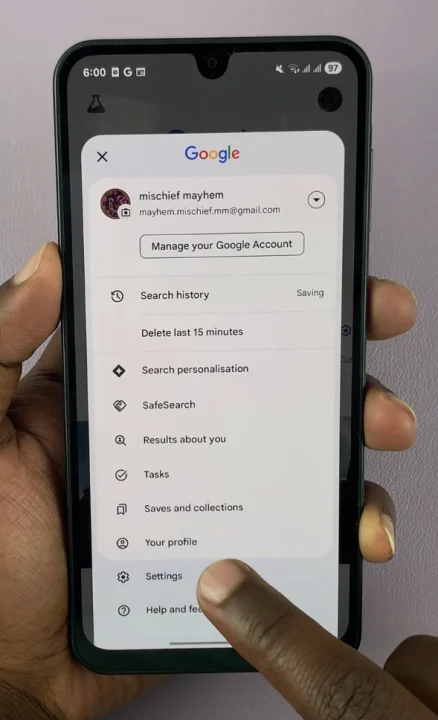
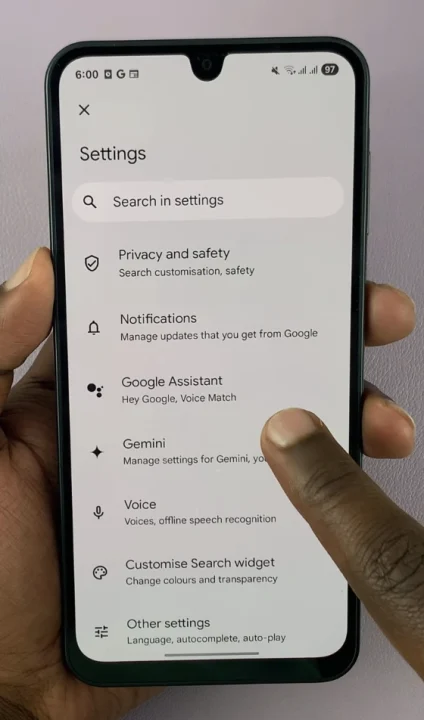
Under the Google Assistant menu, scroll down and tap on General. At the top of the menu, you should see the Google Assistant option with a toggle switch next to it. Toggle the switch to the On position to turn on the assistant, then confirm this by selecting Turn On from the pop-up.
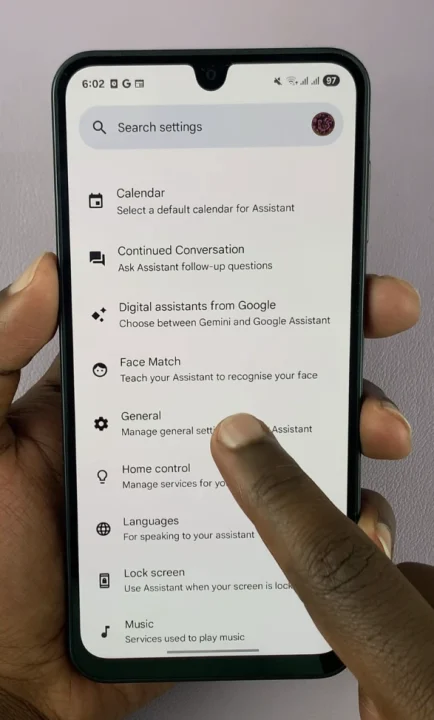
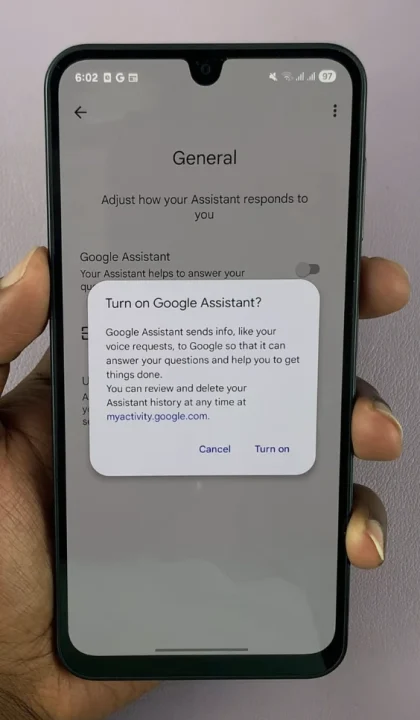
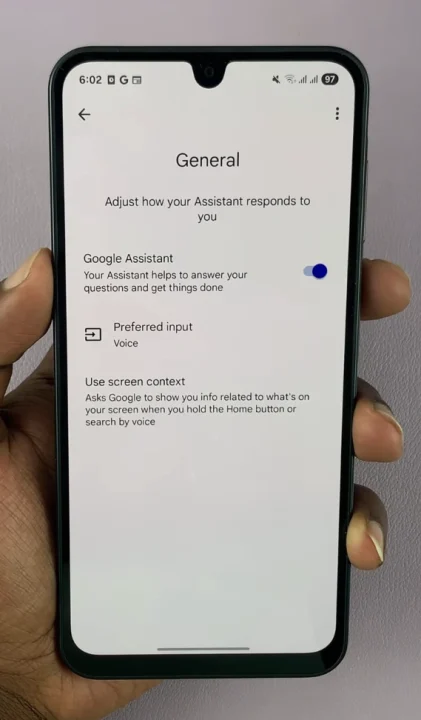
Go back to the Google Assistant settings and select Hey Google & Voice Match. Tap the Hey Google toggle to enable voice activation.
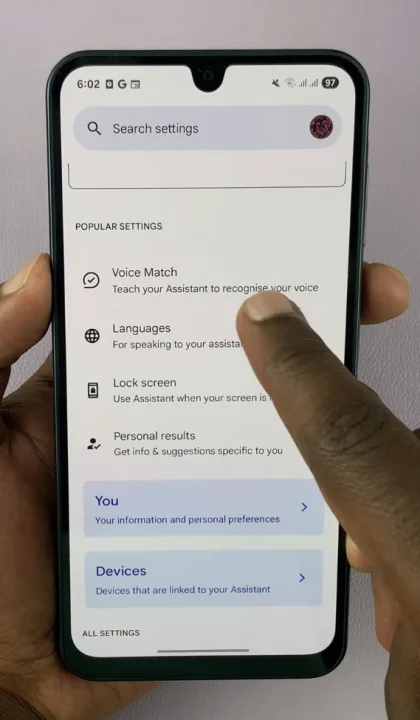
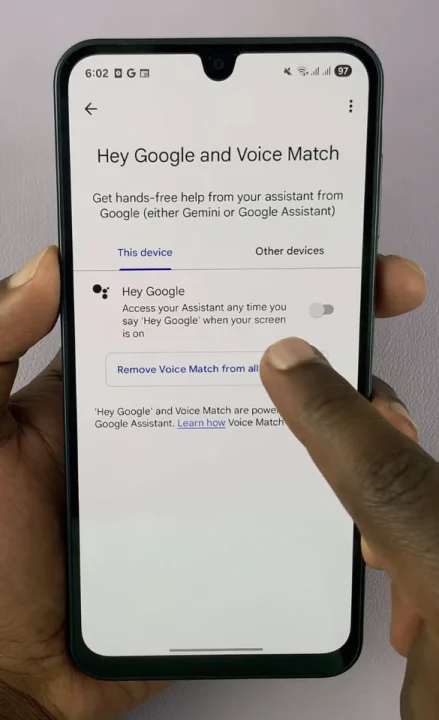
Once activated, it allows the assistant to recognize your voice and respond to your commands even when your phone is locked. Select the I Agree option to give permission to access Google Assistant with Hey Google, as well as teach the Assistant to train your voice.
Follow the prompts to train Google Assistant to recognize your voice by repeating a number of phrases starting with Hey Google. Once you’re done, tap on Next in the Hey Google Is Ready page.
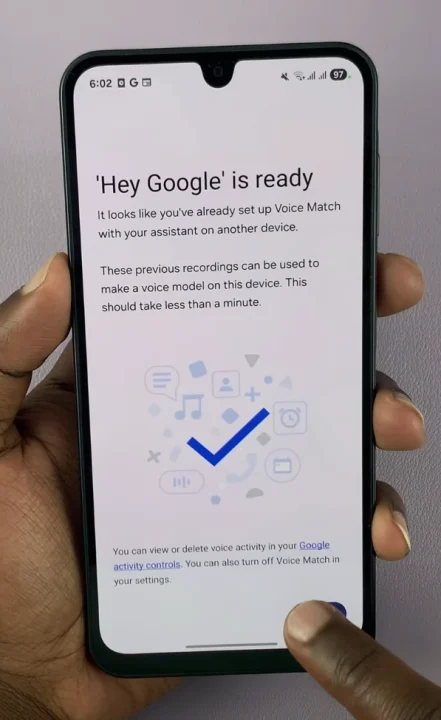
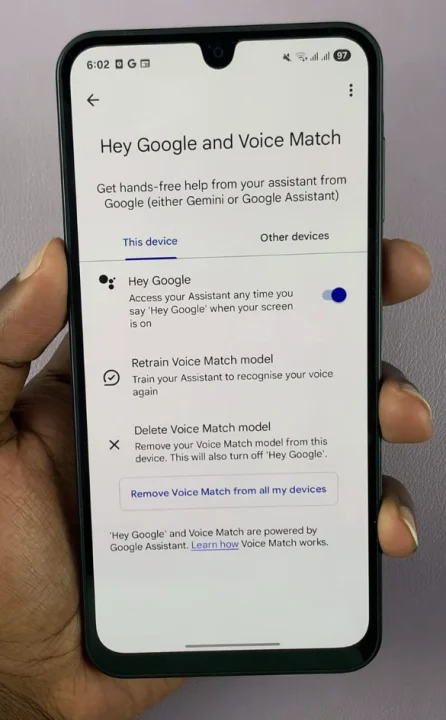
You can choose to save voice audio or not, so make your selection and you should be good to go. Simply select Start Saving Audio or Not Now to do it later.
Now that Google Assistant is set up, you can start using it right away. Simply say OK Google or Hey Google followed by your command. For example, you can say OK Google, what’s the weather like today? to get the current weather forecast.
Experiment with as many commands as possible, then confirm that those commands have been completed.